Belgium VAT Report
If you have a Belgium subsidiary or nexus, and you have the International Tax Reports SuiteApp installed in your NetSuite account, you can generate the Belgium VAT Report in English, Dutch, or French, from Reports > VAT/GST > Tax Reports (International).
To generate the tax report for Belgium, use the tax code properties provided by the International Tax Reports SuiteApp. See Belgium Tax Codes.
NetSuite gets the values in the report from your transactions, but some boxes in the form may require you to enter data manually. For information, see Generating VAT/GST Reports. It's important that you save a PDF file of the report for your own records because NetSuite can't audit manually entered data.
You should review all the values in the report. You can click the values in the boxes of the VAT report to view drilldown details. To understand how NetSuite uses the tax codes to get the values for the Belgium VAT report, see What goes into each box – Belgium VAT report.
The NetSuite VAT/GST tax form is designed to look like the official tax form for ease of use, but it's not intended to be printed out for submission to the tax agency. For Belgium, NetSuite provides an XML file that you can manually upload to the tax agency portal for online filing. You should still review all the values in the report prior to submission.
VAT Report Online Filing
The Belgium VAT report XML file generated by NetSuite complies with the specifications of the tax authority in Belgium. You can manually upload it to the tax agency portal for online filing. To generate a report, see Generating VAT/GST Reports. When the Belgium VAT report is displayed, click Export to XML.
The System Notes subtab lists all the Belgium VAT Return XML files generated for the selected subsidiary. The list also shows the user name, date, reporting period, and a link to the file for downloading.
Before generating the XML for online filing, be sure to complete the Tax Filing setup page. For information, see Setting Up Tax Filing for Belgium.
You should review all the values in the report prior to submission.
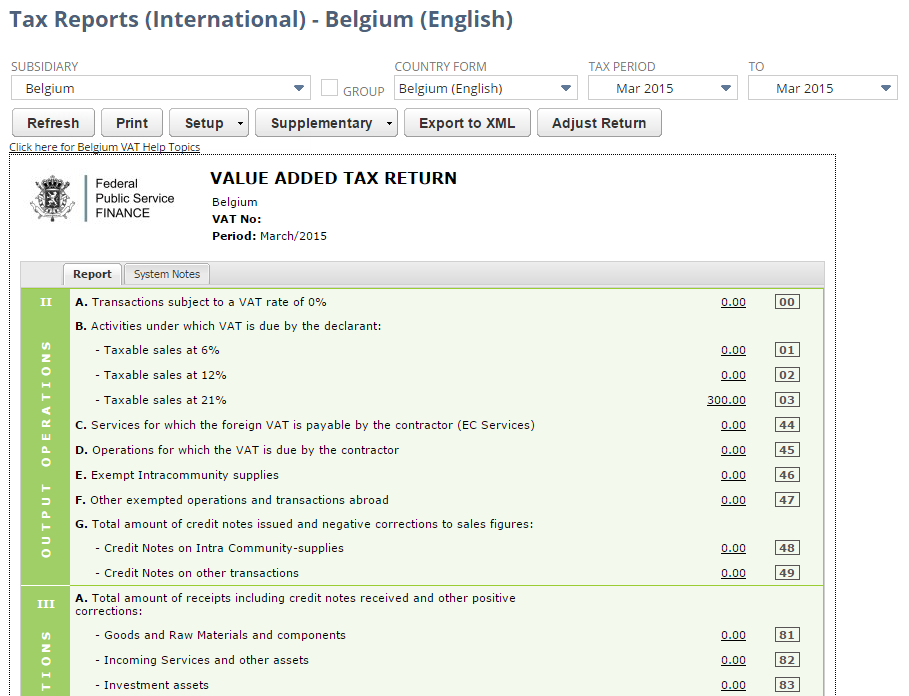
You can also use customizable saved reports provided by the International Tax Reports SuiteApp to view both detail and summary reports for purchases or sales, grouped by tax code. For more information, see Sales and Purchase Reports Grouped by Tax Code. For EU sales list and Intrastat reports, see EU Sales List for Belgium and EU Intrastat Report.
Belgium Annual Client Listing
In Belgium, an annual listing of Belgian VAT-registered customers must be completed every year.
With the International Tax Reports SuiteApp, you can generate the Belgium Annual Client Listing in XML or PDF file format. This supplementary report provides a list of customers with total (net) sales of more than 250. Only customers with a Belgium billing address country and a Tax Registration Number on the customer record are included in the report.
Before generating the supplementary report, be sure to complete the Tax Filing setup page. For information, see Setting Up Tax Filing for Belgium.
To generate the Belgium Annual Client Listing Supplementary Report:
-
Go to Reports > VAT/GST > Tax Reports (International).
-
If you're using OneWorld, select the Belgium subsidiary (or subsidiary that has a Belgium nexus) in the Subsidiary field.
-
If you're generating a PDF file, select a Belgium country form (English, Dutch, or French version) in the Country Form field.
-
In the Tax Period fields, select the tax reporting period for the report.
-
In the Accounting Book field, select which accounting book will be used to generate the report. This field is only available if the Multi-Book Accounting feature is enabled.
-
Click the Supplementary button. Select Annual Client Listing and click XML or PDF to generate the file.
-
Save the generated file on your computer.