Project Resource Work Calendars
You can set up work calendars to track and manage the work capacity for employees and vendors you assign as resources on projects. Knowing the work capacity for each employee helps you schedule resources for project tasks.
Also, any employee or vendor you plan to assign as a project resource must have a work calendar assigned on their record.
To begin using work calendars, first create one or more work calendars as needed to assign to your resources. A work calendar defines the standard work week for the employee and lists non-working days, such as holidays and vacation days.
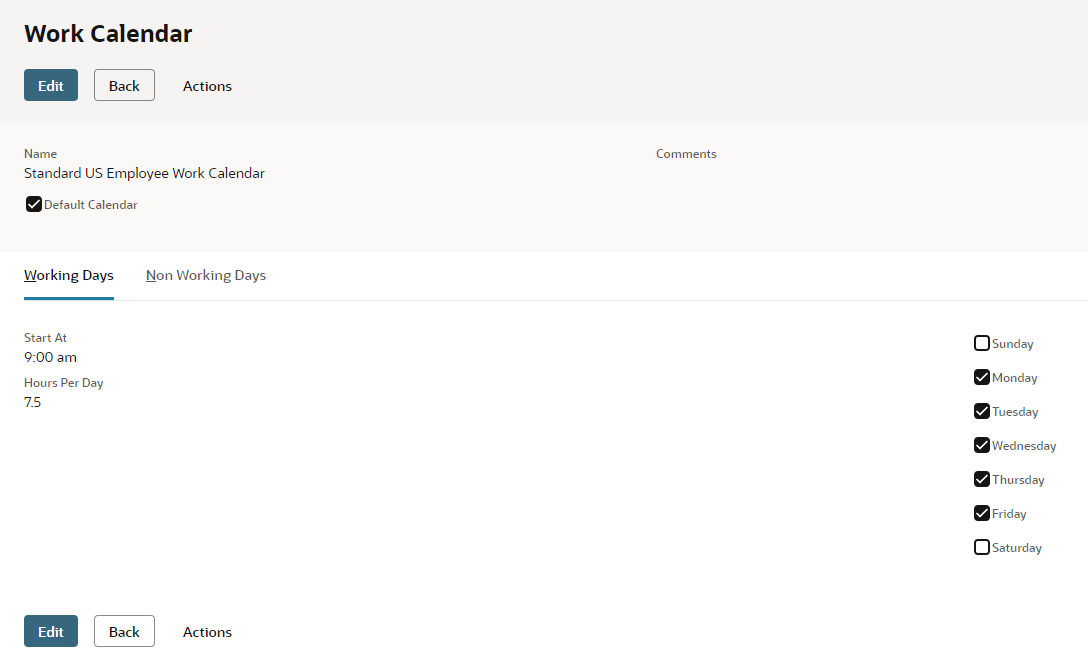
There's no limit to the number of work calendars you can create. You can create a calendar for each group of resources that are differentiated as follows:
-
A group based on non-working days
For example, you could create a U.S. Work Calendar and a Canada Work Calendar to assign calendars with the appropriate non-working holidays for each group.
-
A group based on working days
For example, you could create a standard Full Time Employee calendar for working days 8 hours a day, Monday through Friday and a Part Time Calendar for working days 4 hours a day Monday, Wednesday and Friday.
Calendar settings also determine the criteria used to schedule resources and tasks for a project. Each resource’s work calendar shows how many hours and days a week they’re available to work on project tasks. When you assign someone to a task, you set the percent of their available time for scheduling, and NetSuite figures out how long the task will take.
For example, if the employee's work calendar specifies eight hour work days and the employee's capacity or units for a task is 50%, then NetSuite creates four hours of planned time for enough days to complete the estimated work for the task. NetSuite uses each resource’s work calendar, their capacity for the task, and the estimated work to build the project schedule. For more information about scheduling and the limits for planned time entries, see Scheduling Project Tasks.
After you define a work calendar, select a calendar on each employee and vendor record to define their working times. The assigned work calendar determines the capacity for that employee or vendor.
After assigned to a work calendar and identified as a resource, that employee or vendor can be selected for tasks on a project.
To create a work calendar, go to Lists > Employees > Work Calendars > New. For more details, read Setting Up a Work Calendar.
For details about assigning a work calendar to employees and vendors, read Assigning Project Resources.
If you change a saved work calendar, the changes are reflected only in newly created projects or projects you edit and save.
When you change a work calendar after it's been assigned to project resources, those changes are NOT reflected in the project tasks already set up before the calendar change. To reflect calendar changes in a previously existing project, you must open each project, click Edit and click Save.