NetSuite SuiteApps License Client Guide for Administrators
Through the NetSuite SuiteApps License Client, NetSuite can control access to features of certain SuiteApps depending on whether the account has an active license for the SuiteApp. The license client controls license usage through the following functions:
-
Queries license server for licenses and fetches data.
-
Secures caching of SuiteApp licenses.
-
Helps SuiteApps control access to functionalities depending on the license availability.
In Sandbox and Release Preview accounts, the NetSuite SuiteApps License Client always returns an active license to the requesting SuiteApp.This lets you access all SuiteApp features when testing in Sandbox. In the License Test Mode page (Setup > License Client > License Test Mode), the License Test Mode field must be set to Active.
NetSuite SuiteApps License Client Features
The NetSuite SuiteApps License Client enables account administrators to do the following:
-
View the license information of the account on the License Dashboard
-
Request license information
-
View the audit trail of the communication between the NetSuite SuiteApps License Server and the NetSuite SuiteApps License Client, and the communication between other SuiteApps and the NetSuite SuiteApps License Client.
Prerequisites for Using the NetSuite SuiteApps License Client SuiteApp
Enable the following feature in your account:
-
Go to Setup > Company > Enable features
-
Click on the CRM tab, and under the marketing section check the Online form box.
Ensure that the Online Form User is selected in External Roles under Audience tab for License Info Retrieval for SuiteApps SU suitelet deployment.
Script Name: License Info Retrieval for SuiteApps SU
DeploymentID: customdeploy_8299_su_get_license
Installing the NetSuite SuiteApps License Client
To install the NetSuite SuiteApps License Client, use the following bundle information:
-
Bundle name: NetSuite SuiteApps License Client
-
Bundle ID: 116144
Upon installation, the NetSuite SuiteApps License Client automatically communicates with the NetSuite SuiteApps License Server to get license information.
You can view the License Dashboard to see the licenses retrieved for your account. See Viewing the License Dashboard.
Viewing the License Dashboard
To view the License Dashboard, go to Setup > License Client > License Dashboard.
If the list in the Licenses Details subtab is empty, it means that there was no license data retrieved for your account.
The dashboard has two views:
-
Managed by License Client- to view licenses that actively use License Client services to enable or disable access to paid functionality.
-
All Licenses- to see all licenses belonging to an account, along with a new column indicating whether each is managed by License Client.
The stale licenses will be displayed only for 24 hours after expiring on your the license client dashboard. You can still access them from the audit logs for reference
To request license data, see Requesting License Data from the NetSuite SuiteApps License Server.
Example
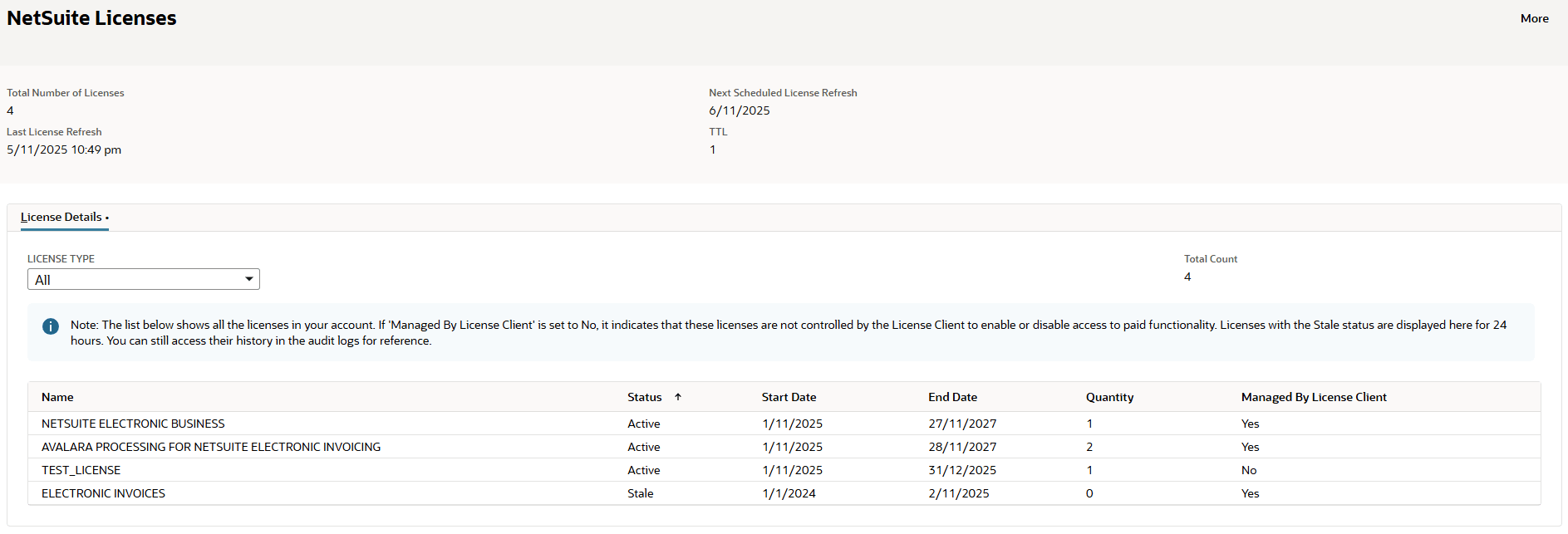
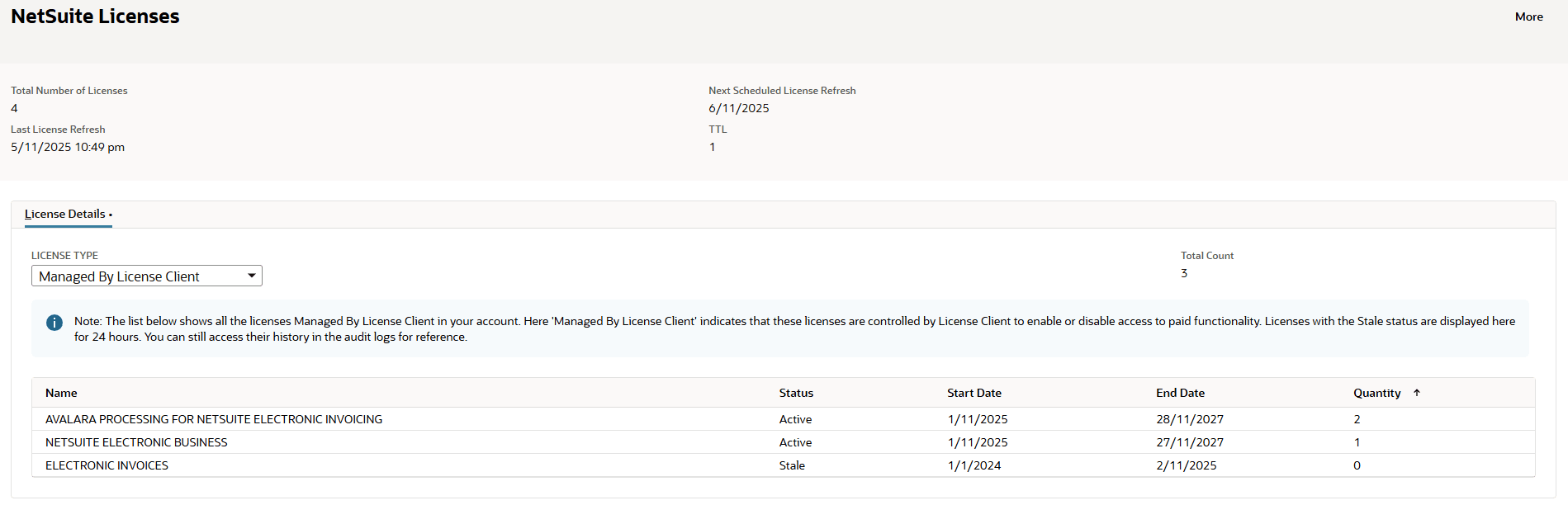
|
Field |
Description |
|---|---|
|
Number of Licenses |
Number of active licenses that are controlled by the NetSuite SuiteApps License Client. |
|
Last License Refresh |
Date and time of the most recent license cache data refresh. |
|
Next Scheduled License Refresh |
Expected date of license cache refresh. |
|
TTL |
Time to live. Expressed in days, the TTL indicates the lifespan of the license cache data in the account. |
The Licenses Details subtab displays the following columns:
|
Column |
Description |
|---|---|
|
Name |
Name of the license which is purchased from NetSuite. |
|
Status |
Indicates the status of the license data in the NetSuite SuiteApps License Client:
|
|
Start Date |
License validity start date. |
|
End Date |
License expiry date. |
|
Quantity |
Quantity of the licenses purchased. |
|
Total Count |
The total number of licenses available in the account. |
|
Managed by License Client |
Indicates the licenses managed by the NetSuite SuiteApps License Client SuiteApp. |
Requesting License Data from the NetSuite SuiteApps License Server
The NetSuite SuiteApps License Client has a scheduled script that runs daily to fetch active license records from the license server. If the license cache data is stale, the system will automatically request data from the NetSuite SuiteApps License Server.
You can manually request new license keys any time, even if the TTL of the license data is not yet expired.
To manually request license information, go to Setup > License Client > Manual License Request. The system redirects you to a page informing you that the license request is in progress.
All requests and responses are logged in the audit trail. See Viewing the Audit Trail of the NetSuite SuiteApps License Client.
Viewing the Audit Trail of the NetSuite SuiteApps License Client
To view the audit trail, go to Setup > License Client > Audit Trail.
The audit trail lets you track communication between the NetSuite SuiteApps License Server, the License Client, and other SuiteApps.
The following communication activities are recorded in the audit trail:
-
License data requests sent to the NetSuite SuiteApps License Server
-
License data responses received from the NetSuite SuiteApps License Server
-
SuiteApps license information requests to the NetSuite SuiteApps License Client and the NetSuite SuiteApps License Client responses to the SuiteApps.
NetSuite SuiteApps License Client Audit Trail Codes
The following table describes the audit trail codes and messages you may encounter:
|
Code |
Type |
Message |
Description |
|---|---|---|---|
|
CLIC006 |
Error |
client.comm.LicenseRequester: No servers are registered to this account. |
This error is thrown if the account does not have any servers registered. Server details should be included in the bundle. |
|
CLIC010 |
Message |
Resending license request to server (Retry {1}). Status: {2} |
This message is being logged when the client is trying to resend the license request to the server after the initial failed request. |
|
CLIC013 |
Message |
Final license request attempt failed. |
This message is being logged if the final attempt of the license retry functionality failed. |
|
CLIC016 |
Error |
client.comm.AuthRequester: No servers are registered to this account. |
This error is thrown if the account does not have any servers registered. Server details should be included in the bundle. |
|
CLIC018 |
Error |
client.comm.LicenseRequester: Server response signature invalid. |
This error is thrown if the Authentication between License Client and Server Fails. License Client should be uninstalled and re-installed to create a new authentication. |