Items Sold Report
Use this NetSuite Point of Sale (NSPOS) report to view net sales over a specific period for any or all tills, operators, workstations, or stores. The report displays the quantity sold and the number of items returned.
To run an Items Sold Report:
-
In Sales Mode, complete all sales transactions.
-
From the main button bar, tap Reports and then tap Items Sold.
If you don't see the Reports button, press Ctrl+F12 and enter
Items Sold. -
Tap the + sign by the Total to view details that include specific item numbers, descriptions, sizes, colors, and quantities sold/returned.
-
To adjust criteria, choose from the fields at the top and tap View Report.
-
To print or save and export the report, choose from the options at the top.
-
Tap X in the upper right to return to the Journal window.
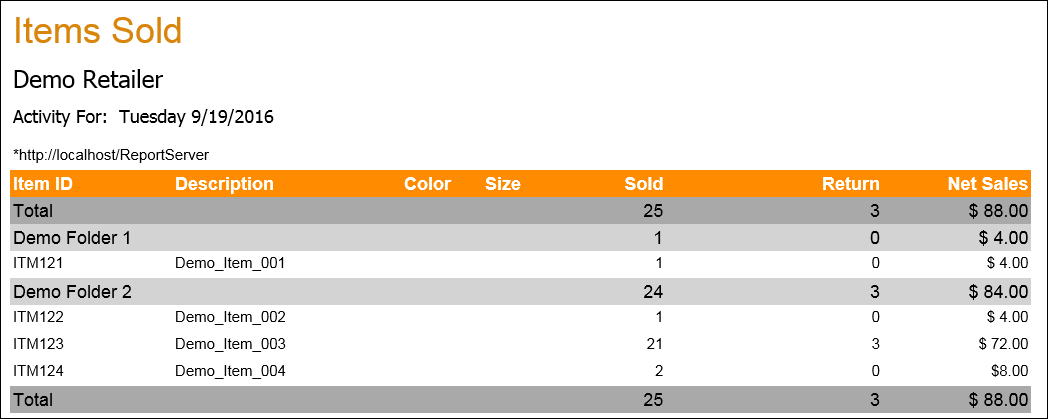
Items Sold Report fields
|
Field |
Description |
|---|---|
|
Item ID |
Item identifier. |
|
Description |
Item description. |
|
Color |
Color assigned as part of Style for matrix items. Most items will not include a color. |
|
Size |
Size assigned as part of Style for matrix items. Most items will not include a size. |
|
Sold |
Number of items sold. |
|
Return |
Number of items returned. |
|
Net Sales |
Net value of items sold. Net Sales = (Sold – Return) x item price |
|
Folder |
Name of NSPOS folder or group to which the item is assigned. |
|
Total |
Total |