Add Recommended Items to Sales Orders, Estimates, and Opportunities
When you enter a sales order, estimate, or opportunity, you’ll see a list of intelligent recommendations based on the customer and items you’ve already picked.
To add a recommended item to a sales order, estimate, or opportunity record:
-
Create a new sales order, estimate, or opportunity record.
-
Choose a customer or add items to the transaction on the Items subtab.
-
Click the Intelligent Recommendations button at the top of the Items list to view the recommendations available for the selected combination of customer and items.
-
From the Intelligent Recommendations popup window, choose the quantity of each item you want to add to the sales order, estimate, or opportunity record.
-
If you want to change the basis on which items are recommended, you can add or remove options from the Recommendations Based On list.
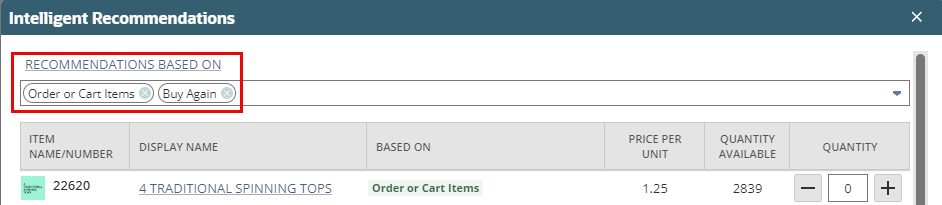 Note:
Note:The recommendations shown depend upon the transaction data available in the account. For example, if only a few transactions include the selected item, you might not get any ‘Order or cart items’ recommendations.
-
-
If any of the recommended items are matrix items, click Subitems > and choose the quantity of each subitem you want to add to the sales order, estimate, or opportunity record.
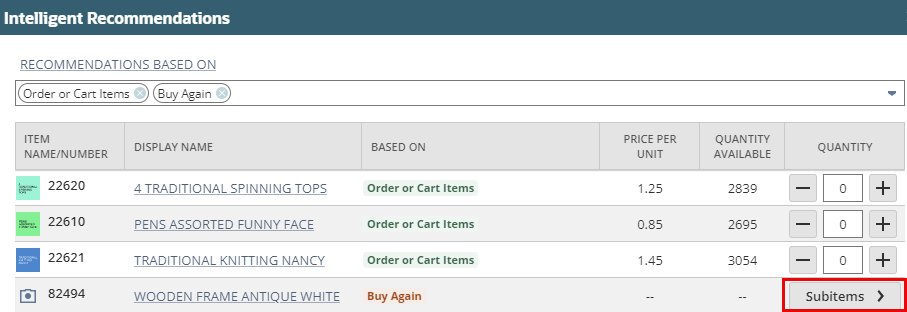
Click Add Subitems when you have finished to return to the list of intelligent recommendations.
-
Click Add & Close to add the selected quantity of the items and subitems to the sales order, estimate, or opportunity record.
To add an alternative item recommendation to a sales order, estimate, or opportunity:
-
In the Items tab of a sales order, estimate, or opportunity record, select the item for which you want to see alternative item recommendations.
-
Click Intelligent Recommendations in the toolbar that appears below the item to view the recommendations.

-
From the Intelligent Recommendations popup window, choose the quantity of each item you want to add to the sales order, estimate, or opportunity record.
-
If any of the recommended items are matrix items, click Subitems > to choose the quantity of each subitem you want to add to the sales order, estimate, or opportunity record.
-
Click Add & Close.
The selected quantity of the selected items are added to the sales order, estimate, or opportunity record.