Configuring Password Requirements by Role in NSPOS
NetSuite Point of Sale (NSPOS) includes password management tools. Administrators can configure password policies for all non-administrator roles, increasing or decreasing most requirements as needed for your business policies.
Non-administrator Password Requirements
The default password policy in NSPOS for all non-administrator roles is:
-
Length must be at least 8 characters, maximum 128 characters
-
Must include at least 1 number (
0-9) -
Must include at least 1 lowercase alpha character (
a-z) -
Must include at least 1 uppercase alpha character (
A-Z) -
Must include at least 1 non-alphanumeric character (
!@#$%^&*.:;~'` "*/\+?-,_|=()[]{}<>) -
Passwords expire after 180 days
-
Account is locked after 5 failed login attempts
-
If left idle for 15 minutes, a register having a user signed in becomes locked or switched to closed mode
Setting the failed login attempts to 0 disables the lockout function.
For administrator roles, the maximum failed login attempts is 5. For other administrator requirements, please contact NetSuite Customer Support.
Updating a Password Policy
Administrators can update the password policy by editing a Role’s NetSuite ERP RA-Operator Password Policy record. Each Role has a separate record and can have a unique policy. Policy updates download to your registers during the normal synchronization process.
If a user is assigned a different Role, they might be required to change their password at the next login.
To set Password Policy Rules:
-
Log in to NetSuite as an administrator.
-
Go to Customization > Lists, Records & Fields > Record Types.
-
Locate the RA-Operator Password Policy row.
-
Click List.
The RA-Operator Password Policy List displays the current password setup for all roles.
-
Click a Role’s Edit link to make changes.
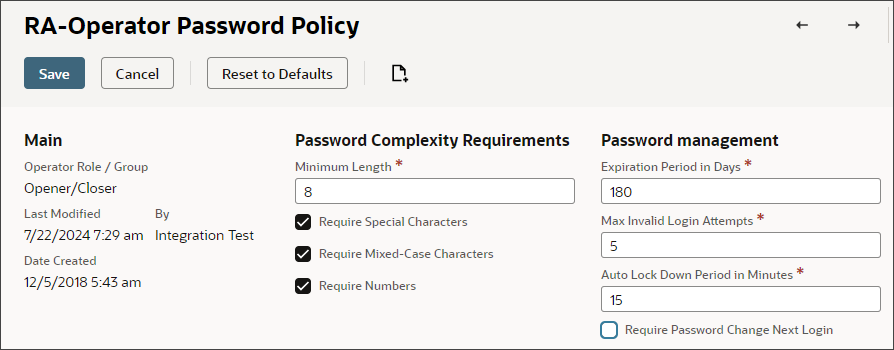 Tip:
Tip:Use the System Notes subtab on the record to view your history of Password Policy changes.
-
Select the Operator Role/Group to which the password policy will apply.
-
Set the desired policy for the Role:
-
Minimum Length – Enter the minimum password character length allowed.
-
Values: 8 – 128
-
Default: 8
-
-
Require Special Characters – If checked, password must include at least one non-alphanumeric character (
!@#$%^&*.:;~'` "*/\+?-,_|=()[]{}<>).-
Values: Yes (checked), No (cleared)
-
Default: Yes
-
-
Require Mixed-Case Characters – If checked, password must include at least one uppercase alphabetic character (
A-Z) and one lowercase alphabetic character (a-z).-
Values: Yes (checked), No (cleared)
-
Default: Yes
-
-
Require Numbers – If checked, password must include at least one number (
0–9).-
Values: Yes (checked), No (cleared)
-
Default: Yes
-
-
Expiration Period in Days – Number of days after current password was set before user is required to change their NSPOS password.
A value of 0 (zero) means that passwords do not expire.
-
Values: 0 – 365
-
Default: 180
-
-
Max Invalid Login Attempts – Number of failed login attempts before the user’s account is locked. If a user is locked out, they cannot log in until an administrator unlocks their account.
See Unlock an Employee’s Account for NSPOS under Company > Employees in the NSPOS Administrator Guide.
A value of 0 (zero) means the Invalid Login Attempts feature is disabled.
-
Values: 0 – 10
-
Default: 5
For administrators, the values are 0 – 5.
-
-
Auto Lock Down Period in Minutes – If a register is left idle for this period, NSPOS causes the register to automatically:
-
Lock out the user - If a transaction is open on the register
-
Log out the user - If there is no open transaction
The user must log in to begin using the register.
-
Values: 0 – 60
-
Default: 15
Note:Entering a period of 0 (zero) disables the Auto Lock Down Period feature.
-
-
Require Password Change Next Login – If checked, all users with the selected Role must change their password the next time they log in.
-
Values: Yes (checked), No (cleared)
-
Default: No
-
Tip:Use the User Notes subtab to list why a policy was changed. Click New Note.
-
-
Click Save
Minimum Security Standards Warning
If an administrator sets one or more password fields to values that don't meet minimum recommendations, NetSuite displays a warning when they click Save.
The administrator can:
-
Click OK to update the policy, or
-
Click Cancel to go back and adjust the settings.