Turnover Analysis Trends
There are two turnover analysis trends: turnover trend and turnover reasons trend. These trends analyze year-to-date headcount, hire, and turnover trends for employees in your company, for each month of the selected year.
To access the turnover analysis trends, go to Reports > Employees/HR > Turnover Analysis. At the top of the page, click the year that you want to view.
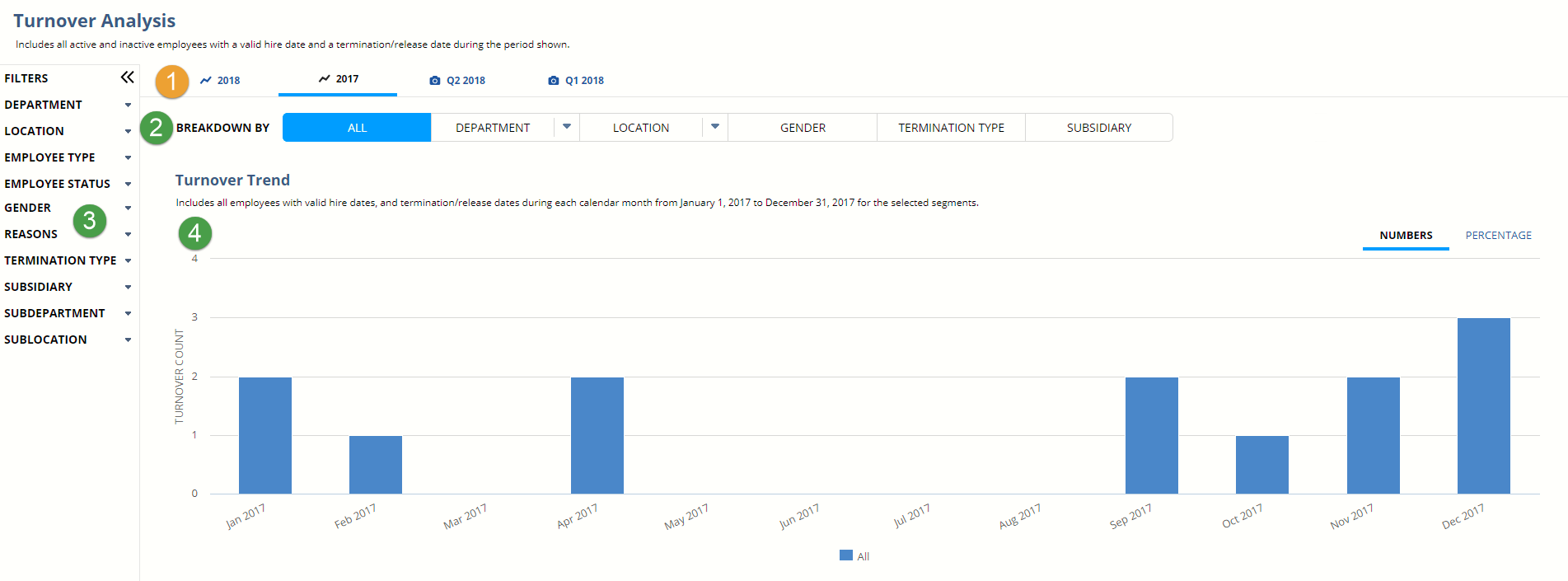
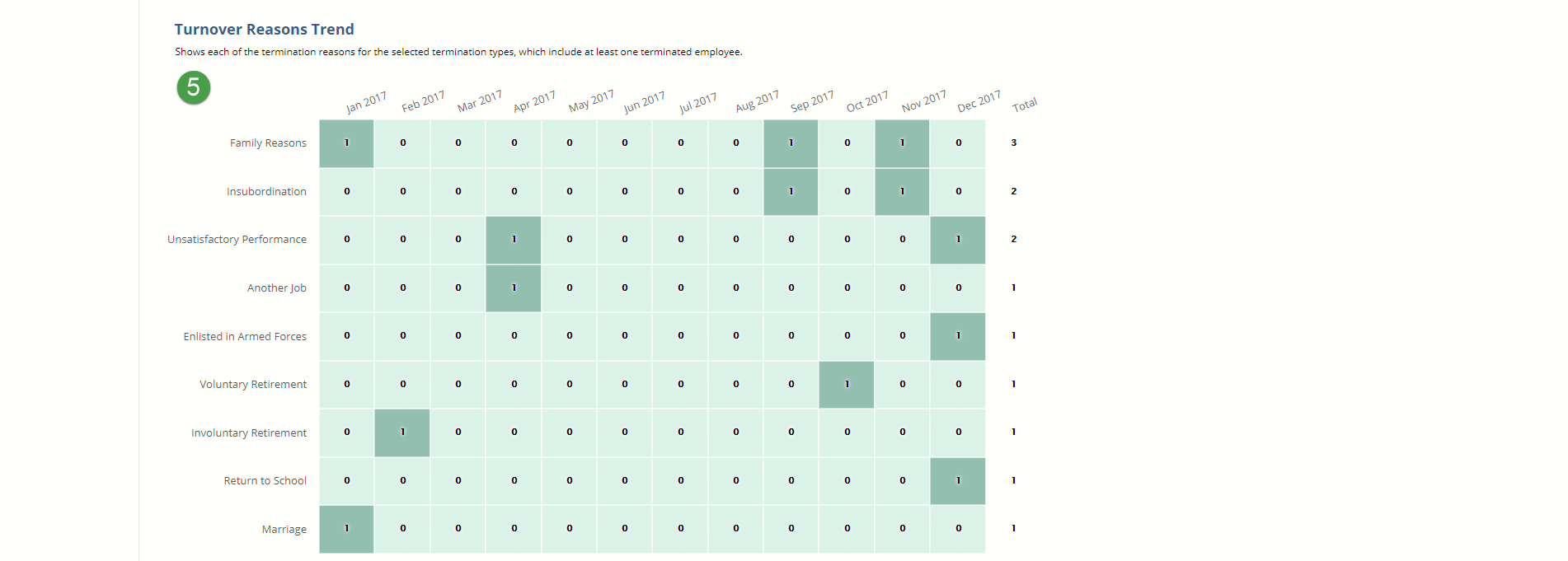
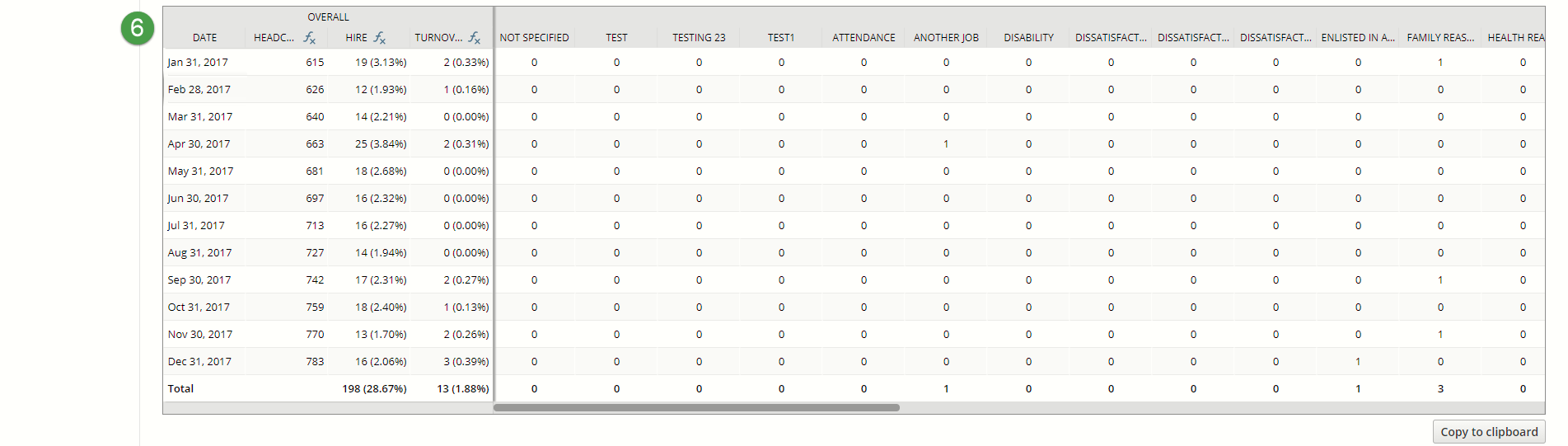
|
1 |
Select the year that you want to view. |
|
2 |
Segment data by department, location, gender, termination type, or (with NetSuite OneWorld) subsidiary. You can also break down department and location by subdepartment and sublocation if needed. |
|
3 |
Choose how you want to filter the data. |
|
4 |
The Turnover Trend shows all employees with termination or release dates each month in the selected year and segments. Employees with a termination or release date in a month count toward that months turnover. Hover over each bar to the total turnover for each month. |
|
5 |
The Turnover Reasons Trend breaks down all termination reasons for each selected type with at least one terminated employee. The data is shown by month for the selected year and segments, with the highest turnover reason at the top. |
|
6 |
This table shows the data from the trends. The left side shows total employee headcount at the end of each month, plus the number and percentage of hires and terminations. The right side shows the headcount data for the selected segments and filters. For example, if you select Location (All), you'll see the total headcount for each location. To copy and paste the data into other analysis tools, click Copy to Clipboard. |