Working With News Items
To share company news with your employees, you can create news items that appear on the Company News portlet in the Employee Center. If your company has multiple locations, you can create news items that show up just for employees in certain locations. You can also create news items that only managers see. Managers can find these on the Manager dashboard in the Employee Center.
Prerequisites
To create news items, you'll need to have the Employee Center Dashboard Publishing feature enabled in your NetSuite account. For more information about the Employee Center Publishing feature, see Employee Center Dashboard Publishing Feature.
You'll also need a role that includes the News Item permission. By default, the News Item permission comes with these NetSuite roles, with full access (view, create, edit, and delete):
-
Chief People Officer (CPO)
-
Human Resources Generalist
For more information about permissions, see NetSuite Permissions Overview.
Adding News Items to the Company News Portlet
The five most recent news items appear on the Company News portlet in the Employee Center. Older news don't appear.
The following image shows what a news item looks like in the Company News portlet:
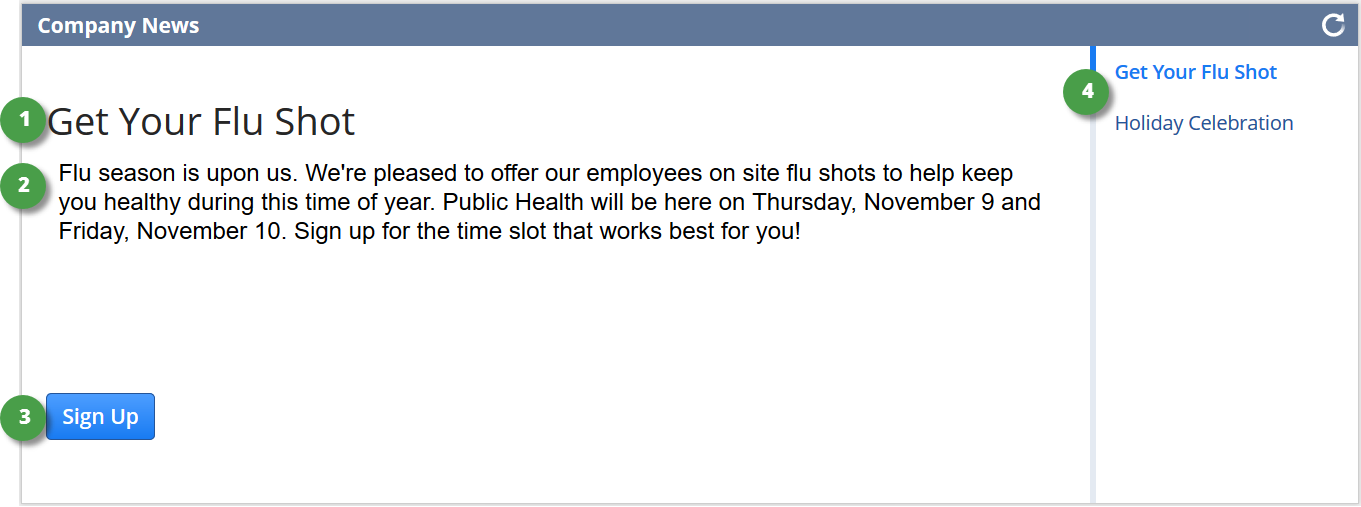
|
1 |
The headline of the news item. |
|
2 |
The body of the news item. You can format this text with different fonts, colors, and basic formatting (bold, italics, underline, numbered and ordered lists). |
|
3 |
The Call to Action button. You can set the button text and link. For example, you might want to link to a page on your company’s intranet site. |
|
4 |
Users can see headlines for other news items and click them to read other news. |
To add news items to the Company News portlet:
-
Go to Lists > News Items > New > New.
-
In the Headline field, enter a headline for the news item.
-
In the Body field, enter the text for the news item.
-
You can also set the following:
-
You can add a button users can click to learn more or take certain action. In the Call to Action field, enter the button text. In the Call to Action Link field, enter the link that opens when the user clicks the button.
-
To show this news item to only employees in a specific location, first clear the Available in All Locations box. Then, pick one or more locations from the list.
Important:Employees who aren't linked with a location can see news items for any location.
-
To show this news item only to managers, check the Managers Only box.
-
-
Click Save.
To edit news items:
-
Go to Lists > Web Site > News Items.
-
Beside the news item that you want to edit, click Edit.
-
Make your changes.
-
Click Save.
To delete news items:
-
Go to Lists > Web Site > News Items.
-
Beside the news item that you want to delete, click Edit.
-
In the Actions menu, click Delete.