Customizing Field Level Help for Standard Fields
This topic describes how to create and customize help text for standard NetSuite fields, including support for multiple languages, HTML markup, and examples. For information about editing or removing existing field-level help, see Standard Field Level Help Customization Page.
You can customize field-level help for standard NetSuite fields and add help for other languages if you have Multi-Language feature enabled. Administrators or users with full permission to Customize Field Level Help can edit or remove custom help for a field. The view, none, and edit levels of the Customize Field Level Help permission aren't used.
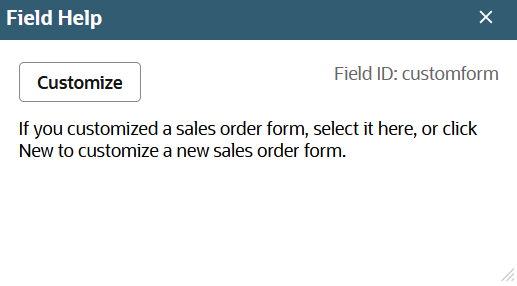
To customize help for a field:
-
View the field-level help for the field and then click the Customize button.
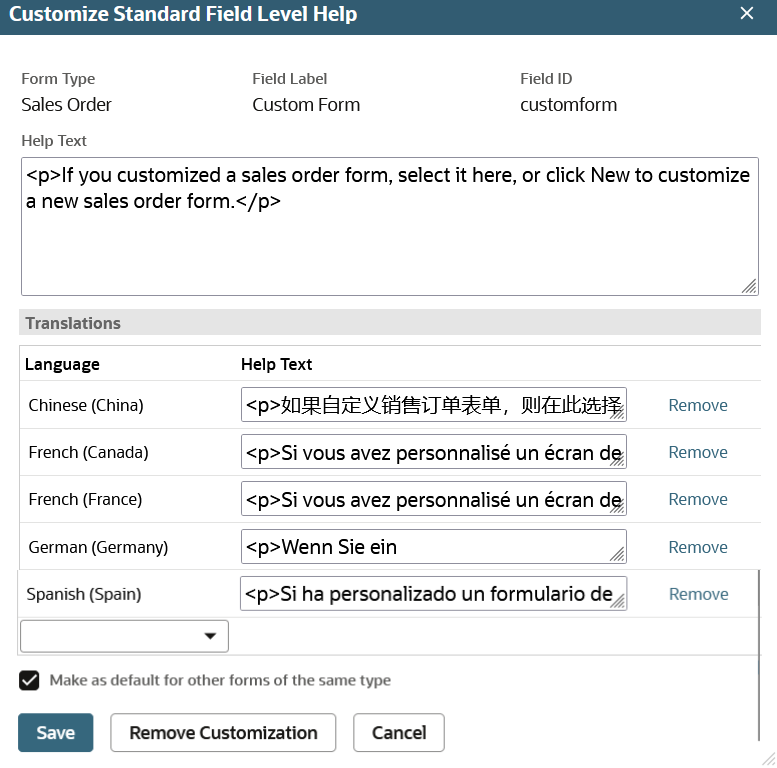
-
In the Help Text field, enter your default help text for the field in the current language. Note that you can include URL links, such as a link to a saved search.
-
In the Translations section, select a language and enter the help text for the field. Enter custom help for as many languages as required.
If you don't have Multi-Language feature enabled, you can customize help text for English only.
-
Check the Make as Default for Other Forms of the Same Type box to make this custom help the default for other forms generated from this form type.
-
Click Save.
You can enter HTML markup source for the custom field-level help. The following HTML tags are supported in upper case or lower case:
-
<p>
-
<ul>
-
<ol>
-
<li>
-
<i>
-
<u>
-
<b>
-
<br>
-
<a>
The <a> tag supports these attributes:
-
href – Required attribute. Only absolute paths are allowed, that is, URLs starting with http or https. In addition, JavaScript isn't supported.
-
target – Required attribute. Only _blank and custom name values are supported. If the target attribute is missing, it's automatically added with the _blank attribute so that clicking a link does not open the link in the field-level help popup window.
-
title
-
download
-
hreflang
-
rel
-
media
For more information about the <a> tag, see the HTML <a> Tag page on the w3schools website.
Because HTML tags are supported, use < and > to display the < less than and > greater than symbols in the custom field-level help.
The following example of custom field level help uses some of the possible HTML markup options:
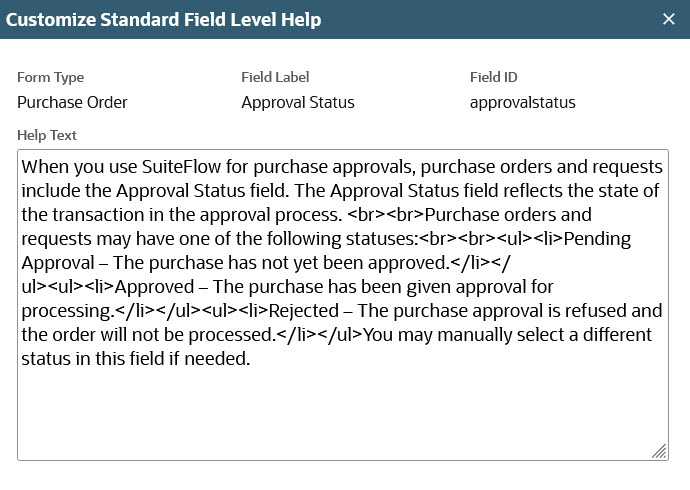
If you want to restore the standard help for a field, open the Customize Standard Field Level Help window and click Remove Customization.
An icon beside the field name indicates that the field has custom help. Only administrators can see this icon.
Also, the word (customized) in the Field Help title bar indicates that the field has custom help.
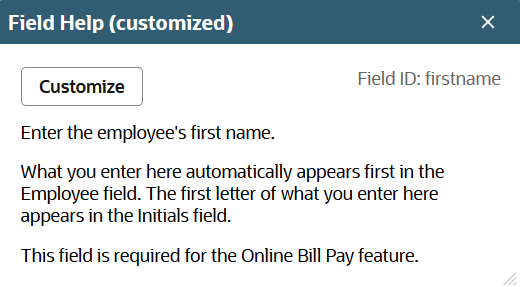
After an administrator or a user with the full level of the Customize Field Level Help permission changes the field-level help, the changes might not take effect for users immediately. Field-level help can be stored in cache for users, and there are multiple caches, so it can take a few hours for all users to see updated field-level help entries.