Marketing URL Parameters
NetSuite uses URL parameters on your Commerce website to track marketing campaigns, boost SEO, and support customization. URL parameters are added to the end of a URL to change data that is sent and received by the browser.
NetSuite customers have three main URL parameters for marketing activities:
-
Partner referral ID
-
Lead source ID
-
Promotion codes
Add the partner referral and lead source parameters to your site’s pages (including product and search pages) to track the effectiveness of your marketing campaigns. For example, if you run an email campaign, you can see how many people clicked the links within the email to visit your web store.
You can combine URL parameters with others, like those used by third-party analytics tools. For example, if you're running a social media campaign, use lead source and promotion parameters to track where your customers are from and give them a discount, if applicable.
Review the following information to learn more:
Partner Parameter
Partner parameters help track how well your partners are doing in referral programs. The partner parameter sets a cookie on the customer’s computer, tagging all their transactions with the partner's ID. When the customer places an order, it is tracked with the partner’s ID.
To enable the partner parameter in your Commerce website, first test it in your NetSuite account.
To test the Partner parameter:
-
Create a new partner. Go to Lists > Relationships > Partner > New,
-
Select a partner type: company or individual.
-
Enter the partner's name. If the partner is a company, enter the name in the Company Name field. If the partner is an individual, enter the name in the Name fields.
The Partner ID and Partner Code fields are generated automatically.
Note:You can modify the Partner Code field to make it shorter or anonymous, if needed.
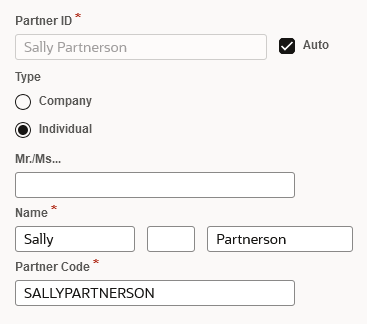
-
In the General tab, click on the Referral URL to open the partner’s web store. Note that the URL has a parameter and the partner code added onto the end.
-
Use your browser’s developer tools to confirm the partner cookie was created.
Note:The cookie lasts a year but the association with the partner is permanent. The association functions if the customers’ records exist.
-
Place an order using the partner’s web store.
-
View the sales order in NetSuite to confirm the order is associated with the partner. Go to Transactions > Sales > Approve Sales Orders.
-
To view the sales order, click the date beside the order you placed in step 5.
The following screenshot shows the Sales Information for the purchased item and confirms that the partner you created is associated with the sales order:

Use the information obtained using the partner parameter to create reports and track how much your partners are contributing to your sales.
Lead Source Parameter
When you run marketing campaigns for your web store, the lead source parameter can be used to track if the campaigns contributed to any sales.
To test the Lead Source parameter:
-
Create a new marketing campaign. Go to Lists > Marketing > Marketing Campaigns > New.
-
Fill in the ID and Title fields and click Save.
The following screenshot shows the marketing campaign fields:
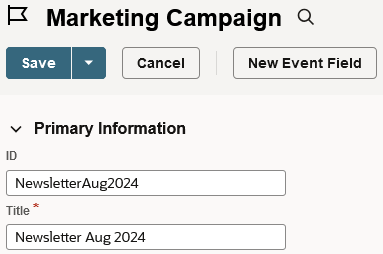
-
Log out of your Commerce website.
-
In your browser’s address bar, add the lead source parameter with its ID to the end of your Commerce website address, for example:
?leadsource=newsletter1016. -
Create a new user account for your web store and log in to that account.
-
Add an item to the cart, go to checkout, and place the order.
-
View the sales order in NetSuite to confirm the lead source parameter is associated with the order. Go to Transactions > Sales > Approve Sales Orders.
-
To view the sales order, click the date beside the order you placed in step 6.
The following screenshot shows the Sales Information for the purchased item and confirms that the lead source for the marketing campaign is associated with the sales order:

-
When the Customer creates a new account using the lead source parameter in the URL, a new lead is generated. Go to Lists > Relationships > Customers to view a list of the new customers.
-
Click View beside the name of the user you created in step 5.
Under the Marketing tab and the Campaigns subtab, see the marketing campaign you set up as the Lead Source value.
The following screenshot shows the Lead Source value in the customer record:
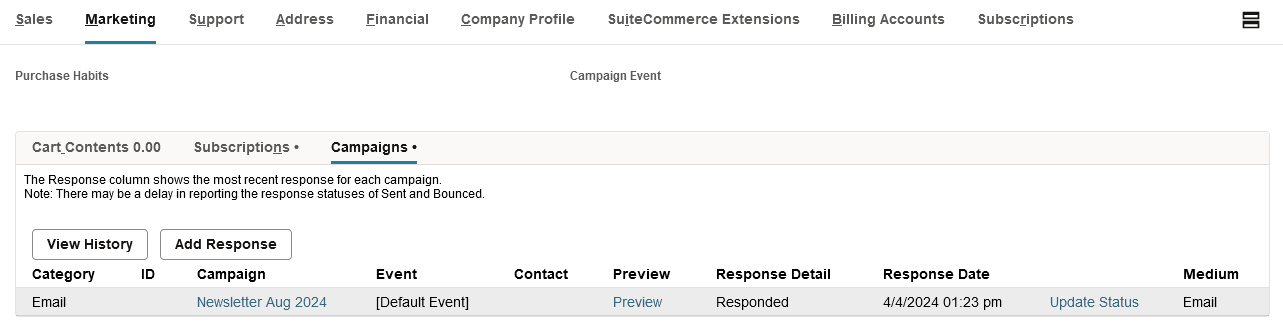
Use the information obtained using the lead Source parameter to track its usage and measure the success of your marketing campaign.
Promotion Code Parameters
The promotion code parameter works with promotions that use a coupon code. If you add ?promocode=YourPromoCode to the URL, the promo code is added to the user’s cart automatically when they visit .
You can track the usage of promo codes. However, when they are tied to a campaign, it's more useful to track the campaign instead of the code’s usage. That's because promo codes are shared between shoppers or posted on third-party sites.
To learn more about promotion code parameters, see URL Parameters for Promotions.