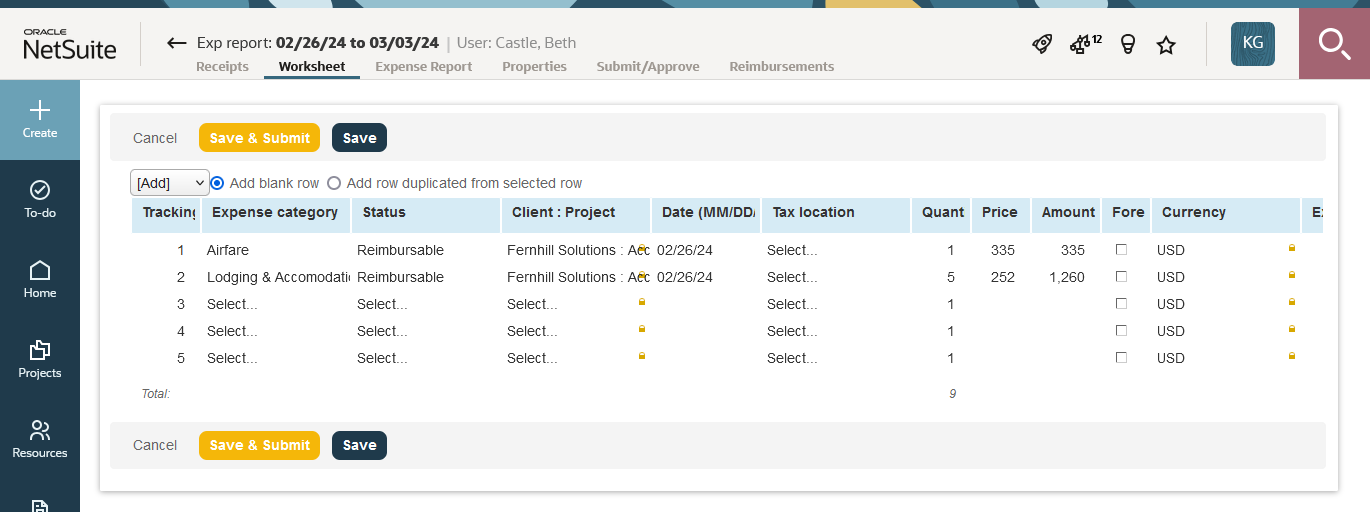Grids
Timesheet grid

Timesheet grid features:
-
Pin — Click the pin icon
 to fix the calendar display on the right. After you pin the calendar, You can scroll vertically the information columns on the left without losing the calendar on the right.
to fix the calendar display on the right. After you pin the calendar, You can scroll vertically the information columns on the left without losing the calendar on the right. -
Week browse — Click to view the Previous week or Next week.
-
Delete row — Click the Delete icon
 and confirm the deletion to remove a row from the grid.
and confirm the deletion to remove a row from the grid. -
Duplicate row — Click the Duplicate icon
 to add a duplicate immediately below.
to add a duplicate immediately below. -
New row — An empty row is always available at the bottom of the timesheet. When you start to fill out the empty row, a new empty row is added automatically.
-
Time entry information — Click the Notes icon
 to add information for a time entry. A green color Notes icon
to add information for a time entry. A green color Notes icon  indicates that there is additional information for the time entry
indicates that there is additional information for the time entry -
Resizing timesheet columns — When this feature is enabled, drag the column edge to resize the column. SuiteProjects Pro remembers the column size.
-
Density — You can control the density of the timesheet grid in your personal settings. See Control the data density displayed in timesheet grid with selected mode.
Classic grid
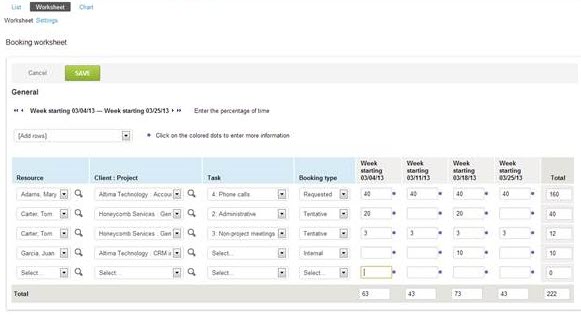
Dynamic grid