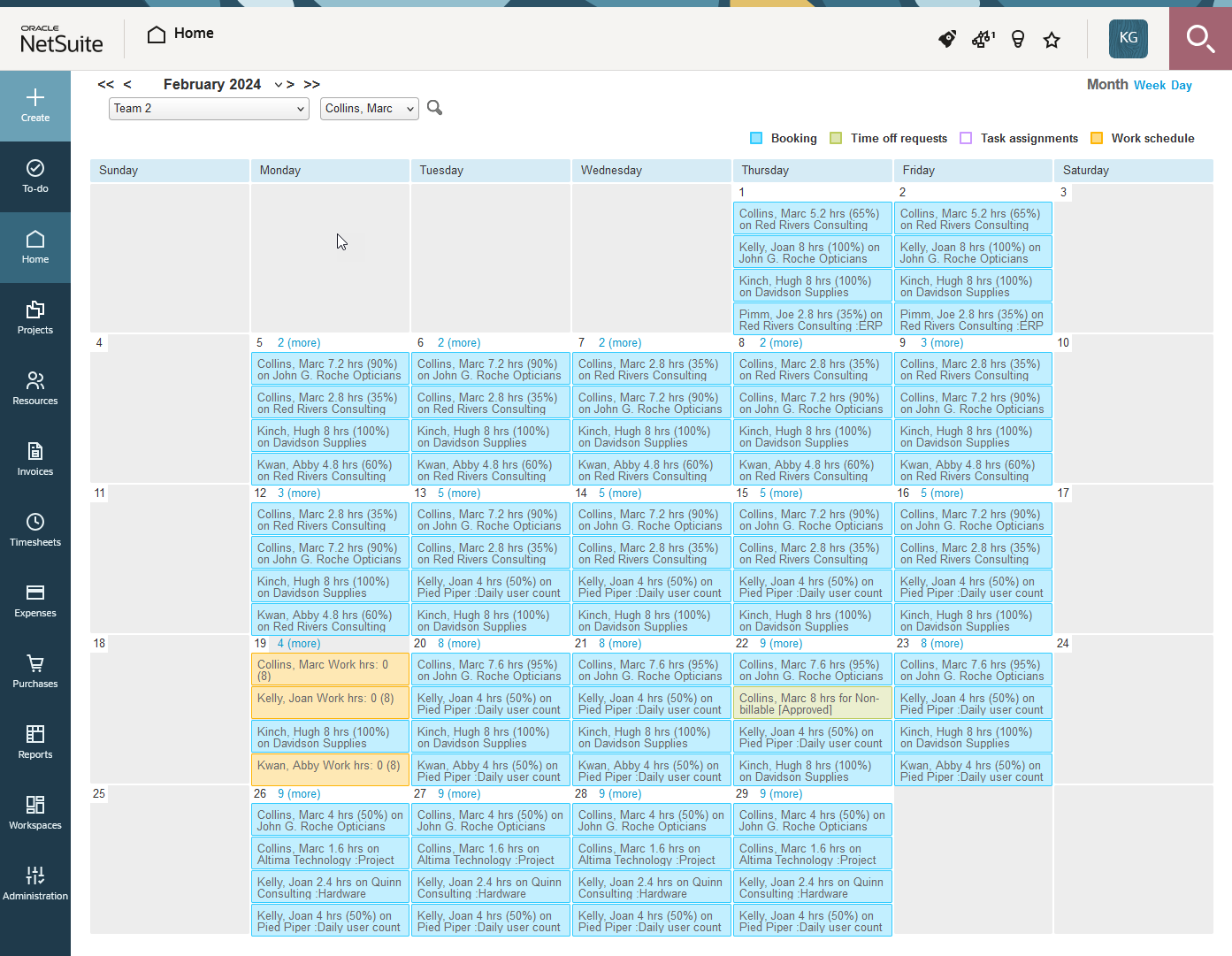Calendars
Depending on your access profile, calendars let you see an overview of bookings, task assignments, time off requests, and work schedule, for you and other employees.
Use the options in the upper-right corner to show a one calendar month, one week or one day calendar view.
Use the date navigation in the upper-left corner to select the day, week or month shown, go to the previous or next day, week or month (single arrow icons) , or go back or forward, a full week, month or year (double arrow icons).
Use the dropdown fields in the upper-left corner to select whose calendar you want to see.
-
To view the calendars for a department or a group of employees defined by a metavalue, use the first dropdown field and select a department or metavalues such as My direct reports, My direct and indirect reports, Employees booked or assigned to projects I manage, for example. The second dropdown field lets you select an employee in that department or group. Calendar items for the selected employee are listed at the top for each day.
-
To view the calendar for one employee only, clear the selection in the first dropdown field and do either of the following:
-
Use the second dropdown field to select an employee.
-
Click the search icon and enter the name of the employee. A list of matching results appears and is updated as you type. Click the name of the employee.
-
Your access profile determines which department and employees you have access to. You can only see the calendars for the departments and employees that you have access to.
Calendar items are color-coded by type to help you identify them at a glance.
-
In the week and month calendar view, each calendar item shows a summary text. The text shown depends on your SuiteProjects Pro account configuration.
-
If there are more calendar items than can be shown in a calendar cell, the cell shows a link indicating the number of additional items. Click the link to view all calendar items for that day in a day calendar view. Depending on your access profile, you can control the number of calendar items that can be shown for each day in the month calendar view using the Maximum number of rows to display per day in ‘My Calendar' monthly view personal setting. For more information about personal settings, see Personal Settings.
-
The day calendar view shows a list of calendar items for that day by type, along with a summary, details, and notes. Click a link under Summary to go to the booking, task assignment, or time off request, or to view the schedule exception details.
Navigation
You can go to your calendars from anywhere in SuiteProjects Pro. To do so, go to Home > Calendars.
Depending on your account configuration and your access profile, you can add your calendar as a menu option in all applications ([Choose an application] > My Calendar). To do so, check the Show My Calendar tab in all modules box in your personal settings. For more information about personal settings, see Personal Settings.