Custom Field Types
When creating a custom field, you select the type of field you want to create depending on the information you want to store in the field.
The following table describes all available field types for custom fields. Any character limits mentioned apply to English letters, which require one byte for each letter. If you are using another language, the limit is lower because one character could require up to four bytes. For non-English characters, the limits for the fields vary depending on the characters entered, and the field maximum is lower than the number indicated.
The following table illustrates the different types of custom fields you can create. The special setting for each type are listed together with each Field Type. See Creating and Modifying Custom Fields for the common custom field settings.
|
Field Type |
Usage |
Example |
|---|---|---|
|
Allocation Grid |
Enter a percentage split between different elements. The allocation grid field allows you to show the proportion of a measure for each element according to the percentage split in a summary report. This field type works best for small companies because of the amount of maintenance they require and how they work in reporting. There are two additional properties for this field type:
Note:
The Allocation Grid custom field type is an optional feature. To enable it, contact SuiteProjects Pro Support. |
Proportion revenue among departments according to set percentages to work out commissions across a small sales team. For example, you might split revenue 60/40 or 50/50, regardless of the users who generated the revenue. 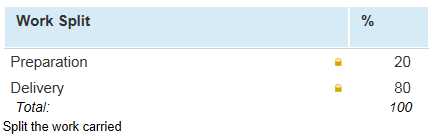
|
|
Check box |
Check or clear a box to record a true or false value. Check boxes allow for flexible reporting and can be used for filtering purposes. There is one additional property specific for this field type: Checked — Check this box to set the custom field value to |
For example, you want to track whether purchase items should be billed immediately or at a later date. Create a check box called "Hold item" that appears on purchase items. If the purchase items should be billed at a later date, check the Delivery box. 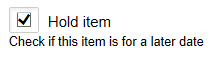
|
|
Currency (Numeric) |
Enter a monetary value. The values can be included in reports and used in custom calculations. There are no additional properties for this field type. |
For example, you might set a bonus rate on the User Demographic form that could later be used to calculate bonus payments using either calculated fields or by downloading the data to Microsoft Excel. 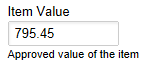
|
|
Date (Text) |
Enter or select a date. The values can be included in reports. The date follows the format in your regional settings. See Regional Settings. There is one additional properties for this field type: Default to the current date — Check this box to set the custom field value to today's date by default for new records. |
For example, you could set a start date or birthday on the User Demographic form that could later be reported on in Detail Reports. 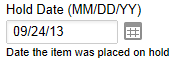
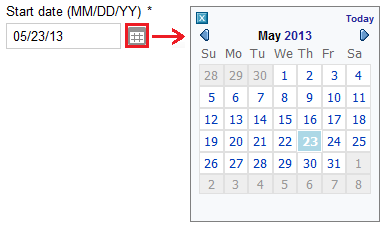
|
|
Days (Numeric) |
Enter a number of days. The values can be included in reports. There are no additional properties for this field type. |
For example, you could set a Days value on a task that could be the standard allotted time for that task. 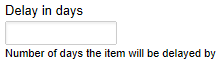
|
|
Dropdown |
Select one value from a predefined list of value options. The selected values can be included in summary and detail reports. In summary reports, you can define a subtotal or a filter based on the custom field value. The limited number of value and support for report filters are reasons to choose a dropdown field over a text field.
Important:
Dropdown field values are stored as text in the database. Some database maintenance is required if you change or remove a value option that was previously selected and stored. There is one additional properties for this field type: Values — Enter all the list of possible values that can be selected from the dropdown list (one value per line). If the Conditional Dropdown Custom Field optional feature is enabled for your account, you can add relational dependencies between two or more dropdown custom fields so that the value selected for one dropdown field determines the list of value options for another dropdown field. The feature changes the way you define the list of value options and adds the following property: Edit custom field value dependencies for — Define relational dependencies with other dropdown field, depending on the selected value. For more information about the Conditional Dropdown feature, see Conditional Dropdown Custom Fields. |
For example, you can create a list of sales reps for projects to create reports for commission purposes. 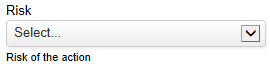
|
|
Dropdown and text |
Either select one value from a predefined list of value options or enter a value in the text box (but not both). You cannot select a value from the dropdown list and enter a value text on the text box. The values can be included in summary and detail reports. In summary reports, you can use the custom field values for subtotals or filters. Filters may only include values from the dropdown list and not values entered in the text box.
Important:
Dropdown field values are stored as text in the database. Some database maintenance is required if you change or remove a value option that was previously selected and stored. There is one additional property for this field type: Value list — Enter all the list of possible values that can be selected from the dropdown list (one value per line). |
For example, you can create a list of partners for projects and users may select one. Users could also enter a new partner if the value does not display in the list of values. 
|
|
Hours (Numeric) |
Enter a number of hours. The values can be included in reports. There are no additional properties for this field type. |
For example, you could set the standard number hours alloted for a task. 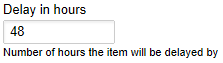
|
|
Multiple selection |
Select one, multiple, or all values from a predefined list of value options. The values can be included in summary and detail reports but it is not possible to use the custom field values for subtotals or filters. There are two additional properties for this field type:
|
For example, you can create a list of project influences for projects that can be reported on for bonus purposes. 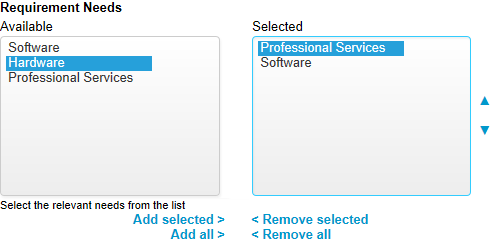
|
|
Numeric (Numeric) |
Enter a numerical value. The values can be included in reports and used in custom calculations. There are no additional properties for this field type: |
For example, you could set a monthly goal on the user demographic form that could later be used to calculate bonus payments using either calculated fields or by exporting the data to another application. 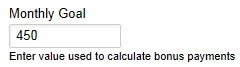
|
|
Password (Text) |
Enter a password (up to 30 characters maximum). The value is masked as you type, and encrypted for storage. You can paste text into a password field, but your cannot copy or cut text. There are no additional properties for this field type. |
For example, you can store passwords used to sign in to an external system that is integrated with SuiteProjects Pro. 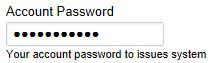
|
|
Pick list (Dropdown) |
Select one value from a list of objects of a specific type, identified by the Name field. A search icon is shown next to the pick list for large object lists. Click the search icon to use the advanced search feature. There is one additional property specific for this field type: List source — Select the type of object listed.
Note:
The Pick List custom field type is an optional feature. To enable it, contact SuiteProjects Pro Support. |

|
|
Radio group |
Choose one value out of two or more choices. A group of radio buttons is similar to a dropdown field in that you can only choose one out of several values. Radio buttons are best used when there are few value options only. The selected values can be included in summary and detail reports. In summary reports, you can define a subtotal or a filter based on the custom field value. There are two additional properties for this field type:
|
For example, you can create a list of account managers for projects to be reported on for commission purposes. 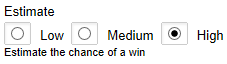
|
|
Ratio (Numeric) |
Enter a ratio. Ratio fields can be included in calculated field to multiply or divide other numeric fields, such as numeric, currency, days or hours. There are no additional properties for this field type. |
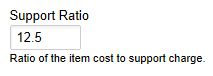
|
|
Sequence |
Automatically set an incremental number if not already set when saving a new or existing object (autoincrement of There is one additional property specific for this field type: Next sequence number — Enter the autoincrement starting value (first number in the number sequence). |
For example, you could set a Project Number that could later be used in Detail Reports. 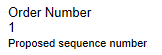
|
|
Tag (Dropdown) |
Select a badge to draw attention to the object in lists, project status summaries, reports and dashboard portlets. The tag field is similar to a dropdown field except values appear as badges with specified text and color. There is one additional property specific for this field type:
The tag value includes the display text and the background color for the badge in the following format:
For more information, see Tag Field and Value Options. |
Typically, you can use tag field to highlight a status or an exception. 
|
|
Text (Text) |
Enter short text (single line of up to 250 characters maximum). The values can be included in summary and detail reports but it is not possible to use the custom field values for subtotals or filters. There are no additional properties for this field type. |
For example, you could set a SIC Code on the customer that could later be used in detail reports. 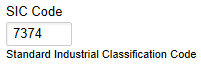
|
|
Text area (Text) |
Enter short or long text (multiple lines, no length limit). The values can be included in summary and detail reports but it is not possible to use the custom field values for subtotals or filters. There are two additional properties for this field type:
|
For example, you could set a Special terms field on the customer that could later be used in Detail Reports. 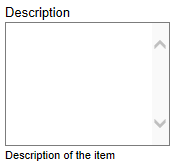
|
|
URL
|
Define a link to a document stored in SuiteProjects Pro, or to a web page on your company's intranet or the Internet. There are three additional properties for this field type:
|
For example, a user can create a link from a project to its statement of work document stored in a workspace by specifying the direct URL. 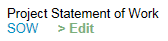
|