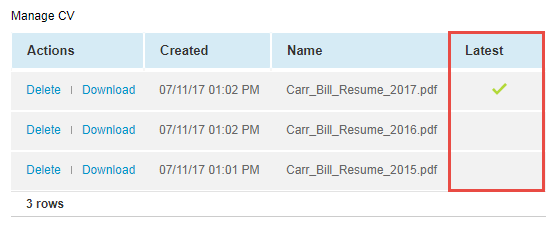Résumé and Curriculum Vitae (CV) Management in Consolidated Resource Profile
To upload a resource’s résumé or CV to their profile
-
Go to Resources > Resources > [Select a resource’s Employee ID].
-
Do one of the following:
-
If it's the first résumé or CV for this resource, click Upload CV.
-
Otherwise, to upload a new résumé or CV, click the menu icon
 and select Upload CV in the Resource Profile Menu.
and select Upload CV in the Resource Profile Menu.
-
-
Select the file to upload.
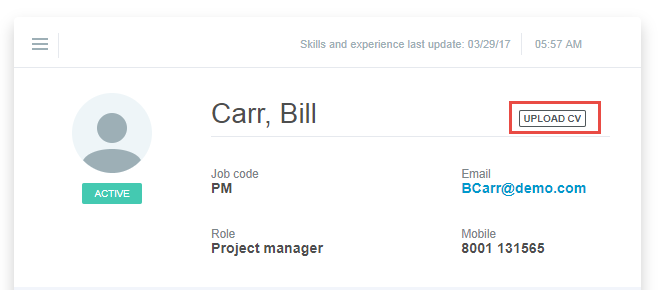
After a résumé or CV has been uploaded for a resource, the Upload CV button will become the Download CV button.
To upload your own résumé or CV to your profile:
-
Click your avatar in the upper-right corner.
-
In the user menu, select My profile.
-
Do one of the following:
-
If it's the first résumé or CV for this resource, vlick Upload CV.
-
Otherwise, to upload a new résumé or CV, click the menu icon
 and select Upload CV in the Resource Profile Menu.
and select Upload CV in the Resource Profile Menu.
-
-
Select the file to upload.
Uploading a new résumé or CV does not overwrite old résumés or CVs. All stored versions are available in the Manage CVs button in the Resource Profile Menu.
To download a résumé or CV from a resource’s profile using the Download CV button:
-
Go to Resources > Resources > [Select a resource’s Employee ID].
-
Click Download CV. to download the last résumé or CV which was uploaded for this resource.
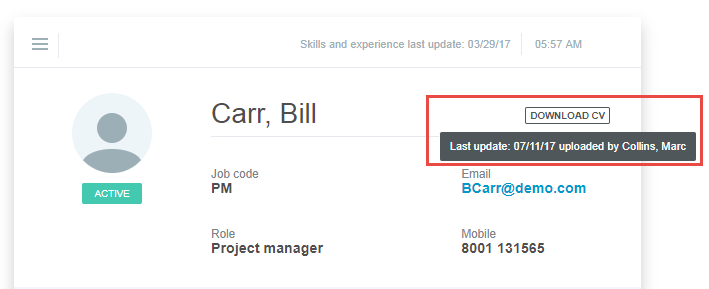
You can also download a résumé or CV by clicking Download CV from the resource QuickView or by clicking the download icon ![]() from the resources list or any other list containing information about resources.
from the resources list or any other list containing information about resources.
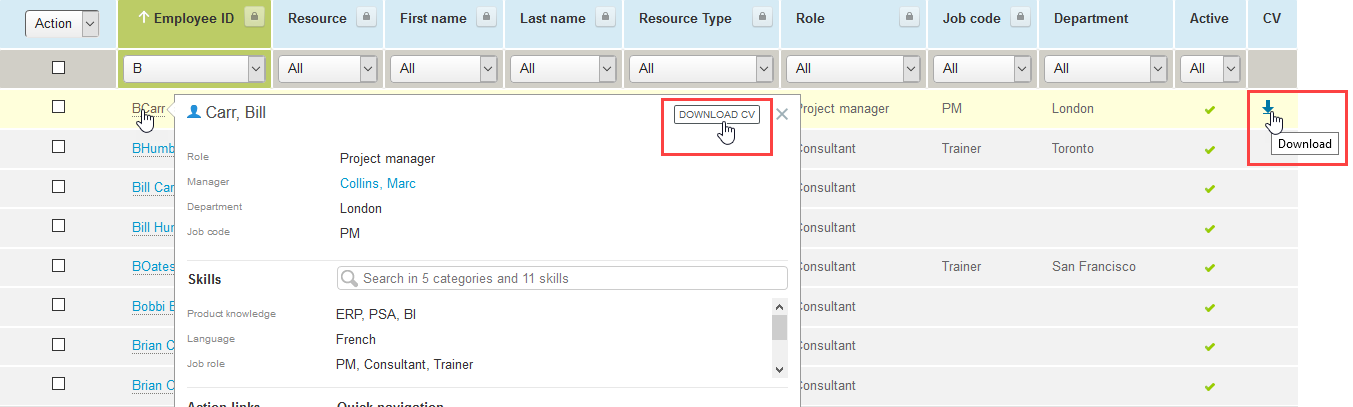
To add a CV column to any of the lists containing information about resources
-
Go to the list containing information about resources.
-
Click Columns in the list toolbar.
-
Select CV from the list of available columns.
-
Click OK.
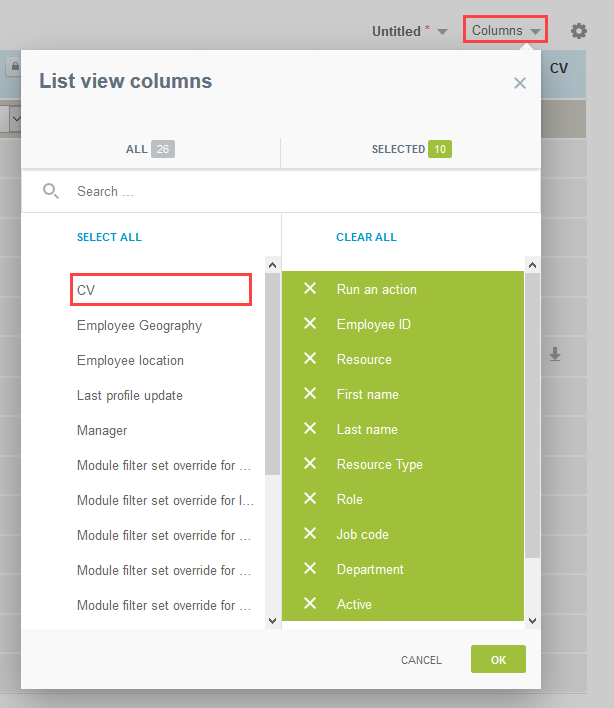
To download a resource’s older résumés or CVs:
-
Go to Resources > Resources > [Select a resource’s Employee ID].
-
Click the Resource Profile Menu
 button and select Manage CVs.
button and select Manage CVs. -
In the Actions column, click the Download link for the résumé or CV you want to download.

To delete a stored résumé or CV:
-
Go to Resources > Resources > [Select a resource’s Employee ID].
-
Click the Resource Profile Menu
 button and select Manage CVs.
button and select Manage CVs. -
In the Actions column, click the Delete link for the résumé or CV you want to delete.
-
Click OK to confirm the deletion.
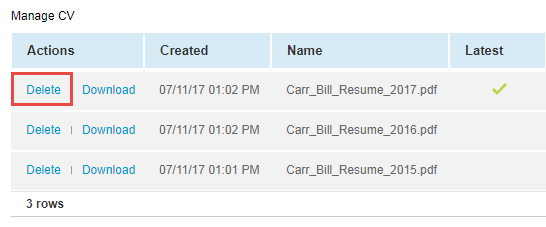
When you point to the Download CV button, a tooltip appears to show when file was last updated.
The Latest column in the Manage CVs list contains a check mark for the most recently uploaded résumé or CV.