Importing Records from NetSuite intoSuiteProjects ProUsing Custom Workflows
You can create custom workflows to import data from a supported NetSuite record type, including custom record types, into a record type in SuiteProjects Pro using your own field mapping definitions.
To import records from NetSuite intoSuiteProjects Prousing a custom import workflow:
-
Go to Administration > NetSuite Connector > Mappings.
-
Click New workflow then Custom Import. The Custom workflow popup window appears.
-
Enter a Workflow name — the value must be up to 40 characters long and must contain only alphanumeric or underscore characters.
-
Enter a Display name up to 80 characters long.
-
Select the NetSuite record holding the data you want to import into the selected SuiteProjects Pro record type. To import data from a custom record type in NetSuite, select “[Custom Record]”, and select the NetSuite custom record type from the Specify dropdown.
For more information about creating custom record types in NetSuite, see Creating Custom Record Types (External link to NetSuite SuiteAnswers | Answer ID: 10140).
Tip:Click Synchronize to update the list of NetSuite custom record types without leaving the custom import workflow configuration form.
-
Select the SuiteProjects Pro record type you want to import NetSuite data into.
-
Select the ID field for the SuiteProjects Pro record — this is the custom field that will hold the internal ID of the matching NetSuite record. The ID field is required and cannot be changed after you save the custom import workflow configuration.
Note:In most cases, you must create the custom field before you create the custom import workflow.
It is not possible to create custom fields for loaded cost records in SuiteProjects Pro. To enable custom import workflows for loaded cost, contact SuiteProjects Pro Support. Enabling the Loaded Cost Custom Import optional feature, creates the custom field
netsuite_loaded_cost_idthat will hold the internal ID of the NetSuite record. This custom field is not visible on the SuiteProjects Pro UI.-
To view the NetSuite internal ID for an imported loaded cost record, export the
loaded_costtable using the Import/Export functionality in SuiteProjects Pro. For more information about the Import/Export functionality, see Integration: Import/Export. -
To set the NetSuite internal ID for an existing loaded cost record, you need to use the SuiteProjects Pro XML API, SuiteProjects Pro SOAP API, or SuiteProjects Pro Integration Manager. As with all import workflows, if you have existing loaded cost records in SuiteProjects Pro, you should ensure that importing loaded cost information from NetSuite does not create duplicate entries in SuiteProjects Pro. Setting the NetSuite internal ID for existing records is one way of doing so.
-
-
The only Integration method available for custom import workflows is Create and Update— The workflow lets you:
-
Create new records in SuiteProjects Pro first and then import them to NetSuite.
-
Update records in SuiteProjects Pro and use the NetSuite <> SuiteProjects Pro integration to update the corresponding record in NetSuite.
-
-
Click Save.
-
Click New workflow then click the display name of the custom import workflow you created. The custom import workflow is added to the list.
-
Select the custom import workflow from the list of workflows to show the field mappings for this workflow. Custom import workflows are listed after built-in workflows.
-
Edit the field mappings as per your integration requirements.
One row mapping the internal ID of the SuiteProjects Pro record to the relevant custom field on the NetSuite record is shown by default. This required mapping row is protected and cannot be modified.
You must specify at least one additional mapping row before you can save the workflow.
Note:Review the following guideline:
-
Before you create a custom import workflow, make sure you add a custom field to the SuiteProjects Pro record type to store the NetSuite internal IDs of the records imported using the custom workflow.
-
Consult NetSuite SOAP schema browser for reference when defining field mapping for custom import workflows. It includes information about any specific requirements for importing NetSuite data into SuiteProjects Pro.
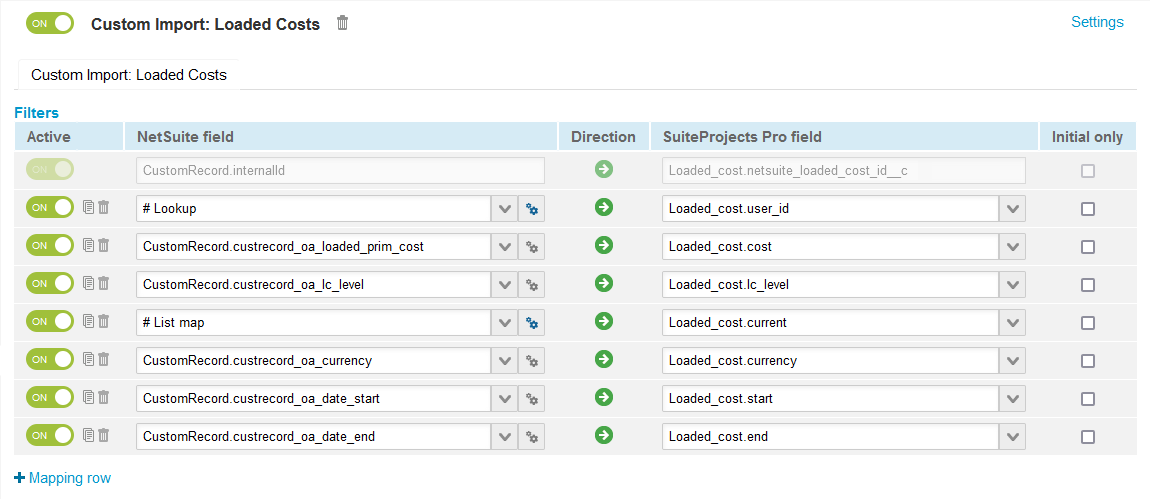
-
-
(Optional) Add a filter to limit the number of records imported when the workflow runs. See Using Filters.
By default, the custom import workflow imports all records of the selected type from NetSuite each time the custom import workflow even if the NetSuite records were imported previously and were not modified since the last import.
-
Click Save.