Setting Field Mapping Definitions
After you add an integration workflow on the Mapping tab, the field mapping definition table shows the default configuration with all default field mapping rows set to active. You can customize the field mapping definitions for each integration workflow to suit your business requirements. For example, you can deactivate default field mapping rows or add custom mapping rows and set your own custom field mapping definitions.
For an overview of what you can or cannot change on the field mapping definition table, see Field Mapping Restrictions.
You can also use the strict mapping validation features to ensure your field mapping definitions are free from error. See Validating Your Field Mapping Definitions.
Consult NetSuite SOAP schema browser for reference when defining field mapping for custom export workflows. It includes information about any specific requirements for exporting SuiteProjects Pro data to NetSuite.
For example, if you are exporting project task records from SuiteProjects Pro to NetSuite and you want to set the project task start date in NetSuite to match the start date in SuiteProjects Pro, you need to add the following mapping lines. NetSuite calculates the earliest possible start date based on existing predecessors unless you set constraintType to the value _fixedStart.
-
NetSuite Field:
ProjectTask.startDate— SuiteProjects Pro Field:Project_task.start_date -
NetSuite Field:
ProjectTask.constraintType— SuiteProjects Pro Field:=”_fixedStart”
To set a field mapping definition:
-
On the subtab for the relevant integration workflow and mapping group, do one of the following:
-
To modify an existing field mapping definition, locate the relevant field mapping row.
-
To add a new row and set a custom field mapping definition for that row, click + Mapping row.
-
To add a pullback row and set a custom field mapping definition for that row, click + Pullback row.
Note:Pullback rows define field values to be pulled back when a record is created in NetSuite using the integration. You can add a pullback row only for relevant export workflows and for relevant mapping groups.
-
-
On the relevant field mapping row, do one of the following:
-
Click the dropdown field in the column for the source data, then click to select the field you want to include. You can use the following guidelines to locate the correct field
-
Type a few characters to filter the dropdown options. The list shows only the field names including these characters.
-
Point to a field to view a tooltip describing the field. Tooltips are available only for SuiteProjects Pro fields and take the description from the SuiteProjects Pro Data Dictionary. For a description of NetSuite fields, refer to the NetSuite documentation.
-
If you are looking for a NetSuite custom field and this field does not appear in the dropdown list, click the Tips button then Synchronize NetSuite custom fields to update the NetSuite custom fields available for field mapping definition.
-
-
Click the advanced mapping icon
 to view or enter the advanced tag notation for the source data.
to view or enter the advanced tag notation for the source data.
Note:The source data is the SuiteProjects Pro field, if you are setting a field mapping definition for an export workflow (from SuiteProjects Pro to NetSuite), or the NetSuite field, if you are setting a field mapping definition for an export workflow (from NetSuite into SuiteProjects Pro).
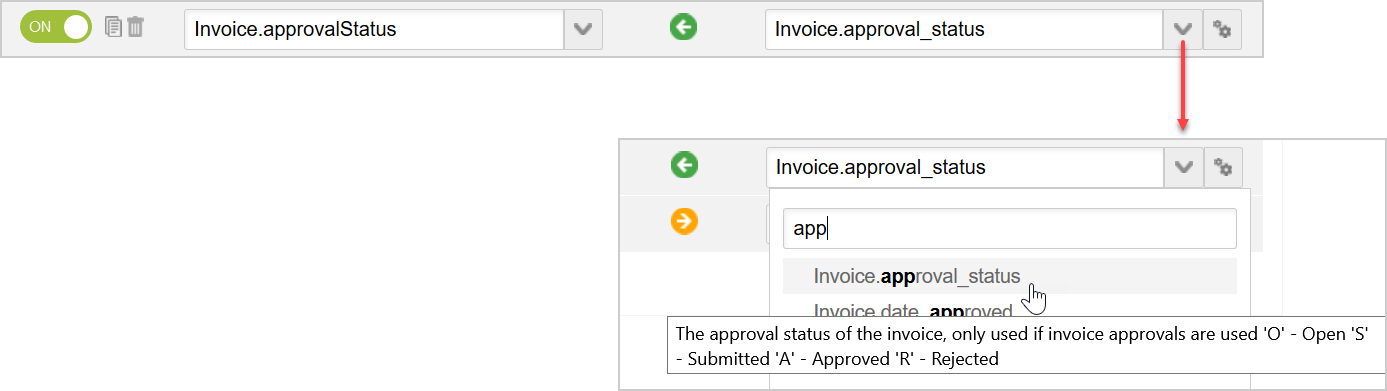
-
-
Click the dropdown field in the column for the target data, then click to select the field you want to include.
Note:The target data is the NetSuite field, if you are setting a field mapping definition for an export workflow (from SuiteProjects Pro to NetSuite), or the SuiteProjects Pro field, if you are setting a field mapping definition for an export workflow (from NetSuite into SuiteProjects Pro).
You cannot change the target to a different value on a default mapping row. If you change it and save the configuration, a new custom field mapping row is added with the modified field mapping definition, and the default field mapping row is restored to the default field mapping definition.
-
(Optional) For import workflow field mapping definitions, check the box in the initial only column if you want to import the field data only the first time a specific record is imported from NetSuite into SuiteProjects Pro. The field mapping row is used when the integration creates a record in SuiteProjects Pro but not when it updates a record already imported.
-
Click the switch under the Active column header to activate
 or to deactivate
or to deactivate  the field mapping row.
the field mapping row. -
Click Save to save the configuration.