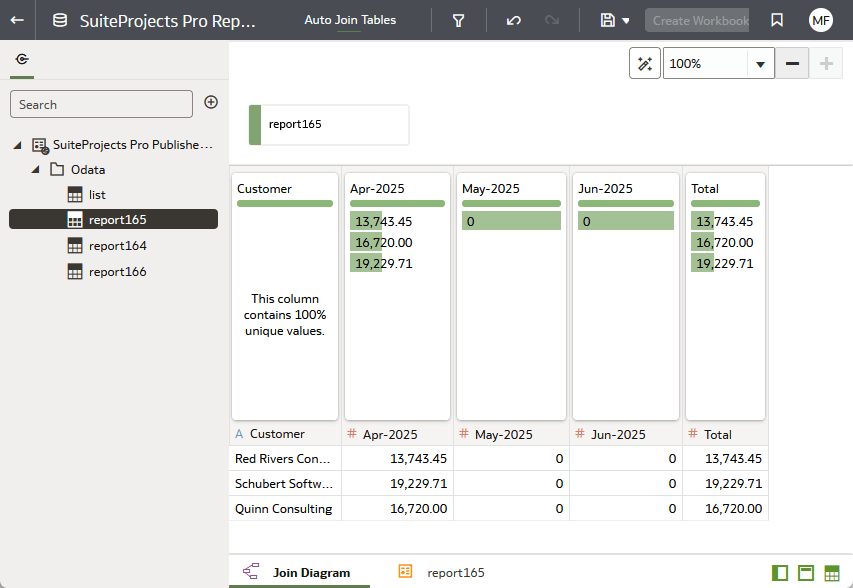Connecting Oracle Analytics Cloud to Your OData Feed
The steps described in this topic are provided for illustration purposes only. Refer to the Oracle Analytics Cloud documentation for detailed instructions about connecting Oracle Analytics Cloud to an OData feed. For more information about using Oracle Analytics Cloud, see Oracle Analytics Cloud.
Use the following steps to connect Oracle Analytics Cloud to data from your SuiteProjects Pro OData feed.
If the Report Analytics feature is enabled for your account, set up SuiteProjects Pro to show an link to your Oracle Analytics Cloud account under the Analytics section in the Reports menu. For more information about the Report Analytics feature, see Report Analytics.
To connect Oracle Analytics Cloud to your OData feed:
-
On the Analytics Cloud homepage, click Create, and then click Connection.
The Select Connection Type dialog appears.
-
Click OData.
The Create Connection dialog appears.
-
Enter the following connection details:
-
Connection Name – Enter a name for your connection, for example "SuiteProjects Pro Published Reports".
-
Description – (Optional) Enter a description.
-
URL – Enter the OData service URL for your account or the resource URL. for more information about your OData feed URL, see Your OData Feed URL and Connection Details.
-
Authentication – Select
Basic. -
Username – Enter your OData feed user name. Remember, your OData feed user name contains your SuiteProjects Pro Company ID and User ID, separated by a back slash:
<CompanyID>\<UserID> -
Password – Enter your SuiteProjects Pro password.
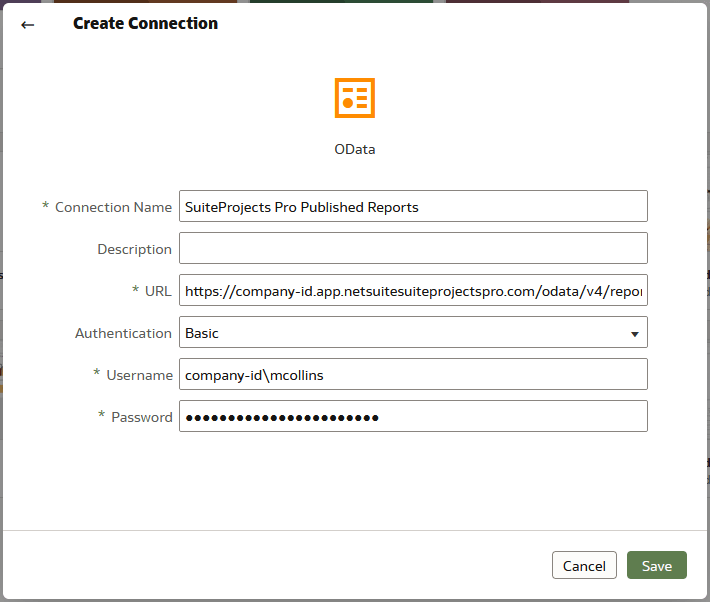
-
-
Click Save.
-
On the Analytics Cloud homepage, click Create, and then click Dataset.
The Create Dataset dialog appears.
-
Click the Connection you created earlier.
The dataset appears.
Tip:Double-click the OData resource
listto view the list of reports in the collection and identify the name of the OData resource you want to view. The list shows metadata information including the report ID, the date the report was last published, the number of rows of data, and the report name.Double-click an OData resource
report<ID>to view published report data, where <ID> is the report ID as listed in the OData resourcelistOData resource.