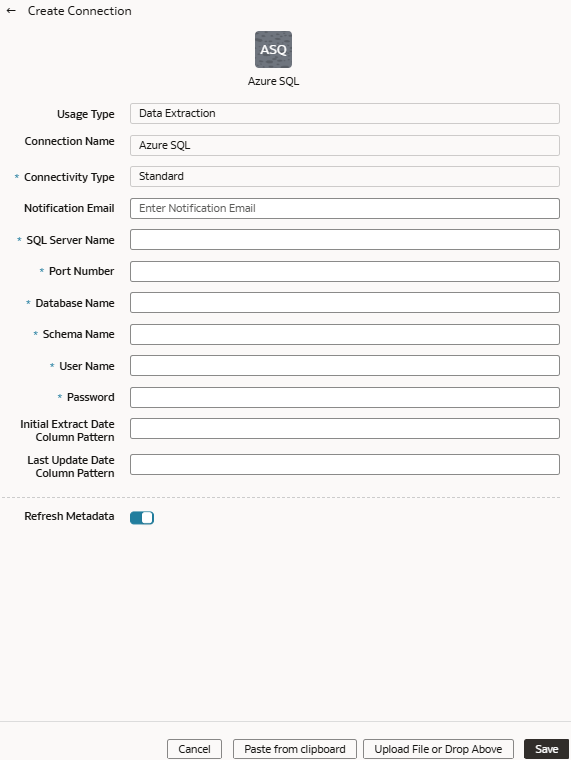Load Data from Azure SQL into Oracle NetSuite Analytics Warehouse (Preview)
As a service administrator, you can use the Oracle NetSuite Analytics Warehouse extract service to acquire data from Azure SQL and use it to create data augmentations.
Ensure that Azure SQL is enabled on the Enable Features page prior to creating this connection. See Make Preview Features Available.