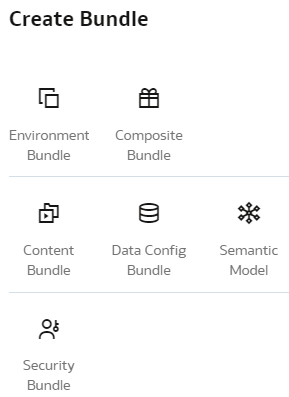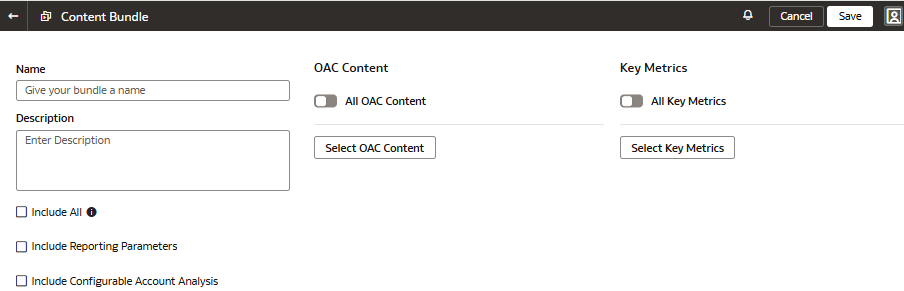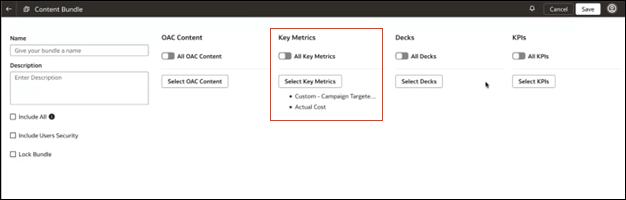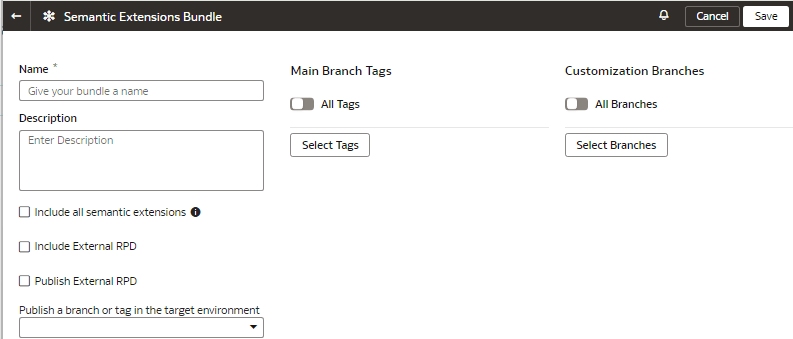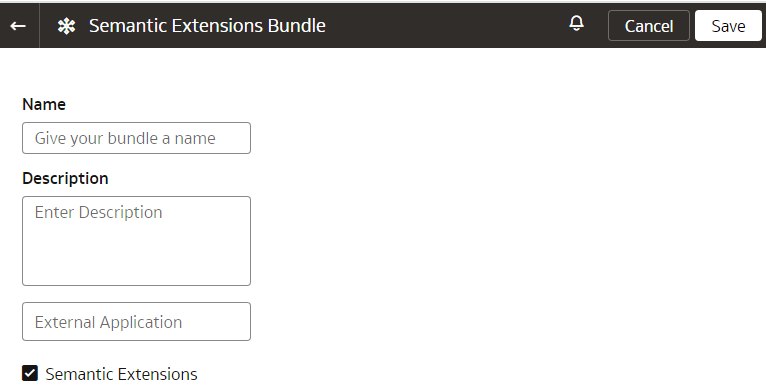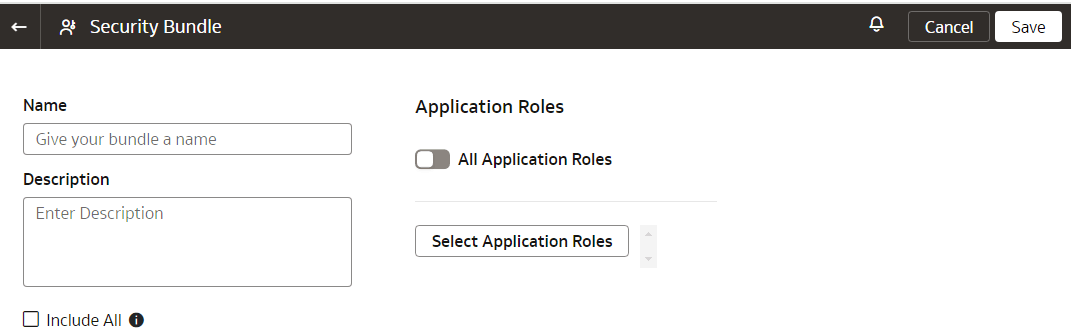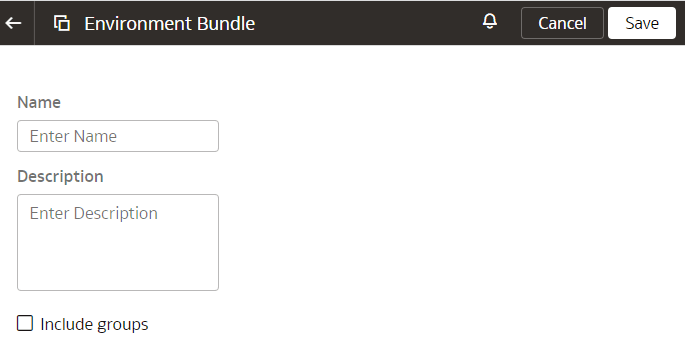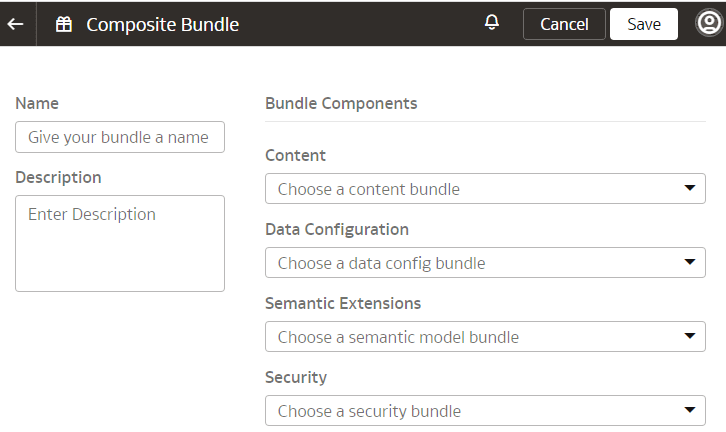Create a Bundle
Create a snapshot of your application artifacts to save their current state. You can view the bundles that you created on the Bundles page.
While creating a bundle in your source instance, ensure that you select only the data sources that are also available in the target instance to avoid deployment failures in the target instance.
Prior to creating and generating a content bundle, ensure that none of the datasets have names with special characters. Also, if some of the datasets don't have key metrics to back up, manually select the key metrics from the respective subject areas and datasets and regenerate the content bundle. If there aren't any key metrics to back up in the bundle, then you can only select the OAC Content option from the user interface.