Create and Manage Wiki Pages
From the Wiki Home page, you can create and open wiki pages, add child wiki pages, add attachments, show or hide the tree view that displays the structure for the project's wiki pages, and delete or restore deleted wiki pages. From the Wiki Draft page, you can open and edit saved drafts, publish drafts, and delete any drafts that are no longer needed.
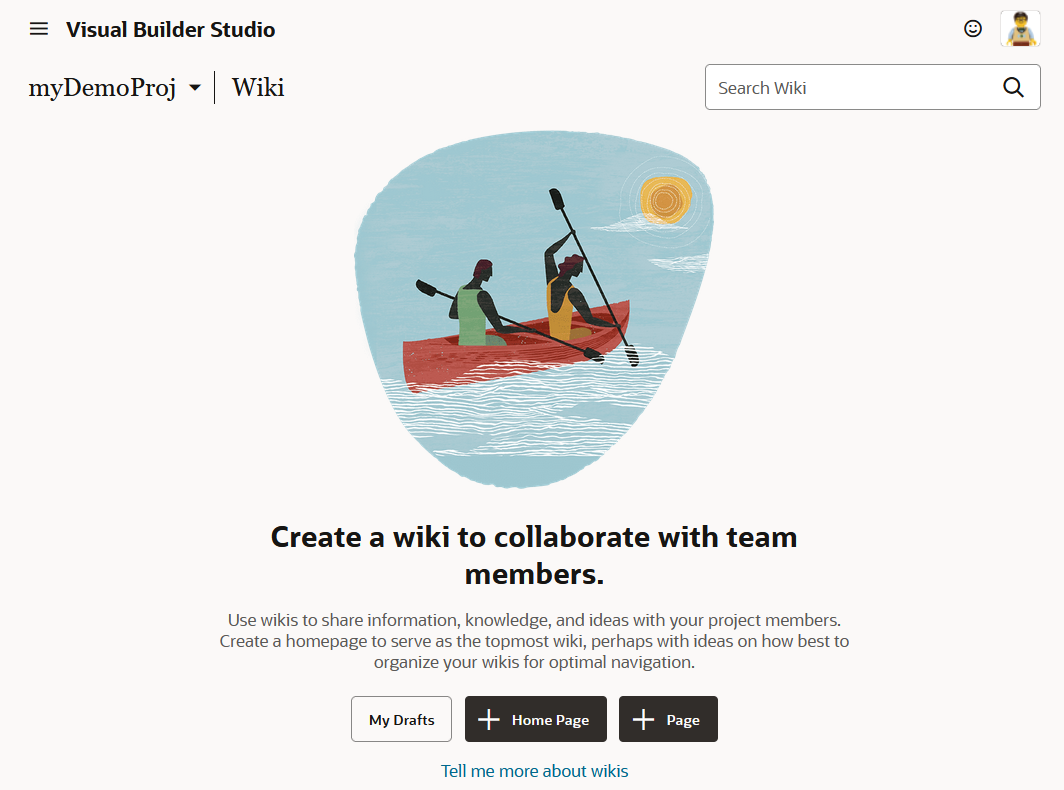
Description of the illustration wiki-page-initial-no-pages-defined.png
From there, you can create a Wiki Home page, as well as create and manage your project's wiki pages and drafts. Any project user can create a wiki page. For a page that you didn't create, depending on the edit and delete access set by the creator of the wiki page, you may or may not be able to edit or delete it. However, if you’re a project owner, you can always do that.
If a collection of wiki pages already exists, but has no Wiki Home page, you can click + Home Page to create one. Before creating a new Wiki Home page for the collection, notice that the Refresh, Edit, and Delete buttons are not available.
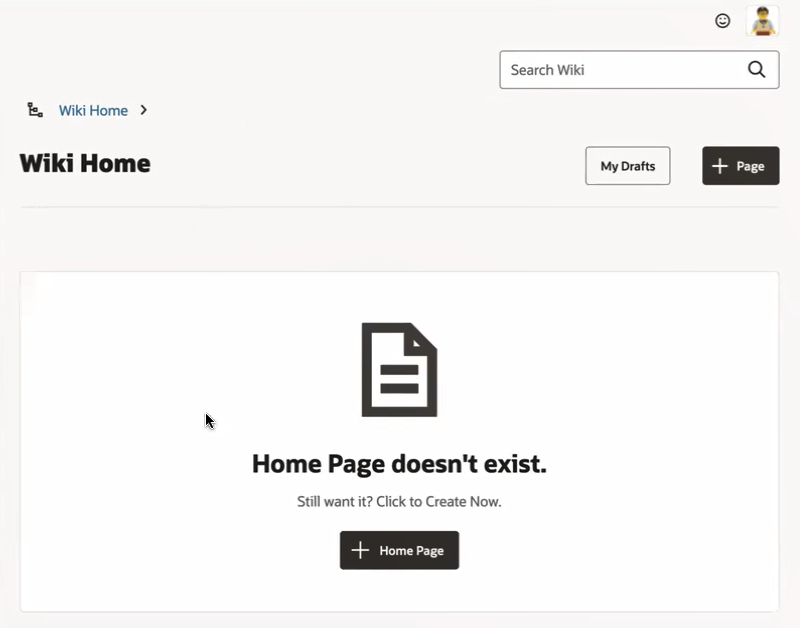
Description of the illustration no-wiki-home-page.png
There is no button for creating a child page, since all pages under the Wiki Home page are child pages. That's why you just see the + Page button, to the right.
Here's what you need to know about creating and editing wiki pages:
| Action | How To |
|---|---|
|
Create a wiki home page |
|
|
Create a wiki page |
|
|
Open a wiki page |
To open a wiki page, click the wiki page title on the Wiki Home page or in the tree
view.
Tip: Click the Show/Hide Wiki Tree
View
If a wiki page has child wiki pages, you can expand the parent (and any child pages
that have child wiki pages) in the Wiki Home page or in the tree
view by clicking the
Tip: Click the Pages link in the wiki tree to navigate back to the Wiki Home page.You can collapse any expanded wiki page by clicking
the |
|
Edit a wiki page |
To edit a page, click Edit. If a saved draft for the page exists, select Resume Editing to display the draft with the last saved changes or select New Edit to start editing the published page. Use the wiki’s markup language or the markup toolbar to format the contents.
Tip: To open the markup language’s cheat sheet, click the reference link above the text area.If the project is using the Markdown markup language:
|
|
Edit a draft of a wiki page |
|
|
Create a child wiki page |
You can also create a child wiki page without opening or creating its parent
wiki. On the Wiki page, click
+ Page. In Page
Title, enter the path of the child wiki page.
For example, to create a |
|
Add an attachment |
You can attach files of any type to a wiki page, including images, videos, docs, spreadsheets, and archived files.
|
|
Publish a draft of a wiki page |
|
|
Delete a wiki page |
The wiki page along with its comments is deleted. An activity with a link to restore the wiki page (if necessary) is added to the recent activities feed of the Project Home page. If you delete a parent wiki page, its child wiki pages aren’t deleted. The parent wiki page name continues to appear in the breadcrumb path. To delete a draft of a wiki page, from the Wiki
Drafts page, click Delete
|
|
Restore a wiki page |
The wiki page, along with all comments and attachments, will be restored to its original path. To restore a parent wiki page, open it and click Restore. |