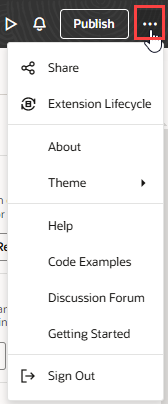Preview and Share Your Changes
Here are some techniques for testing your page before publishing it:
- To preview your page, click Preview in the Designer's header:
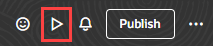
Description of the illustration previewexpress.pngThis opens your page in another browser tab. You may be asked to re-enter your credentials for the Oracle Cloud Applications instance before the tab opens.
As the name implies, Preview gives you a chance to fully test your app before sharing it with others. In Preview, the pages in your app will look and behave as they will when published. You can test the navigation between pages in the app, as well as links to external pages.
To quickly check how a page behaves, you can use Live view in the Designer. However, Live view is not a substitute for Preview, and some behavior in Live view, such as how pages are rendered, or using links to navigate from the current page, might not work as expected.
- To allow others to test your work, click Share from the Menu in the Designer's header:
You should now see the Share Application Extension dialog, which will have a URL with your changes that you can give to your team members:
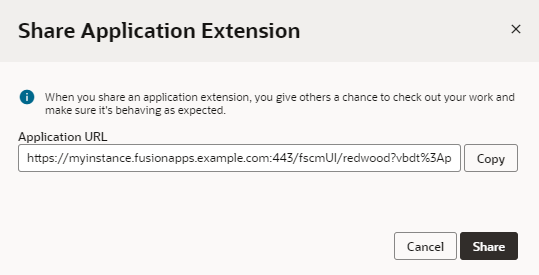
Description of the illustration shareappext.pngClick Copy, then share the URL with the team members who want to test your changes via an email or direct message (DM). Make sure you click Share before you click Copy, as otherwise the URL will not be valid.