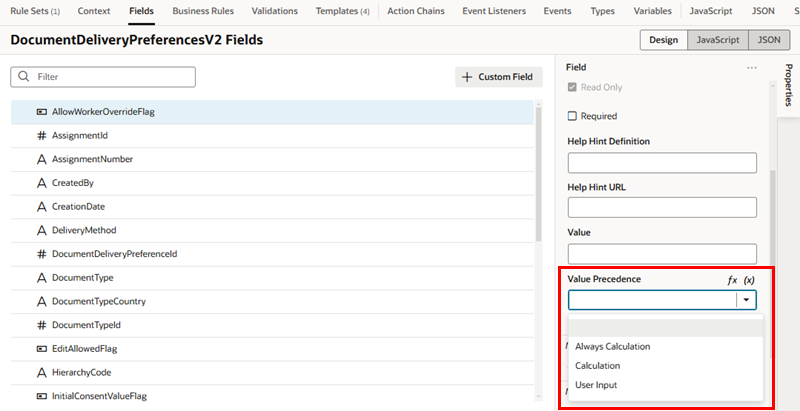Specify How a User Input Overrides a Field Value
The values of some fields are set using expressions or business rules. When this is the case, the default behavior is that a value calculated in this manner is overridden if a user enters a value. You can change this default behavior with the field's Value Precedence property.
To give an example of how a field's value might be calculated, say there is a field named Salary, and its value is determined by a business rule according to the value of a field named Title. If the value of Title changes, the value of Salary changes automatically. The default behavior for the field is that if a user enters a value for Salary, it overrides the calculated value for Salary set by the business rule. If you want a field's calculated value to override the user-entered value, you can use the field's Value Precedence property to change the default behavior.
The following table describes the options available for the Value Precendence property.
| Option | Description |
|---|---|
| User Input |
Choose this option if you want the value entered by a user to always take precedence over any calculated value. The calculated value is used if the user doesn't enter a value. Once a user enters a value, the value will not be modified by any expressions or business rules. The User Input option is the default when no Value Precedence option is selected. |
| Calculation |
Choose this option if you want the calculated value applied conditionally. The calculated value is used if the user doesn't enter a value. If a user enters a value, the value is saved until an expression or business rule further updates the value. In the Salary example above, if a user enters a value for Salary, and then changes the value for Title, the calculated value for Salary overrides the user-entered value for Salary. |
| Always Calculation |
Choose this option if you want the calculated value to always take precedence over a user-entered value. You might want to do this to constrain a user-entered value to a value within a range or limit. For example, if a user enters a value for Salary that is too high, the calculated value will overrride the user-entered value when Always Calculation is selected. Note that, in this example, the user-entered value would be applied as long as it didn't conflict with the calculated value set by an expression or business rule. |
To select an option for a field's Value Precedence property: