Import an Extension Archive
If a team member gives you an archive of an extension, you can import it to create a workspace containing all the files in their branch of the extension's Git repository. When you create a workspace by importing a file, you create a new Git repository and branch.
To create a workspace by importing an existing extension, you will need the extension's archive (usually a ZIP file) exported from VB Studio. See Export Your Workspace as an Archive on how you or someone else can create an extension archive.
Tip:
If you don't have access to an extension archive, you can instead import the extension from where it's currently deployed. See How Do I Recover My Extension After Deleting the Project?Once you have an extension's archive, here's how to create a workspace by importing the archive:
- Select the project you want to work on from the Organizations tab.
- Click Manage Workspaces:

Description of the illustration manageworkspaces.png - Click Import, then Import from File to open the Import from file dialog:
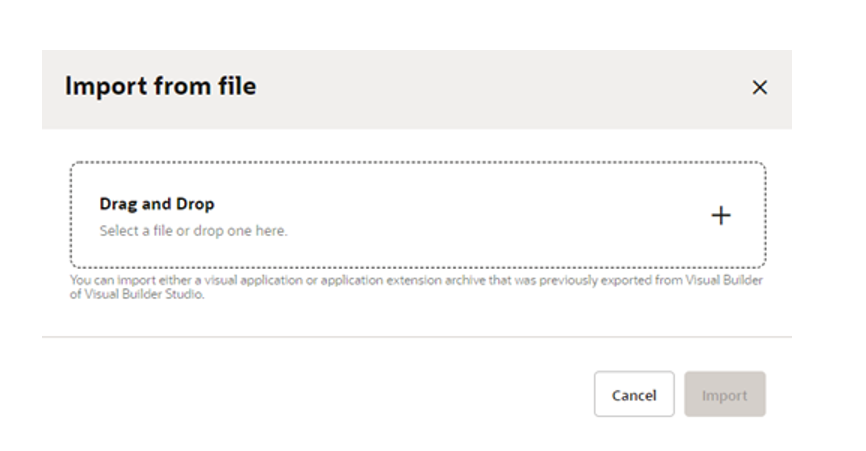
Description of the illustration importfromfile.png - Drag the archive into the Drag and Drop area, or click in the drop area to locate the archive on your computer.
VB Studio automatically checks the content of your archive to verify that it is a valid extension archive. If it's not, you'll see a message that you can't create a workspace by importing it.
The Import from file screen looks like this:
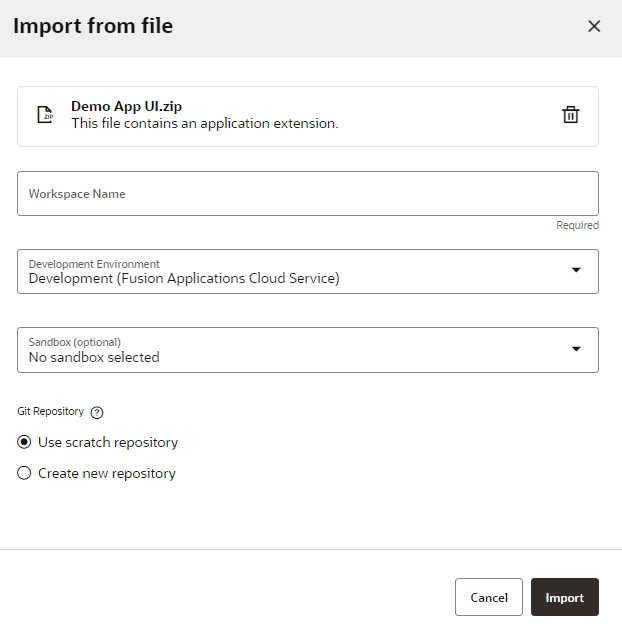
Description of the illustration importarchive.png - Enter a name for the new workspace.
- If multiple environments are available, select the Development Environment for your extension. Only environments that are in the same identity domain as the logged-in user are listed. (If only one environment is available, it is automatically selected for you.)
Note:
Environments with Oracle Cloud Application instances connected via Basic Auth or OAuth are not supported for extension development and will not show in the Development Environments list. To use that instance for development, you'll need to create a new environment, then add the instance as an IDCS resource using the Identity Domain option. - Choose a sandbox if you need one.
- Choose the Git repository you want to use with the workspace:
- Choose Use a scratch repository if you're just experimenting;
- Choose Create a new repository (based on the one you're importing) and provide a name for both it and the branch you want to use.
- Click Import.
When your new workspace opens, you'll see the contents of the archive you just imported in the Designer, and you can start working from there.