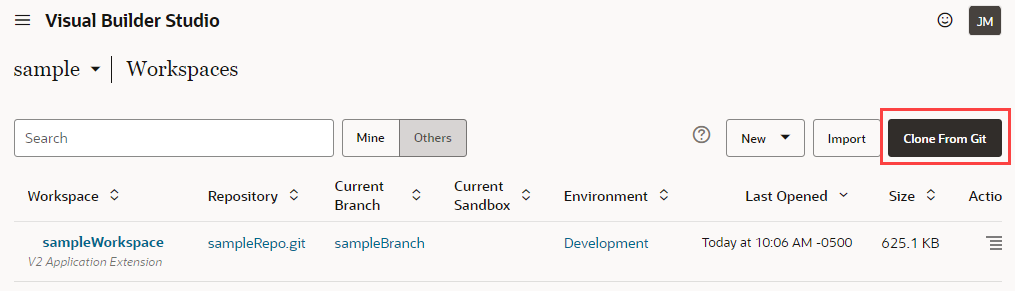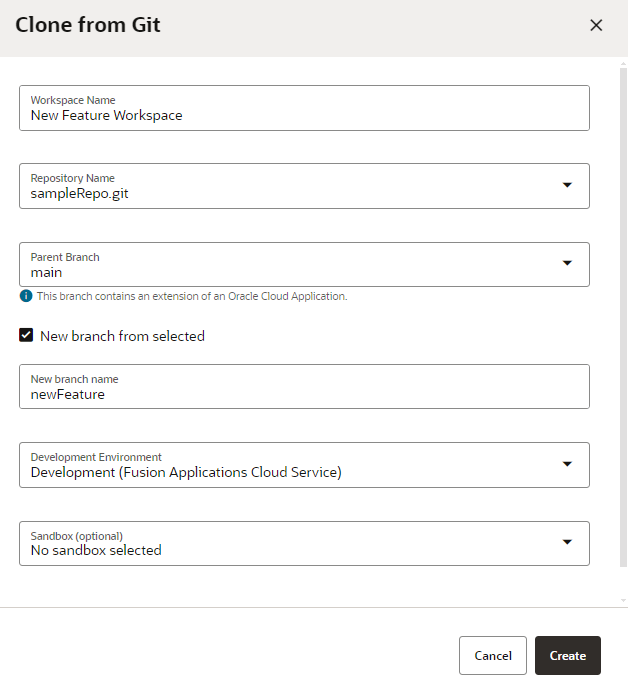Clone an Existing Repository
When cloning an existing repository, you clone the branch containing the changes you want in your workspace. Usually, you'll want to clone the main branch to ensure that your new branch contains the most up-to-date changes.
Two workspaces shouldn't use the same branch. If you want to use a branch used in another workspace, the owner of the Git repo will first need to push that branch. It will then be available for you to check out when creating a workspace that clones that repository.
To create an extension by cloning someone else's repository:
- Select the project you want to work on from the Organization tab.
- Click Workspaces in the left navigator (or select Manage Workspaces on the Project Home page), then click Clone from Git:
Tip:
You can also create a workspace from the Git repositories page: Click Git , then Create Workspace.
, then Create Workspace.
- Enter a name for your workspace.
- Select the Git repository to clone. If you're cloning from the Project Home page, the repo is already selected for you.
- Select the repository branch that has the changes you want in your workspace. This is typically
mainfor the latest changes, but it can be any branch. - (Optional) Select New branch from selected and enter a name for the branch you want to create. You can create additional branches and switch between branches in the workspace.
- If multiple environments are available, select the Development Environment for your extension. Only environments that are in the same identity domain as the logged-in user are listed. (If only one environment is available, it is automatically selected for you.)
Note:
Environments with Oracle Cloud Application instances connected via Basic Auth or OAuth are not supported for extension development and will not show in the Development Environments list. To use that instance for development, you'll need to create a new environment, then add the instance as an IDCS resource using the Identity Domain option. - (Optional) Select the sandbox you want to use with this workspace, if any.
- Click Create.