Create an Extension
If you accessed VB Studio by clicking a link in an Oracle Cloud Applications instance, your extension (also considered your workspace) is usually created along the way. However, if you're starting from VB Studio, you'll need to explicitly create an extension. Typically, you'd do this to create your own application—or App UI—that lives alongside other Oracle applications.
Note:
Before you create a new extension, make sure a Development environment is defined in your project and that it points to an active Oracle Cloud Applications instance. Your Project Home page lists your project's environments: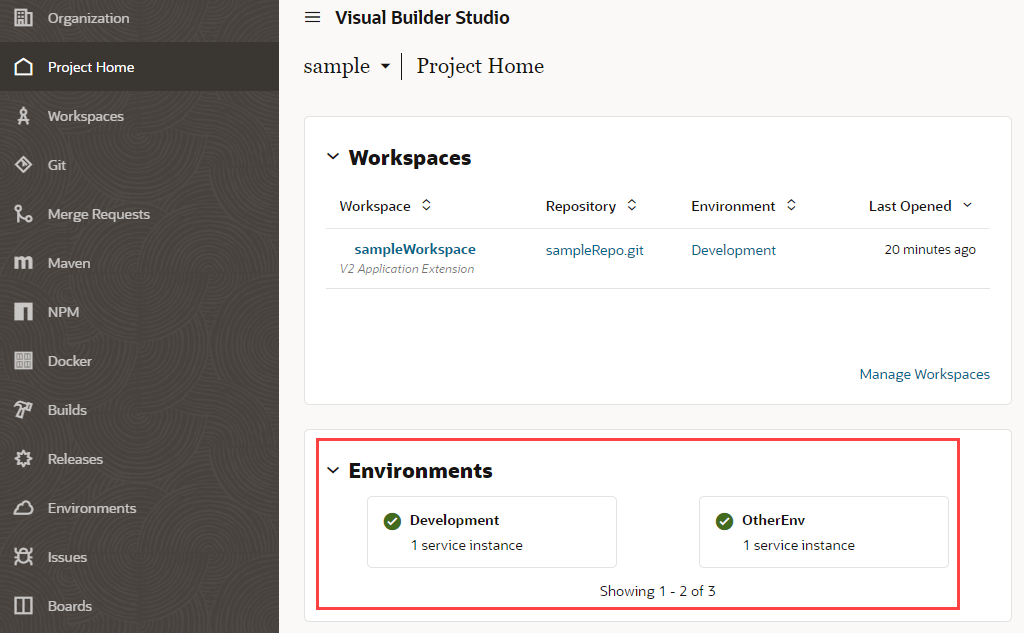
Description of the illustration projhomeenv.png
If an environment is not defined for your project, contact an administrator or project owner to add one. You can find the project owner in the Team panel on the Project Home page.
- If you haven't already, log into VB Studio and select the project you want to work in from the Organizations tab:
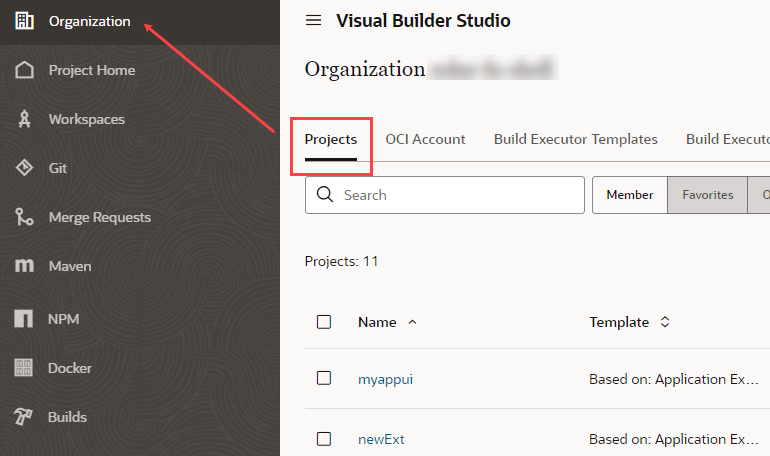
Description of the illustration orgpage.png - On the Project Home page, select the workspace you want to work in, or click Manage Workspaces to create a new workspace:

Description of the illustration manageworkspaces.pngRemember that a workspace is tied to a Git repository, and that it's considered best practice to use a single Git repo for all changes made to a single App UI. So, if you know that someone else has already made changes to an App UI you're planning to work on, it's best to either clone or import the existing repository at this point, rather than create a new one. See Collaborate on an Extension.
-
On the Workspaces tab, select New, then New Application Extension:
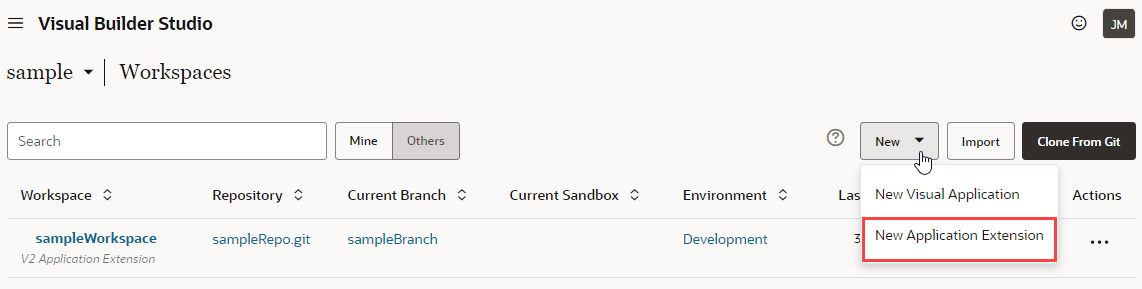
Description of the illustration newappext.pngWhen you choose this option, you're essentially creating an empty extension, which is what you use to create a new App UI. In this scenario, your extension uses the Unified Application, which underlies all App UIs in the Oracle Cloud Applications ecosystem, as its base application.
-
When the New Application Extension dialog appears, enter a name for the extension:
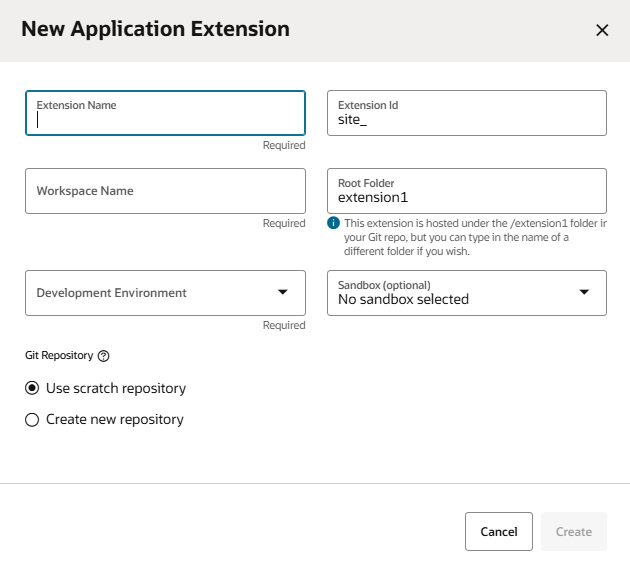
Description of the illustration newappextensionnotexpanded.pngBecause your extension may become available to others, keep these naming standards in mind:- Keep names meaningful and brief.
- Do not use "extension" (or its variants).
- Do not use (or combine) generic phrases like "UI", "app", or "application".
Tip:
If you need to rename the extension later for some reason, you can do so on the Settings panel. - If you want, change the extension ID and workspace name. Both fields are automatically filled in based on the extension name, but you can change it if you like.
- The extension ID (used internally by Oracle) by default adds the extension name to the prefix
site_. - The workspace takes the extension name by default.
- The extension ID (used internally by Oracle) by default adds the extension name to the prefix
- To change the default location of your extension's files in the Git repo, change the Root Folder from
extension1to some other folder name. Your extension will be hosted under this root folder. - If multiple environments are available, select the Development Environment for your extension. Only environments that are in the same identity domain as the logged-in user are listed. (If only one environment is available, it is automatically selected for you.)
Note:
Environments with Oracle Cloud Application instances connected via Basic Auth or OAuth are not supported for extension development and will not show in the Development Environments list. To use that instance for development, you'll need to create a new environment, then add the instance as an IDCS resource using the Identity Domain option. - Select a sandbox if your new extension will involve changes that have been made to the base app's data model in an unpublished Application Composer sandbox. (If a change is published, it's already part of the data model and therefore a sandbox isn't needed. But if the change is still in a sandbox, you need to make it accessible to your extension by naming the sandbox explicitly. You may also need to re-authenticate to the Oracle Cloud Applications instance periodically to make sure you have access to the absolute latest data model.)
- Click Create new repository, then enter the name of the Git repository and branch that will be created for storing your files.
If you don't want to create a Git repository now—for example, you only want to experiment with creating an extension—keep the Use Scratch repository option. Selecting this option will create a repository in your workspace that only you can see, but you won't be able to perform Git operations within the workspace. Also, build jobs and pipelines that allow you to build and publish your extension won't be created. See Use a Scratch Repository for more details.
- Click Create.
Tip:
After you create your extension, it's a good idea to go into Settings and provide a description for your extension right away. This will help people who are trying to add your extension as a dependency later understand what's in it.
From here you can create a new App UI, or configure an existing App UI.