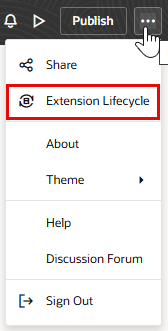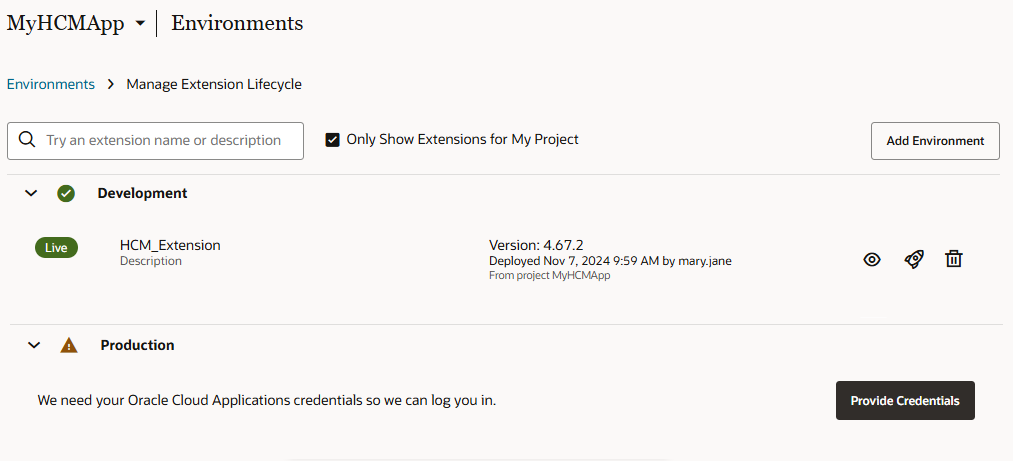Manage Your Simple Extension
Now that you've created and published your simple extension, let's look at how you can promote it to other environments, and how you can delete it once your setup testing is complete. To do both tasks, you'll use the Manage Extension Lifecycle page.
For more information, see Manage Your Published Extensions in Extending Oracle Cloud Applications with Visual Builder Studio.