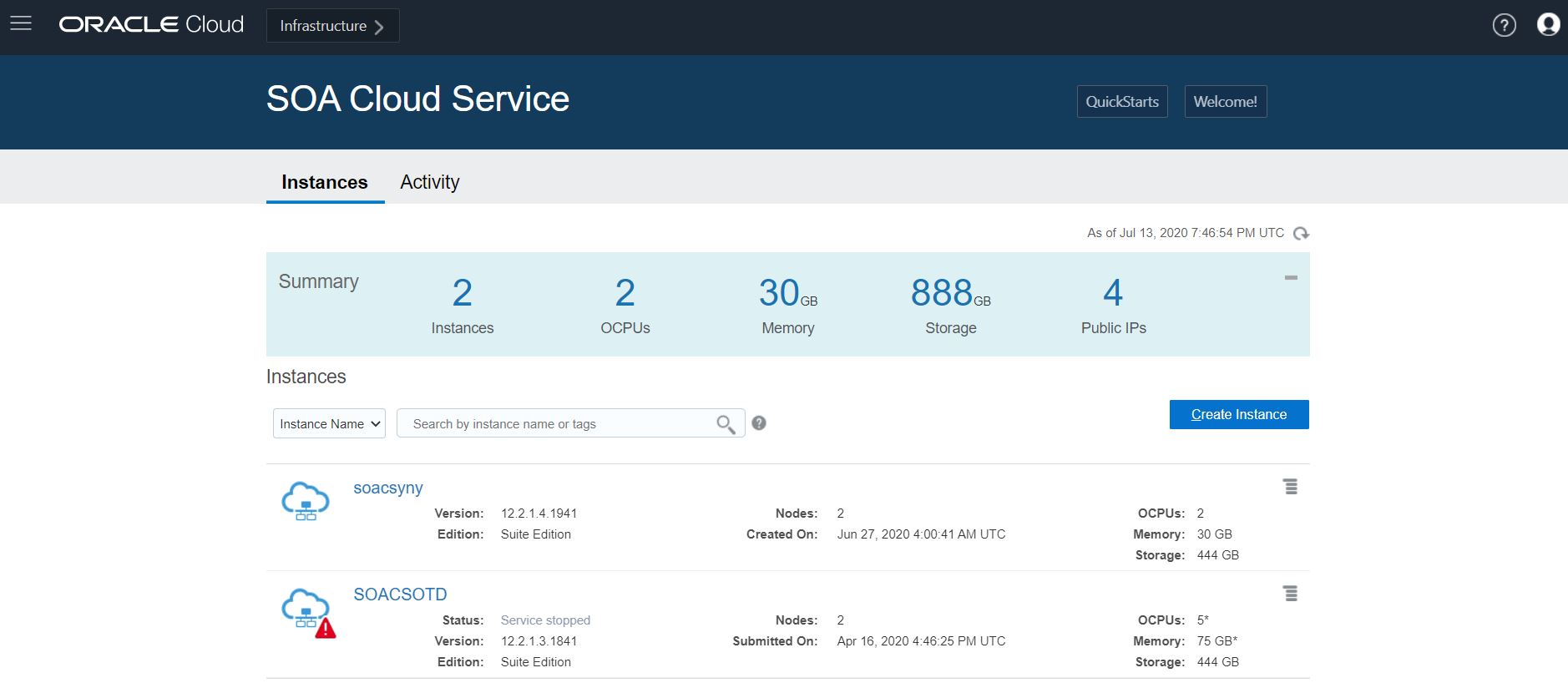Provision a Custom Oracle SOA Cloud Service Instance on Oracle Cloud Infrastructure
You use the Oracle Cloud Infrastructure provisioning wizard to provision a custom Oracle SOA Cloud Service instance.
Start the Provisioning Wizard
![]() This topic does not apply to Oracle Cloud Infrastructure Classic.
This topic does not apply to Oracle Cloud Infrastructure Classic.
Specify Basic Service Instance Information
![]() This topic does not apply to Oracle Cloud Infrastructure Classic.
This topic does not apply to Oracle Cloud Infrastructure Classic.
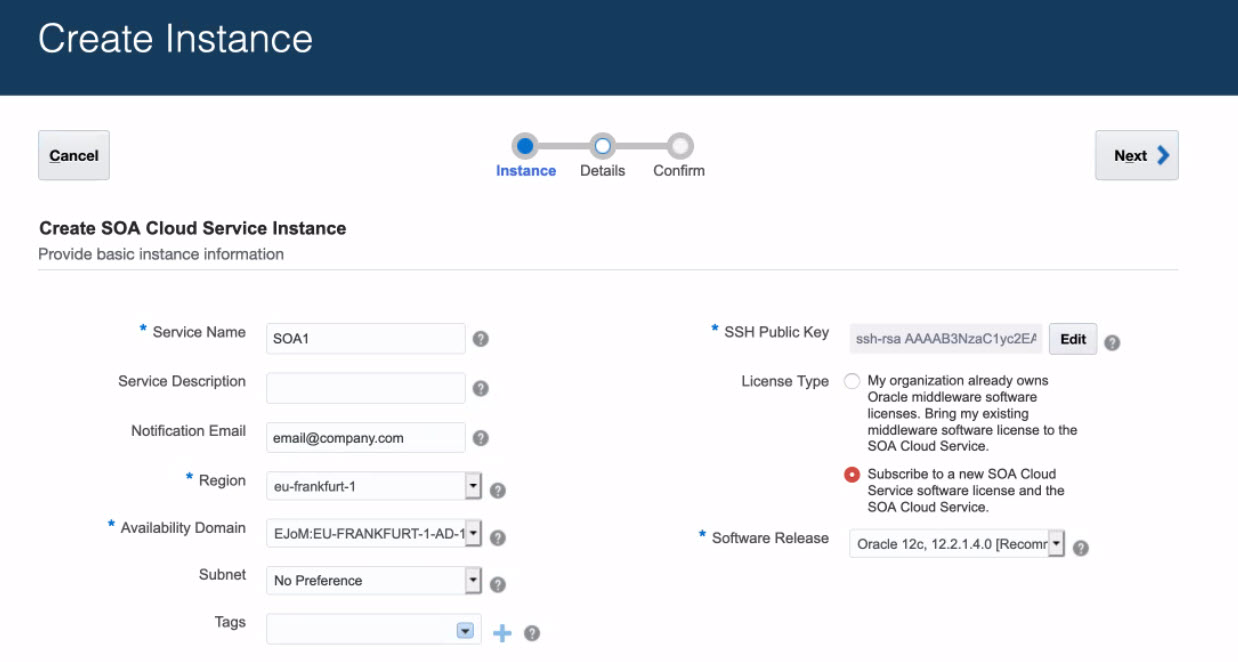
| Service Type | Components Installed |
|---|---|
|
Service Name |
Specify a name that you will use to identify the new service instance. The name must be unique within the identity domain and must meet the following conditions:
|
|
Service Description |
You may add an optional description that can be used to help identify this new service. The description is only used during service list display and is not used internally. |
|
Notification Email |
(Optional) Specify an email address where you would like to receive a notification when the service instance provisioning has succeeded or failed. |
|
Region |
Select the region where you want to create your instance. See Data Regions for Platform and Infrastructure Services for regions where Oracle SOA Cloud Service is available. The database deployment that you intend to associate with your Oracle SOA Cloud Service instance must be in the same region that you select in this field. |
|
Availability Domain |
Select an availability domain. A region can have multiple isolated availability domains, each with separate power and cooling. The availability domains within a region are interconnected using a low-latency network. Note that the database deployment that you intend to associate with your Oracle SOA Cloud Service instance can be in a different availability domain within the region. Note: You cannot distribute an Oracle SOA Cloud Service cluster within a region among multiple availability domains in that region. |
|
Subnet |
Select a subnet from a virtual cloud network (VCN) that you had created previously in Oracle Cloud Infrastructure. See Prerequisites for PaaS Services on Oracle Cloud Infrastructure in the Oracle Cloud Infrastructure Documentation. The database deployment that you intend to associate with your Oracle SOA Cloud Service instance can be on a different subnet, but it must be in the same region and VCN. |
|
Tags |
(Optional) Select existing tags or add tags to associate with the service instance. To select existing tags, select one or more check boxes from the list of tags that are displayed on the pull-down menu. To create tags, click Click to create a tag to display the Create Tags dialog box. In the New Tags field, enter one or more comma-separated tags that can be a key or a key:value pair. If you do not assign tags during provisioning, you can create and manage tags after the service instance is created. See Create, Assign, and Unassign Tags. |
|
SSH Public Key |
Specify the value of the VM Public Key, or the name of the file that contains the public key value. Define the public key for the secure shell (SSH). This key is used for authentication when connecting to the Oracle SOA Cloud Service instance using an SSH client. Click Edit to display the public key input for VM access and specify the public key using one of the following methods:
|
|
License Type |
Choose whether you want to leverage the Bring Your Own License (BYOL) option or use your Oracle SOA Cloud Service license.
If you have both BYOL and Oracle SOA Cloud Service entitlements, BYOL is selected by default, but you can change the license type. If you have BYOL entitlements only, BYOL is selected and you cannot change the license type. If you do not have BYOL entitlements, the Oracle SOA Cloud Service license option is selected and you cannot change the license type. |
|
Software Release |
WebLogic Server and Fusion Middleware 12.2.1.4.0 and 12.2.1.3.0 are supported. Note: You cannot upgrade Oracle SOA Cloud Service instances from earlier releases (such as 12.2.1.3.0) to the latest release (12.2.1.4.0). Instead, provision a new 12.2.1.4.0 instance. |
Specify the Service Instance Details
![]() This topic does not apply to Oracle Cloud Infrastructure Classic.
This topic does not apply to Oracle Cloud Infrastructure Classic.
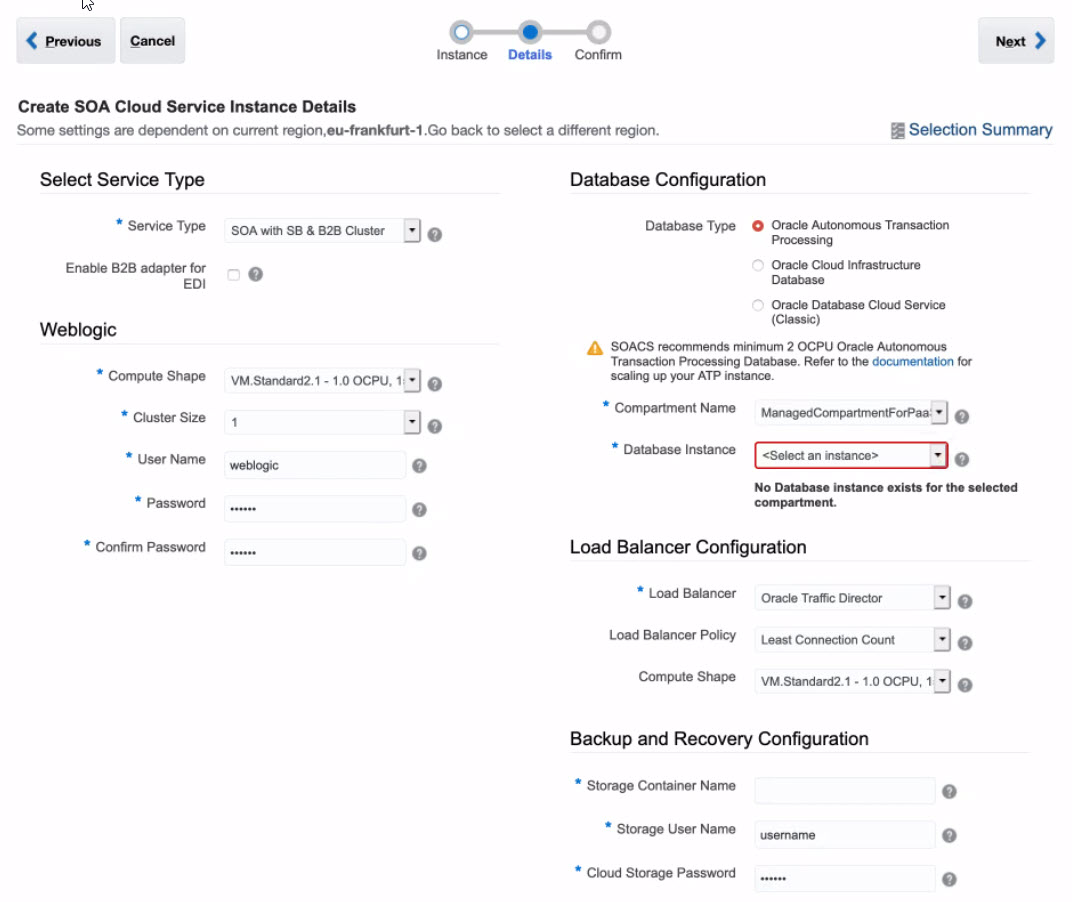
Select Service Type
![]() This topic does not apply to Oracle Cloud Infrastructure Classic.
This topic does not apply to Oracle Cloud Infrastructure Classic.
| Item | Description |
|---|---|
| Business Activity Monitoring | Install and configure Business Activity Monitoring (Oracle BAM). See "Understanding Oracle Business Activity Monitoring" in Monitoring Business Activity with Oracle BAM (12.2.1.4 | 12.2.1.3 | 12.2.1.2 | 12.1.3). |
| MFT Cluster |
Install and configure only Oracle Managed File Transfer Cloud Service. See Using Oracle Managed File Transfer Cloud Service. |
| SOA with SB & B2B Cluster |
Install and configure Oracle SOA Suite, Oracle Service Bus, Oracle B2B, Oracle Technology Adapters, and Oracle Cloud Adapters. When you select this service type, the Enable B2B Adapter for EDI checkbox is presented below the dropdown list. You can choose to enable the B2B Adapter for EDI. See B2B Adapter for EDI. |
Configure WebLogic Server Access
![]() This topic does not apply to Oracle Cloud Infrastructure Classic.
This topic does not apply to Oracle Cloud Infrastructure Classic.
| Item | Description |
|---|---|
|
Cluster Size |
Oracle SOA Cloud Service always creates a domain with one or more servers in a cluster. Choose the cluster size. Choose between 1, 2, 4 or 8 virtual machines (nodes). Note: If you configure more than one node, it is highly recommended that you enable the load balancer on the next page of the Provisioning Wizard. |
|
User Name |
The user name of the Oracle WebLogic Server administrator. Note that you can change the user name through the WebLogic Server Administration Console after you have created the instance. |
|
Password |
Specify an Oracle WebLogic Server administrator password that meets the following criteria:
|
Configure the Database
![]() This topic does not apply to Oracle Cloud Infrastructure Classic.
This topic does not apply to Oracle Cloud Infrastructure Classic.
For details about the databases supported by Oracle SOA Cloud Service in Oracle Cloud Infrastructure, see Database.
| Item | Description |
|---|---|
| Database Type |
|
| Compartment Name | Select the same compartment on which the native database is provisioned from the drop-down list. |
| Database Instance or Name |
Select an existing Oracle Cloud Infrastructure database or Oracle Autonomous Transaction Processing database instance name. Note: Oracle SOA Cloud Service supports only serverless deployments of the Oracle Autonomous Transaction Processing database. It does not support dedicated deployments. If you selected the Oracle Cloud Infrastructure database, select a native database from the drop-down list. Note that only native databases belonging to the same region, availability domain, and subnet selected during provisioning of the Oracle SOA Cloud Service instance are available for selection. |
| PDB Name |
Enter an optional pluggable database (PDB) name. Note: Oracle SOA Cloud Service supports the use of only a single pluggable database. |
| Administrator User Name |
Your database user name. This value must be set to a database user with SYSDBA system privileges. You can use the default user SYS or any user that has been granted the SYSDBA privilege. |
| Password |
The database administrator password specified when the database instance was created. |
Configure the Load Balancer
![]() This topic does not apply to Oracle Cloud Infrastructure Classic.
This topic does not apply to Oracle Cloud Infrastructure Classic.
Notes:
- If you do not select a load balancer, then the Managed Server URLs (b2bconsole, worklistapp) are not accessible using the load balancer IP address.
- To provision the Oracle-managed load balancer, do not provision OTD. Instead, manually set up and configure the Oracle Cloud Infrastructure load balancer as a post-provisioning task (see Configure an Oracle Cloud Infrastructure Load Balancer Post-Provisioning).
| Item | Description |
|---|---|
| Load Balancer |
|
|
Load Balancer Policy (if Oracle Traffic Director is selected) |
Select the load balancer mechanism for routing traffic to servers.
|
|
Compute Shape (if Oracle Traffic Director is selected) |
Select the number of Oracle Compute Units (OCPUs) and amount of RAM memory that you want to allocate to the VM for the load balancer. The larger the compute shape, the greater the processing power. The valid compute shapes for Oracle Cloud Infrastructure are:
Note: If you select a VM. Standard1.X shape, verify that your account has entitlement for it before proceeding with the provisioning. Note that you cannot change the compute shape after you have created the Oracle SOA Cloud Service instance. |
Configure Backup and Recovery
![]() This topic does not apply to Oracle Cloud Infrastructure Classic.
This topic does not apply to Oracle Cloud Infrastructure Classic.
Note:
You must have a current subscription to Oracle Cloud Infrastructure Object Storage.
| Item | Description |
|---|---|
|
Storage Container Name |
Enter the URL of an existing bucket in Oracle Cloud Infrastructure Object Storage. See Prerequisites for Oracle Platform Services in the Oracle Cloud Infrastructure documentation. Format: Example: |
|
Storage User Name |
The name of the Oracle Cloud Infrastructure administrator. Note: The Oracle Identity Cloud Service (IDCS) Federated user name is not supported. |
|
Cloud Storage Password |
Enter the auth token generated in Oracle Cloud Infrastructure for the specified user. |
Confirm Your Selections
![]() This topic does not apply to Oracle Cloud Infrastructure Classic.
This topic does not apply to Oracle Cloud Infrastructure Classic.
Note:
It takes about an hour and a half to create the instance. You are notified by email when it has been created.