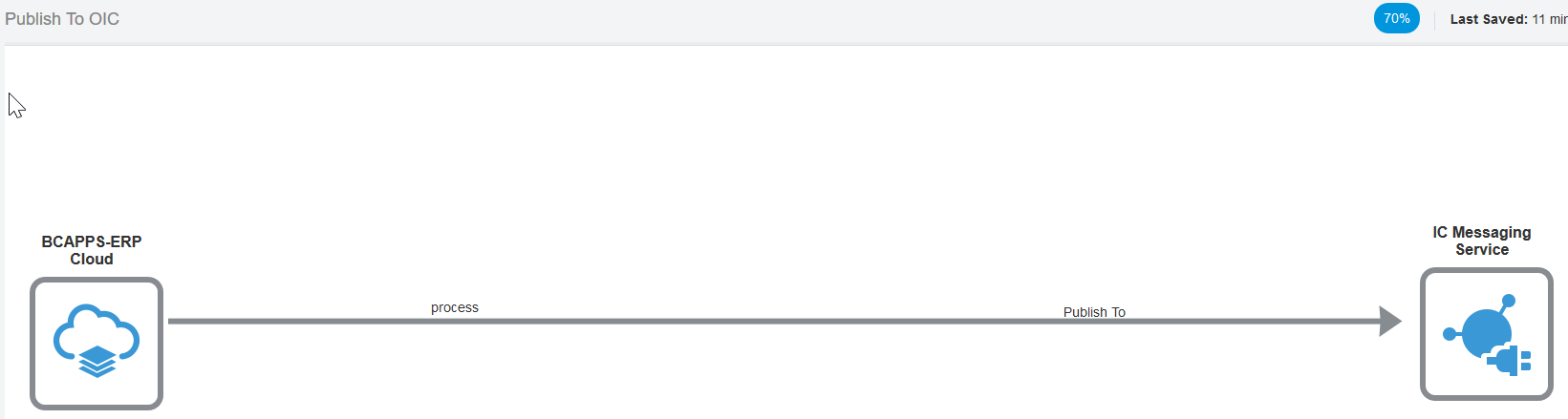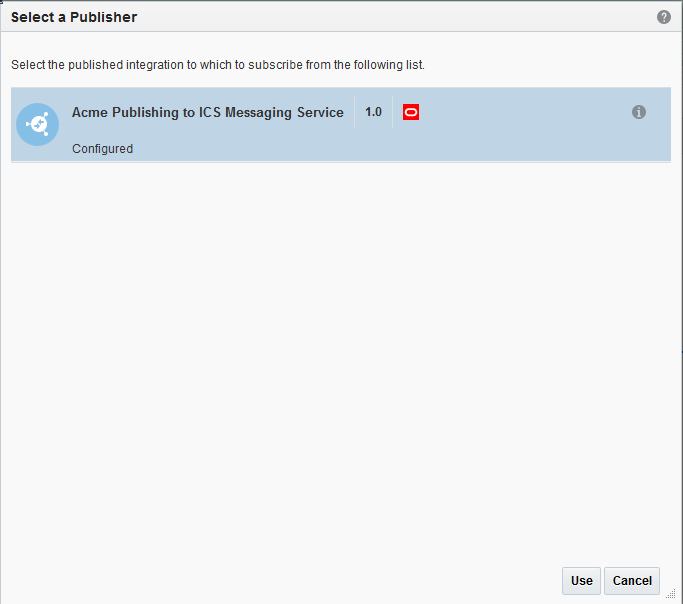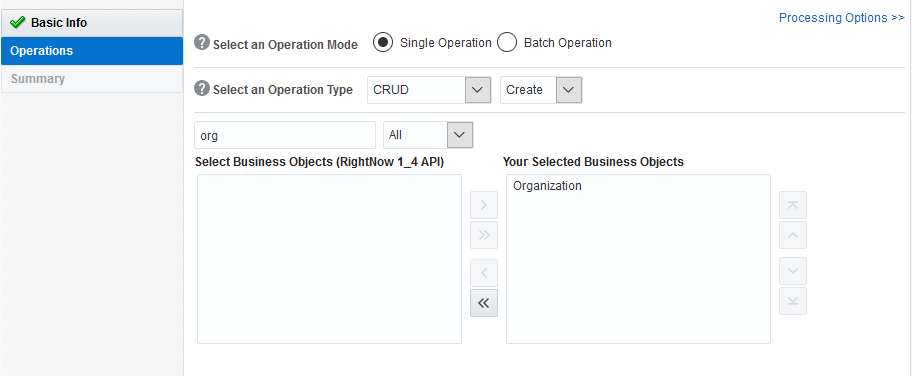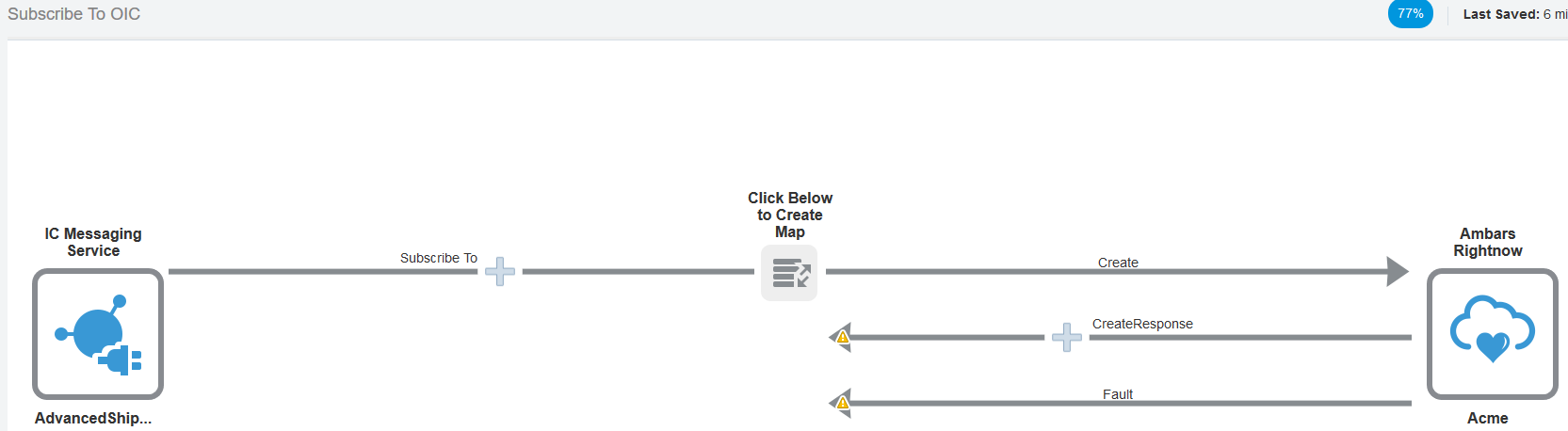Create Integrations to Publish and Subscribe to Oracle Integration
You can create integrations that enable you to publish messages to Oracle Integration. and integrations that enable you to subscribe to messages from Oracle Integration.
Create an Integration to Publish Messages to Oracle Integration
You can create integrations that enable you to publish messages to Oracle Integration. Message publishing is accomplished through use of Oracle Integration Messaging.
Note:
Oracle Integration Messaging supports messages of up to 10 MB in size.Create an Integration to Subscribe to Oracle Integration
You can create integrations that enable you to subscribe to messages from Oracle Integration. Message subscription is accomplished through use of Oracle Integration Messaging.
For example, assume you create a
publishing integration, then create a subscribing integration and select to
subscribe to the publishing integration. Select Tracking from
the ![]() menu, and note that the tracking attributes of the selected publishing
integration are displayed. Assume you then edit the publishing integration and
change the operation of the trigger adapter (as an example), save, and exit the
canvas. If you then edit the subscribing integration and select
Tracking from the
menu, and note that the tracking attributes of the selected publishing
integration are displayed. Assume you then edit the publishing integration and
change the operation of the trigger adapter (as an example), save, and exit the
canvas. If you then edit the subscribing integration and select
Tracking from the ![]() menu, note that the business identifier tracking attributes of the
publishing integration that are displayed are those that existed before the
updates were made. The tracking fields are not updated as per the updated publisher
integration. This is the expected behavior.
menu, note that the business identifier tracking attributes of the
publishing integration that are displayed are those that existed before the
updates were made. The tracking fields are not updated as per the updated publisher
integration. This is the expected behavior.