7 Run Oracle Identity Cloud Service Reports
Learn about the types of reports available and how to view Oracle Identity Cloud Service reporting data.
Typical Workflow for Running Oracle Identity Cloud Service Reports
With the reporting feature in Oracle Identity Cloud Service, you can run user, application, and diagnostic data reports.
| Task | Description | Additional Information |
|---|---|---|
| Understand the types of reports. | Learn about the types of reports that you can run. Understand the data reported in each report type, and discover what you can filter the data in a report to focus on the data you want. | Understand the Types of Reports |
| Run reports. | From the Reports page, you can run reports. | Run Reports |
| Organize the report data. | To improve efficiency, filter and sort the data for each report type. | Organize Report Data |
| Filter report data. | Apply filters to the report data. | Filter Report Data |
| Export report data | Export data as a CSV file. | Export Report Data |
-
The Identity Cloud Service console
-
SCIM-based APIs
In the following sections, you learn how to run reports by using the Identity Cloud Service console.
For more information about how to use SCIM APIs, see REST API for Oracle Identity Cloud Service.
Understand the Types of Reports
As an audit administrator, identity domain administrator, or application administrator, you can run operational or historical reports that capture data about Oracle Identity Cloud Service users, applications, and diagnostic log levels.
- Audit Log: Capture system activity such as successful and failed logins, user creation, update and deletion, etc.
- Notification Delivery Status: View the email notification delivery status for events such as new users, self-initiated password changes, etc.
- Successful Login Attempts: View users who have logged in to Oracle Identity Cloud Service successfully.
- Unsuccessful Login Attempts: View users who have not logged in to Oracle Identity Cloud Service successfully.
- Dormant Users: View users who have not logged into Oracle Identity Cloud Service since a specified date.
- Application Access Report: View how many times users logged in to both Oracle Identity Cloud Service, and Oracle and custom applications in your identity domain.
- Application Role Privileges Reports: View application role grants and revocations for users and groups for applications that are configured in Oracle Identity Cloud Service.
- Diagnostic Data: View logging data captured in Oracle Identity Cloud Service.
You can access the Auditing Users, Groups, and Applications and Performing Self-Service Diagnostics infographics to see how to run user, application, and diagnostic data reports in Oracle Identity Cloud Service.
Administrators
Check which administrators can access different report types.
You must have the correct administator role for the type of report you want to view, run, or download.
Identity domain administrator
This is a super-user account, and the identity domain administrator can access all reports.
Security administrator
The security administrator can access the dormant users report.
Application administrator
The application administrator can access:
- The application access report
- The application role privileges report
Audit administrator
The audit administrator can access:
- Successful login attempts report
- Unsuccessful login attempts report
- Dorman users report
- The Application Access report
- The Application Role Privileges report
User administrator
The user administrator can access:
- Successful login attempts report
- Unsuccessful login attempts report
Audit Log Report
The audit log captures system activity such as successful and failed logins, user creation, update and deletion, and so on. A number of different event types are captured, and you can search for specific types of event, or by date.
Example of an Audit Log
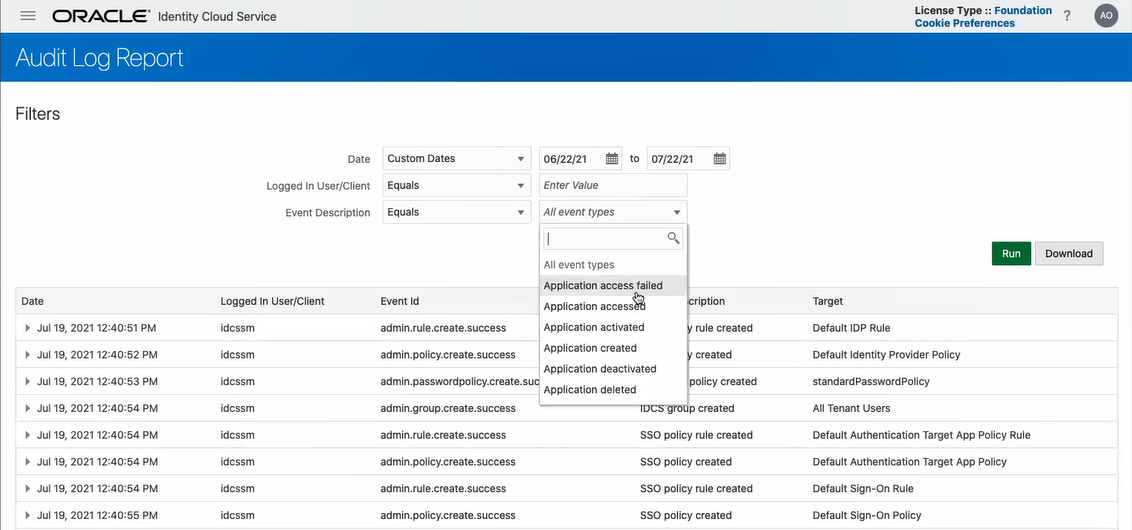
Data
- The date and time of an event.
- The logged in user or client who caused the event.
- The event id.
- A description of the event.
- The target of the event.
Additional details
- The Execution Context Id
- Client IP
- SSO Comments
- SSO Browser
- Matched Sign-On Policy Rule
- Authentication Level
- User's device information, that is, the device fingerprint
- Protected resource
- SSO Policy Obligation
Filtering the results
- Results from a specific date range. Audit log events are only kept for 90 days, so you cannot search from earlier than 90 days ago.
- The logged in user or client. This is case sensitive and you must enter the user name exactly as it appears on the system.
- The description of the event. Start typing the name of the description, or choose from the list.
Audit Log Events
The following events are reported in the Audit Log:
- Application access failed
- Application accessed
- Application activated
- Application created
- Application deactivated
- Application deleted
- Application granted
- Application revoked
- Application updated
- Bypasscode created
- Group deleted
- IDCS group created
- MFA factor enrolled
- Notification delivered
- Notification not delivered
- Password changed
- Password policy created
- Password policy updated
- Password reset
- Password reset by Admin
- SSO policy created
- SSO policy rule cfreated
- SSO policy rule updated
- SSO policy updated
- User activated
- User added to group
- User created
- User deactivated
- User deleted
- User login
- User login failed
- User logout
- User removed from group
- User updated
Notification Delivery Status Report
Capture system activity such as successful and failed logins, user creation, update and deletion, and so on.
Data
- The email address of the recipient.
- The channel, for example, email.
- The notification delivery status, for example, Delivered.
- The date and time it was delivered.
- The description associated with the notification.
Filtering the results
- Results from a specific channel.
- The email address of the recipient.
- The notification delivery status.
Successful Login Attempts Report
You can use the successful login attempts report to view users who have logged in to Oracle Identity Cloud Service successfully.
Data
- The user name or client.
Note:
This will just show users who have logged into Oracle Identity Cloud Service using their Oracle Identity Cloud Service credentials (user name and password, or user name and second factor). User names of federated users logging in via an identity provider are not displayed. - The date and time of the successful login.
- The provider.
Filtering the results
- Results from the last 30 days, the last 60 days, or the last 90 days.
- Results from a specific date range.
Unsuccessful Login Attempts Report
You can use the unsuccessful login attempts report to view users who have not logged in to Oracle Identity Cloud Service successfully.
Data
- The overall number of successful and unsuccessful logins
- The user name or client.
Note:
This will just show users who have logged into Oracle Identity Cloud Service using their Oracle Identity Cloud Service credentials (user name and password, or user name and second factor). User names of federated users logging in via an identity provider are not displayed. - The date and time of the unsuccessful login.
- Any comments about the unsucessful login.
Filtering the results
- Results from the last 30 days, the last 60 days, or the last 90 days.
- Results from a specific date range.
Dormant Users Report
View users who have not logged into Oracle Identity Cloud Service since a specified date.
Data
- The user name or client.
Note:
This will just show users who have logged into Oracle Identity Cloud Service using their Oracle Identity Cloud Service credentials (user name and password, or user name and second factor). User names of federated users logging in via an identity provider are not displayed. - The last successful login date.
- The full name associated with the user name or client.
- The primary email address for the account.
Filtering the results
- Results from a specific date range.
- The user name or client. This is case sensitive and you must enter it exactly as it appears on the system.
Application Access Report
You can use the application access report to view how many times users logged in to both Oracle Identity Cloud Service, and Oracle and custom applications in your identity domain.
Data
- The name of the user.
- The email address used in the login.
- Whether the action was a success or failure.
- The name of the application.
- The date and time of access or attempted access.
Filtering the results
- The name of the user.
- The login email.
- The name of the application.
- Results from a specific date range.
Application Role Privileges Report
You can use the application role privileges report to view application role grants and revokes for users and groups for applications that are configured in Oracle Identity Cloud Service.
Data
- The name of the admin who approved the application role privilege.
- Name of the application where application role privilege has been granted or revoked.
- The name of the application role.
- Whether it is for a single user, or for a group.
- The date and time of when the privilege was granted or revoked.
Filtering the results
- Approver.
- Application name.
- The user or group.
- The application role name.
- Results from a specific date range.
Run the Diagnostic Data Report
Use the Diagnostic Data report to view logging data captured in Oracle Identity Cloud Service for diagnostic purposes.
Data and filtering the results
The information reported in the Diagnostic Data report is:
- Correlation ID: The correlation identifire for the request.
- Type: The diagnostic level of the record.
- Message: The diagnostic message that has been recorded.
- Component: The name of the micro-service which raised the message.
- The timestamp when the diagnostic message has been recorded.
You can filter by any of these values, and also by the user name or client.
There are two steps to perform to get diagnostic data:
- Set the logging level at which you capture operational logs. You do this in the Settings menu.
- Then go to the Diagnostic Data report in Reports where the data is displayed.
Organize Report Data
With Oracle Identity Cloud Service, you can organize the report data to increase your efficiency by:
-
Filtering the report data: After you run a report, Oracle Identity Cloud Service displays the report data in tabular form, which can sometimes contain a large amount of data. Instead of scrolling through many report pages for the information that you need, refine the data by filtering it. For example, view all the report data that Oracle Identity Cloud Service recorded over a designated time interval. Or, customize a date or time range to see this data.
-
Sorting the report data: Sort the report data in the table in ascending or descending order. Place the mouse pointer in a column heading to see an up-arrow button. Click the up-arrow button once to sort the data in ascending order, and click the button again to sort the data in descending order.
Filter Report Data
You can filter the report results to focus on a particular date, or a specific user, or the type of even recorded. The filters available depend on the type of report.
- With the report open, user the filter fields to specify the results you want. You can see the filters for each report type in the description of that report.
- Click Run.
Export Report Data
- Audit log report
- Successful and unsuccessful login reports
- Application access and application role privileges reports
- Diagnostic data report
Oracle Identity Cloud Service supports CSV report generation.
- With the report open, apply any filters and click Run.
- Click Download.
- Choose a location for the download file, or have it open in Excel.