Integrate with Microsoft Office
Why Integrate with Microsoft Office?
The integration of Oracle Content Management with Microsoft Office allows you to take advantages of features from both applications. Oracle Content Management can integrate with Microsoft Office in various ways:
- Add Oracle Content as a save/open location in Microsoft Office applications.
- Access Oracle Content features within Microsoft Office applications.
- Add links to cloud items directly from Microsoft Outlook.
- Create or edit Microsoft Office files from the Oracle Content Management web interface.
Note:
The supported versions for these integrations are Microsoft Office 2016, 2019, and 2021.Prerequisites
There are prerequisites to integrating Oracle Content Management with Microsoft Office. On the Oracle Content Management (OCM) side, you will need an Oracle Cloud account, an OCM instance, and be assigned with the right access role. Integrations generally require configurations in both applications that are being integrated. So check the documentation on both sides. In addition to the requirements on the OCM side, you need a subscription for the product that you intend to integrate with OCM.
Integration Process
To integrate Oracle Content Management with Microsoft Office for the web and Microsoft Outlook, enable these integrations from the OCM web interface as an administrator. Click Integrations in the navigation menu on the left to display the Applications page. When integrating OCM with Microsoft Office applications such as Microsoft Word, PowerPoint, or Excel, the integration features become automatically available in these Office apps when users install the Oracle Content Management desktop app.
Add Oracle Content as a Save/Open Location in Microsoft Office Applications
When users install the Oracle Content Management desktop app, Oracle Content is automatically added as a location in Microsoft Word, Excel, and PowerPoint. This allows them to open documents directly from the cloud or save documents to the cloud. In addition, they can access some Oracle Content features for the current document, including sharing the document, starting or viewing a conversation about the document, or viewing its properties.
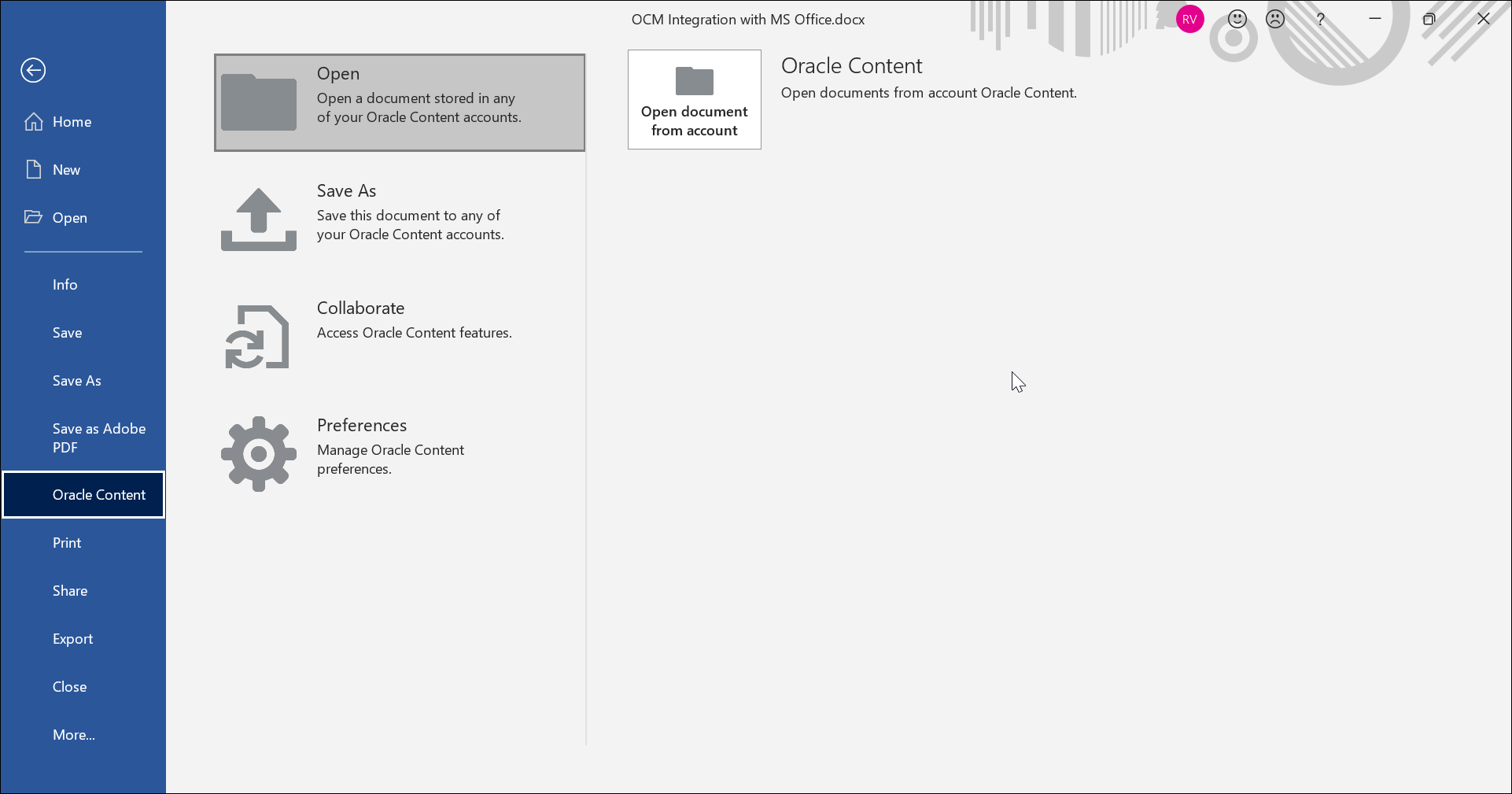
Access Oracle Content Features Within Microsoft Office Applications
When users install the Oracle Content Management desktop app, a special radial menu is automatically installed for Microsoft Word, PowerPoint, and Excel, which allows them to access Oracle Content features for the current document directly within these applications. The radial menu is displayed for all documents that are managed in Oracle Content Management.
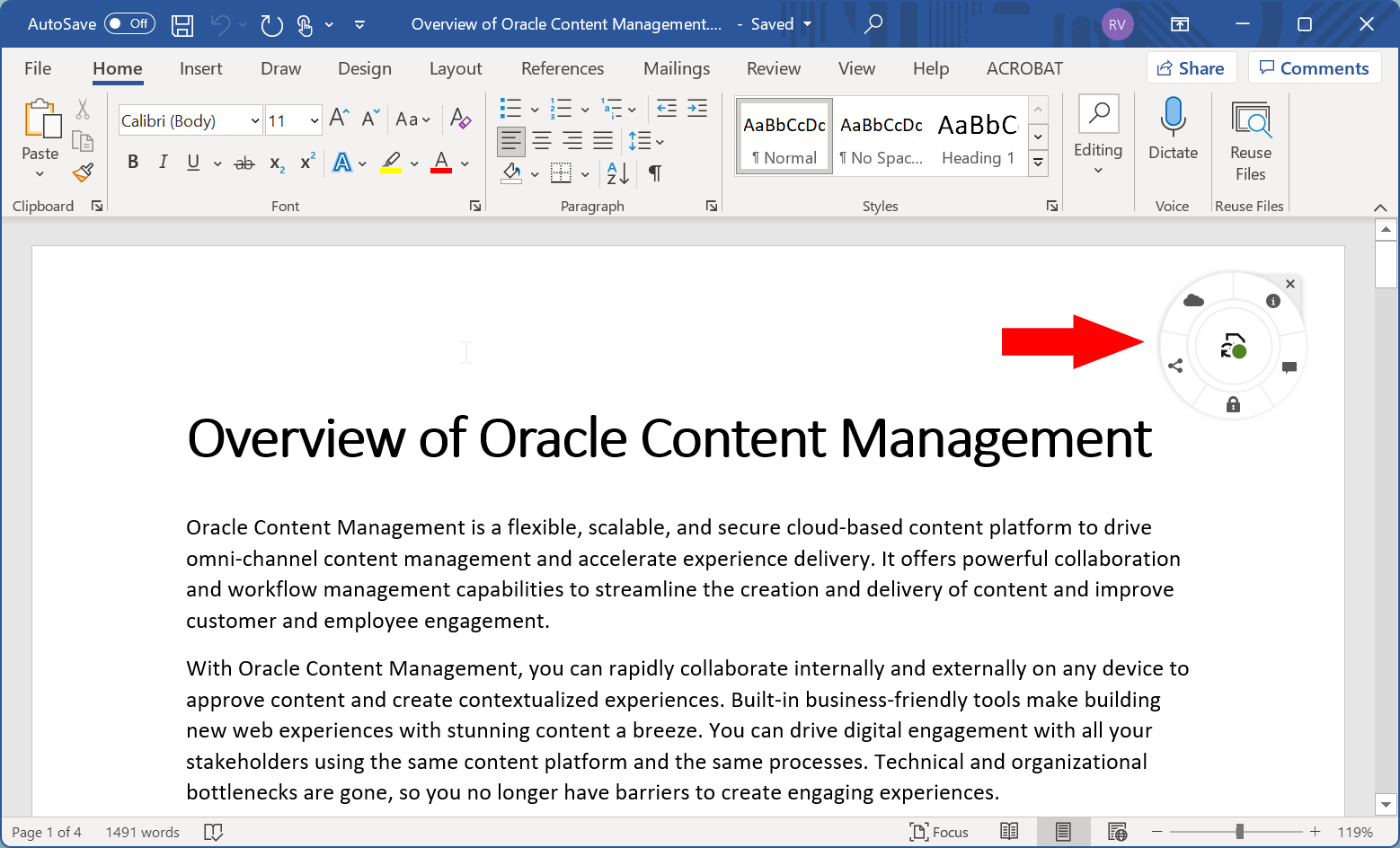
Users can perform these tasks in the radial menu:
- Share the current document with other people.
- Lock the current document for editing, so other users can’t inadvertently modify a document that you’re working on.
- Start or view a conversation on the current document.
- View properties, access history, or version history of the current document.
- Go to the current document in the Oracle Content Management web interface.
Users can turn the radial menu off, either temporarily or permanently:
- Temporarily: click ‘x’ in the radial menu. The radial menu will reappear the next time a cloud document is opened.
- Permanently: open the File menu in the Microsoft Office application, choose Oracle Content, then Preferences, and disable the Show Oracle Content radial menu when working with Microsoft Office documents option. The radial menu will no longer appear when the user opens documents managed in Oracle Content Management.
Add Links to Cloud Items Directly from Microsoft Outlook
Email administrators can install and configure Oracle Content Management for Outlook on a Microsoft Exchange server, so users can easily embed links to their Oracle Content files and folders into email messages or calendar appointments.
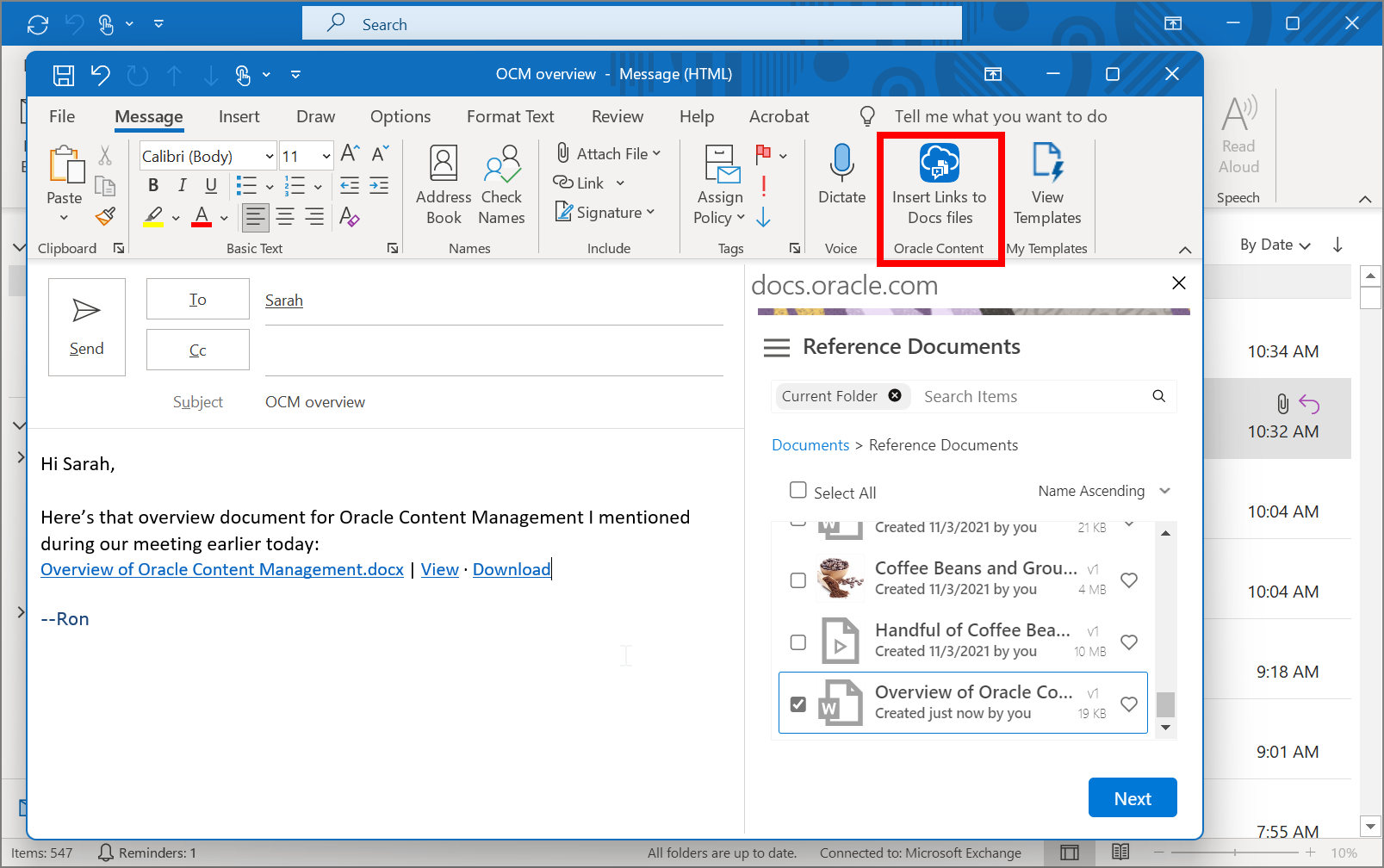
To set this up, deploy Oracle Content Management for Outlook on the Microsoft Exchange server:
- Log in to the Oracle Content Management web interface as an administrator.
- Click Integrations in the left navigation menu and open the Applications page.
- Next to Microsoft Outlook, click Download Manifest.
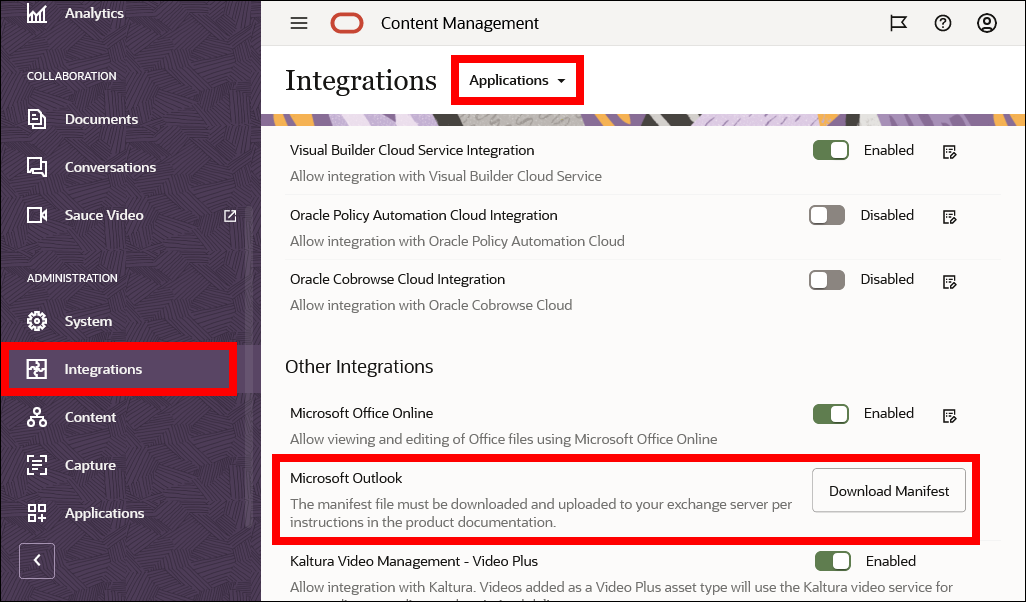
- Install the add-in on your Microsoft Exchange server, following Microsoft's documentation.
- It can take up to 72 hours for the new add-in deployment to be available in users’
Outlook applications. After you confirm that the add-in is visible to users:
- Inform them of the new Oracle Content Management add-in features.
- If your users previously installed the Oracle Content add-in for Outlook by installing the Oracle Content Management desktop app, they should disable that add-in.
Create or Edit Microsoft Office Files from the Oracle Content Management Web Interface
Oracle Content Management can be configured to allow users to create, view, or edit Microsoft Office files in the Oracle Content Management web interface using the desktop Microsoft Office applications or Microsoft Office for the web (office.com).
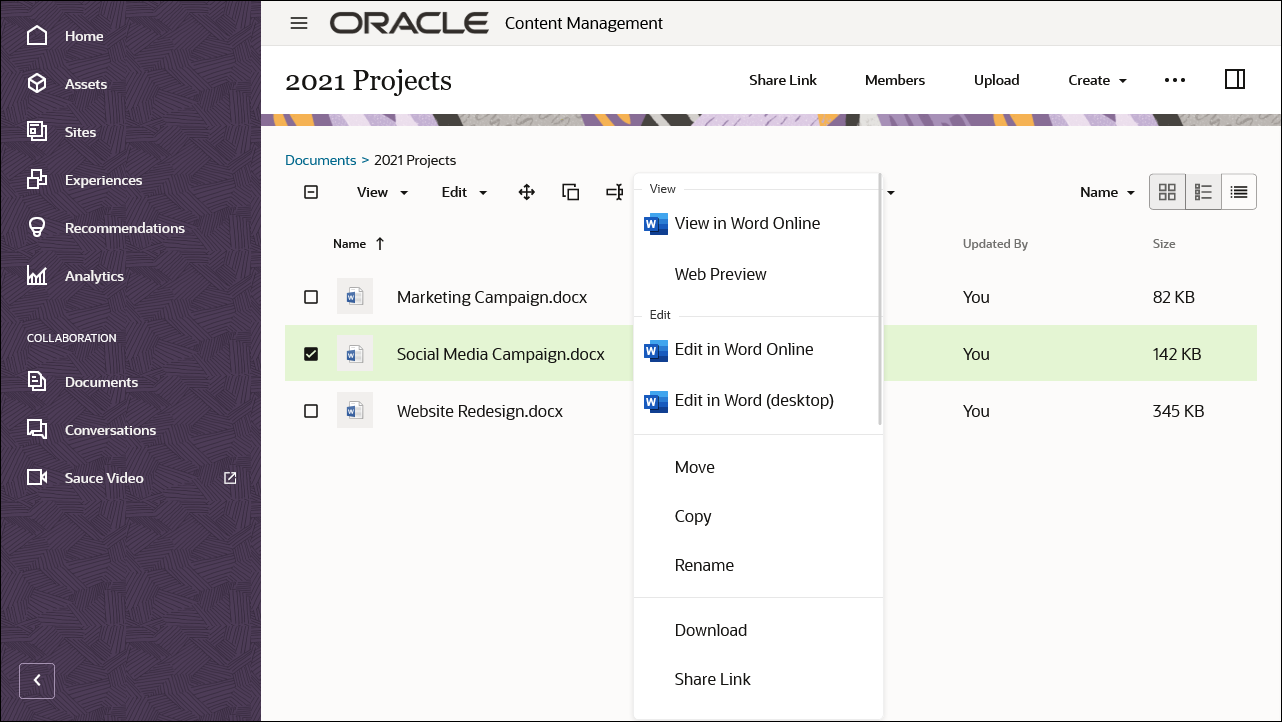
To set this up, enable the Microsoft Office for the web integration for Oracle Content Management:
- Log in to the Oracle Content Management web interface as an administrator.
- Click Integrations in the left navigation menu and open the Applications page.
- Enable the Microsoft Office Online option.
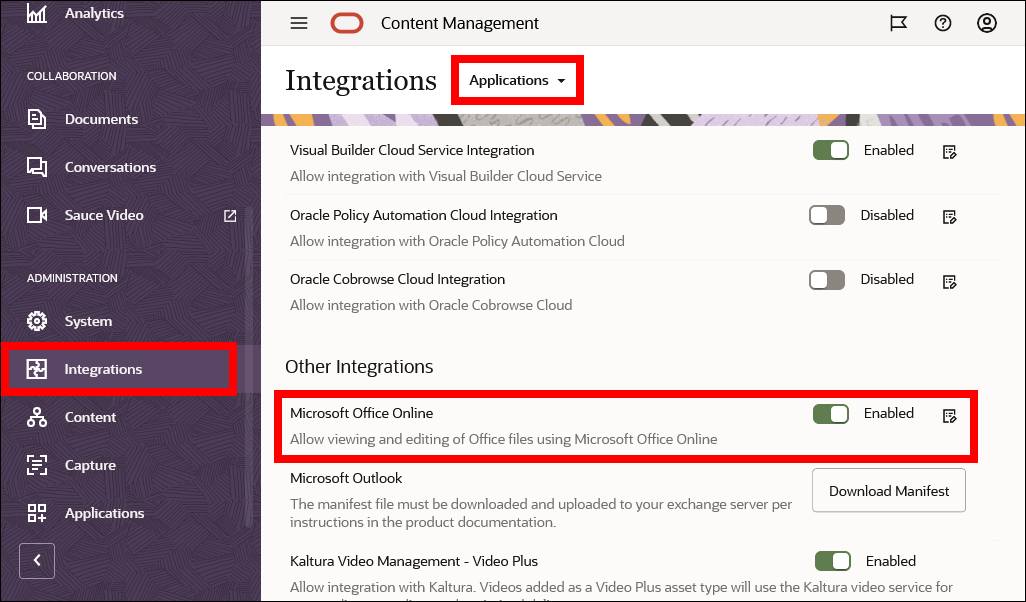
Note:
Optionally, you can include additional notification text that will appear in the pop-up window when a user opens an Office file from Oracle Content Management. Click