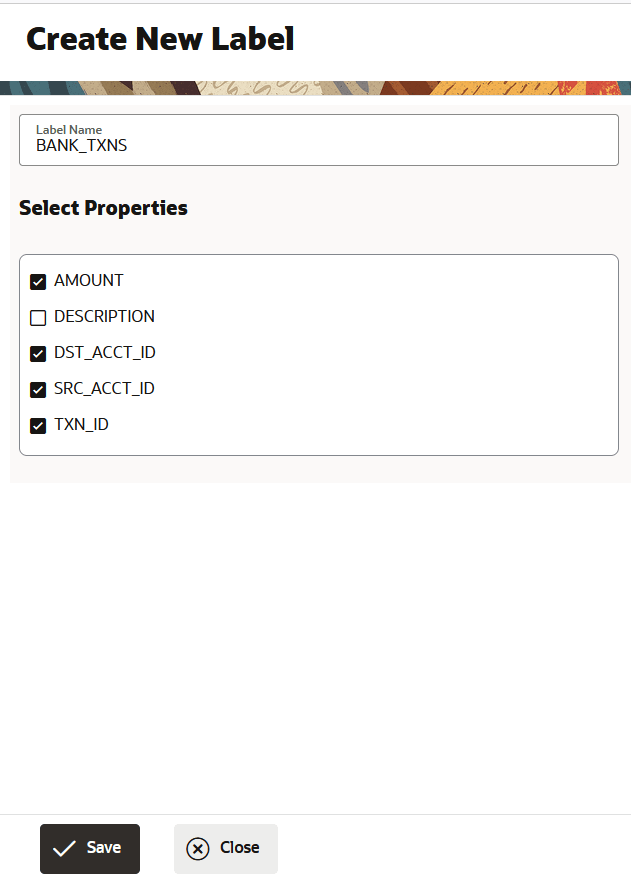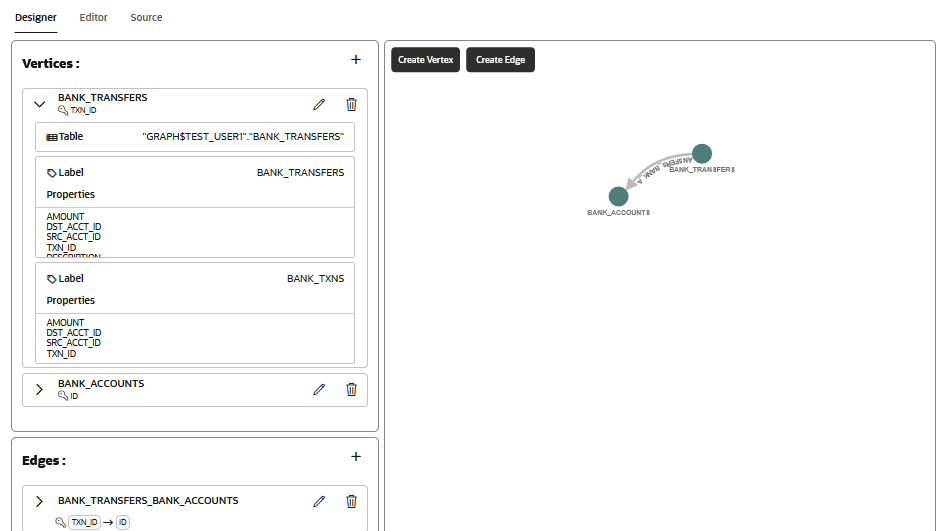Assign Multiple Labels to Vertex or Edge Tables
When creating a SQL property graph, you can assign multiple labels to a vertex or an edge table in the Editor tab at the Define Graph step of the graph creation workflow.
See Create a Property Graph from Existing Relational Tables for instructions on getting started with the property graph wizard, to create a SQL property graph.
The following figure shows the Editor tab panel where you can view the Actions menu to create and manage multiple labels for a vertex or an edge table.
The following steps describe the different label actions that you can perform in the Editor tab.
All the preceding label actions performed in the
Editor tab will be reflected in the CREATE
PROPERTY GRAPH statement in the Source tab and
also under Vertices and Edges in the Designer tab.
For instance, the following example shows that the BANK_TRANSFERS
vertex table is assigned two labels: BANK_TRANSFERS (default) and
BANK_TXNS.