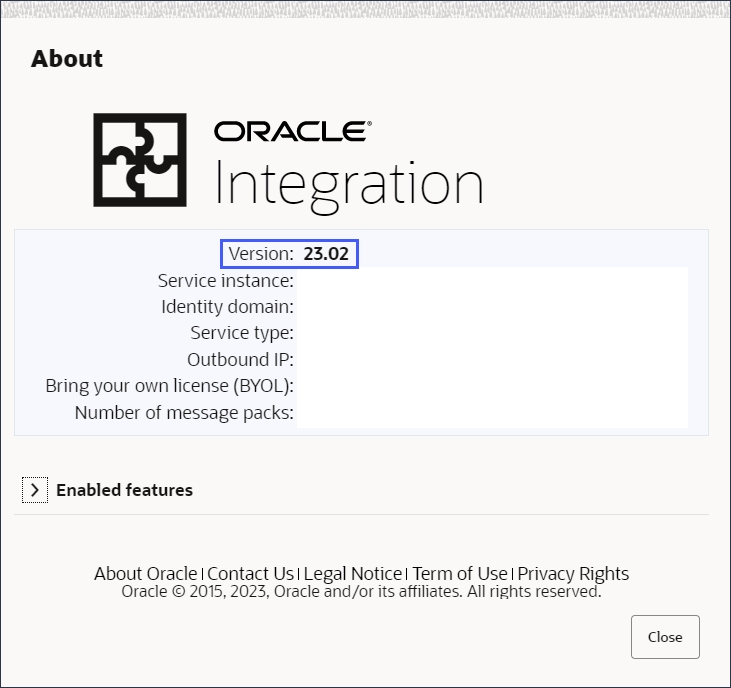Check Whether Your Instance Has Been Updated
Updates are delivered to regions on a rolling schedule. Your instance might not be updated yet.
First, check the feature's minimum required version. Then, determine whether the latest update has been applied by checking the version in the About dialog box.
- Check the feature's minimum required version.
- Determine whether the latest update has been applied.