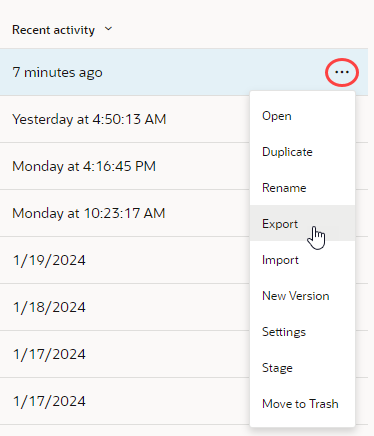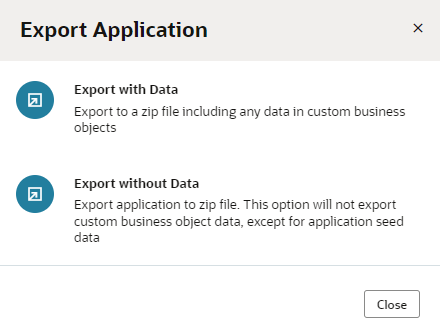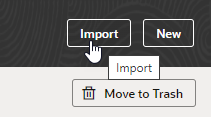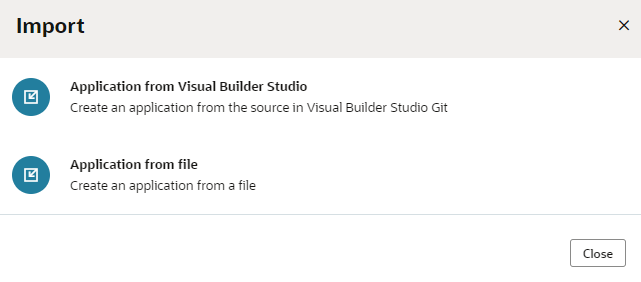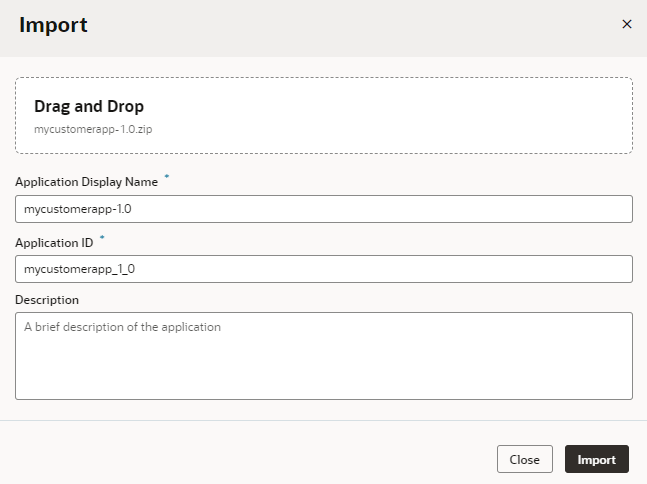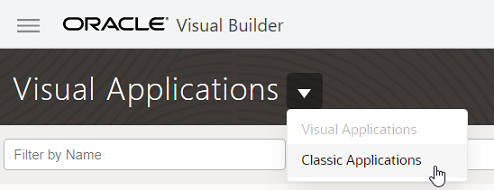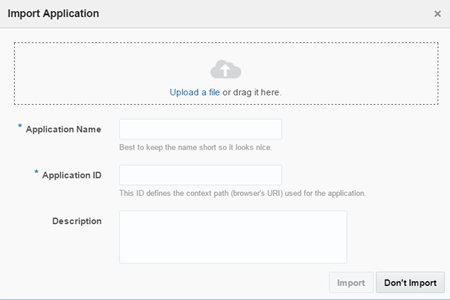Export and Import Visual Applications
You can export a visual application as an archive to your local system, then import the archive to create a new visual application. Use the import and export mechanism to share source files and to move applications between instances.
Export a Visual Application
You can use the Export action to download an archive of a visual application and its resources to your local system. After exporting the archive, you can import it to create a copy of the application and share the archive with team members.
When you export the application, some information, such as credentials for external REST endpoints. This information needs to be provided after the archive is imported.
Note:
The instance from which you export the archive must be on the same or earlier version of Visual Builder as the instance to which you plan to import it. If it isn't, you won't be able to import successfully.To export a visual application:
If you exported the application with data, the archive will include a JSON file (entity.json) and a spreadsheet (entity-data.csv) for each business object. The JSON file describes the business object and the spreadsheet contains the business object data. If you chose to export the application without data, the archive will only contain the JSON file describing the business objects.
The archive will always include the data for any business objects that are identified as containing Application Setup Data.
If user roles are defined for the application, the role-mapping definition (which maps user roles to IDCS groups) will be copied to a JSON file (role-mapping.json) and included in the exported application archive.
Import a Visual Application
You can use the Import action to import an archive of a visual application, for example, to create a new application from the archive.
To import a visual application, you need an archive: Either a teammate must share the archive with you, or you can export one yourself, as long as you have access to the application.
Note:
To successfully import a visual application, the instance from which you export the archive must be on the same or earlier version of Visual Builder than the instance to which you import it. You'll get an error if the source instance is running a later version of Visual Builder than the target instance.To import a visual application:
After the application is imported, you may need to provide additional details for the newly created app. For example, if the application you're importing contains backend/service connection definitions that use credentials, you will need to specify the credentials in those backends/service connections.
Any user roles that were defined for the exported application are re-created for the new app in the Settings editor on the User Roles tab (based on the role-mapping.json file in the exported application archive). If this doesn't happen (say, because you're importing an older app whose users and groups no longer exist in IDCS), you'll need to set up the user roles again in the new application. See Manage User Roles and Access.
About Classic Applications
Classic applications were created in earlier versions of Oracle Visual Builder and used a structure that is not compatible with the visual application structure now used in Oracle Visual Builder. There will be no additional feature development work to support classic applications. If you have any classic applications, you should migrate them to use the visual applications structure if you want to retain the business objects defined in the classic application.
Some older Oracle Visual Builder instances might still allow you to manage classic applications, but newer instances will not provide the tools for viewing and managing classic applications. If your Oracle Visual Builder instance supports classic applications, you can export your classic applications as archives and then import them as visual applications, but the UI of web and mobile apps cannot be migrated. Importing a classic application archive only preserves the details of business objects.
Import Classic Applications
You can use the import tool to create a new visual application that contains a copy of the business objects and data in an archived classic application. Importing a classic application will not recreate the pages in the application, and the credentials and settings used in the application are not imported. To import an archived classic application, the archive must be exported using the most current version of Oracle Visual Builder.
If you have an archived classic application that was exported using an earlier version of Oracle Visual Builder, you might need to import the application as a classic application and export it again as a newer archive before you can import it as a visual application. An archive of a classic application created using earlier versions of Oracle Visual Builder will not be recognized when you try to import it as a visual application. You will see an error message that an archive is “outdated” if you try to import an older archive of a classic application.
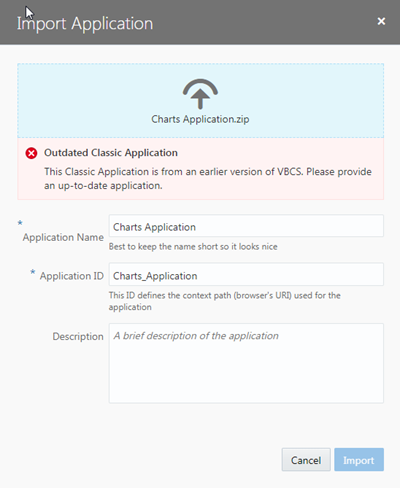
Description of the illustration homepage-importapp-warning.png
Note:
If you see an error message similar to Failed to import application myClassicApp. The file is an invalid application export file, you'll need to change the extension of the file you want to import from.zip to .ovb.
You should contact your service administrator if your Oracle Visual Builder instance does not support viewing and managing classic applications and you need to import or export a classic application.
To import an outdated archive of a classic application:
You can now import the new archive as a visual application (see Import a Visual Application).
When you import the new archive of the classic application, the dialog displays a warning message that only the business objects and data in the archive will be imported into the new visual application: 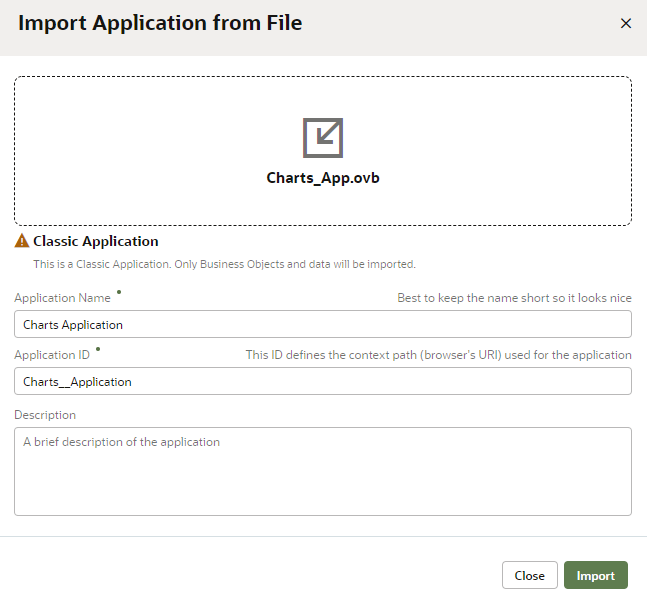
Description of the illustration homepage-importapp-classic.png