Prerequisites for Creating a Connection
You must satisfy the following prerequisite to create a connection with the SAP S/4HANA Cloud Adapter.
Prerequisites to Use the Basic Authentication Security Policy
You must satisfy the following prerequisites if you want to use the Basic Authentication security policy with the SAP S/4HANA Cloud Adapter.
Create a Communication User
- Log in to the SAP S/4HANA Cloud application with administrator credentials.
- Search for
Communication Managementin the search box in the upper right pane, then click Maintain Communication Users in the search results. - Click New to create a new communication user.
- On the Create Communication User page, enter a user name,
description, and password. You can click Propose Password
to get a system-generated password.
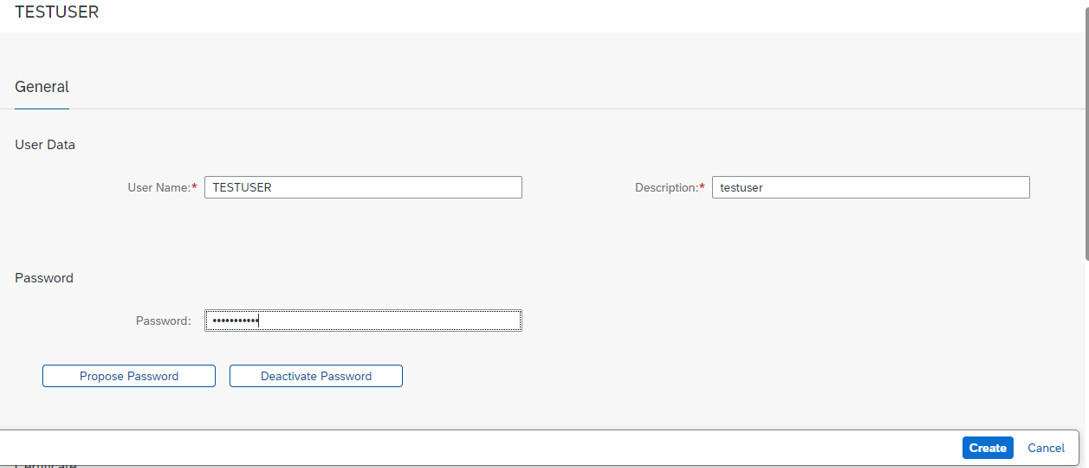
- Copy the user name and password for your communication user.
You'll need to enter those values on the Connections page when you configure security for your SAP S/4HANA Cloud Adapter connection in Oracle Integration. See Configure Connection Security.
- Click Create.
Create a Communication System
Perform the following steps to create a communication system and assign a communication user to the communication system.
- Log in to the SAP S/4HANA Cloud application with administrator credentials.
- Search for
Communication Managementin the search box in the upper right pane, then click Communication Systems in the search results. - Click New to create a new communication system.
- Enter a system ID and system name, then click
Create.
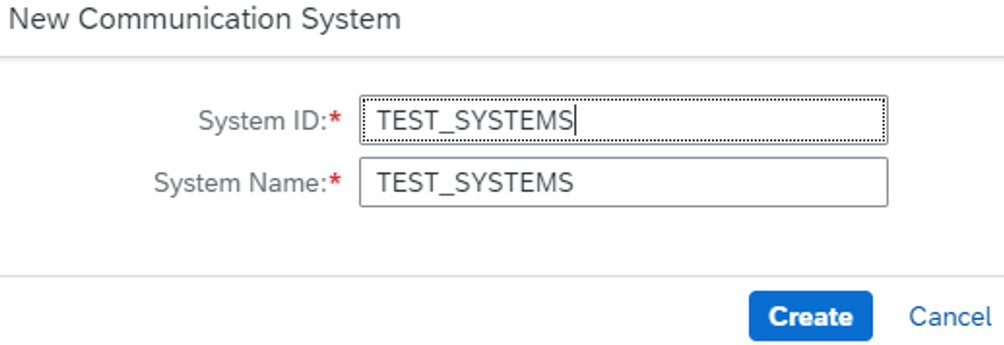
- Click a communication system in the list.
- Under Technical Data, enter the host name of
your SAP S/4HANA Cloud tenant in the following format.
myxxxxxx.s4hana.ondemand.com - Click the User for Inbound Communication tab, then click the add (+) icon.
- Assign the communication user you created and select the authentication method as User Name and Password.
- Click Save.
Create a Communication Arrangement
- Log in to the SAP S/4HANA Cloud application with administrator credentials.
- Search for
Communication Managementin the search box in the upper right pane, then click Communication Arrangements in the search results. - Click New to create a new communication arrangement.
- Select your communication scenario, enter an arrangement name, and click Create.
- Click a communication arrangement in the list. The inbound communication user is automatically assigned.
- Under Inbound Services, the service URL to
call the OData service can be found in the following format:
https://your-system-api.s4hana.ondemand.com/sap/opu/odata/sap/API-name - Click Save.
Prerequisites to Use the Client Certificate-Based Security Policy
You must satisfy the following prerequisites if you want to use the Client Certificate-based security policy with the SAP S/4HANA Cloud Adapter.
Create a Communication User
- Log in to the SAP S/4HANA Cloud application with administrator credentials.
- Search for
Communication Managementin the search box in the upper right pane, then click Maintain Communication Users in the search results. - Click New to create a new communication user.
- On the Create Communication User page, enter a user name, description, and password. You can click Propose Password to get a system-generated password.
- Upload the certificate (
.pemfile) on the Certificates page. To create a trusted Certificate Authority (CA)-signed X.509 certificate, see S/4HANA Cloud APIs with Client Certificate Authentication. - Click Create.
Create a Communication System
Perform the following steps to create a communication system and assign a communication user to the communication system.
- Log in to the SAP S/4HANA Cloud application with administrator credentials.
- Search for
Communication Managementin the search box in the upper right pane, then click Communication Systems in the search results. - Click New to create a new communication system.
- Enter a system ID and system name, then click Create.
- Click a communication system in the list.
- Under Technical Data, enter
localhostin the Host Name field. - In the Logical System field, enter a system name.
- Click the User for Inbound Communication tab, then click the add (+) icon.
- Assign the communication user you created and select the authentication method as SSL Client Certificate.
- Click the User for Outbound Communication tab, then click the add (+) icon.
- Select the authentication method as User Name and Password, and enter the user name and password.
- Click Create.
- Click Save.
- Check that the status is Active.
Create a Communication Arrangement
Follow the steps to create a communication agreement. See Create Communication Agreement.
Upload the Client Certificate X.509 Certificate into Oracle Integration
Upload the X.509 client certificate. See Upload a Certificate to Connect with External Services.