Monitor a Robot
Learn how to verify that a robot has run as expected.
- Run a robot.
For details, see Test a Robot on Its Environment. The steps below start where the steps for testing a robot end.
If you ran a robot by running an integration, different monitoring steps are available. See Monitor a Robot and Its Integration.
- Select the robot's Instance ID.
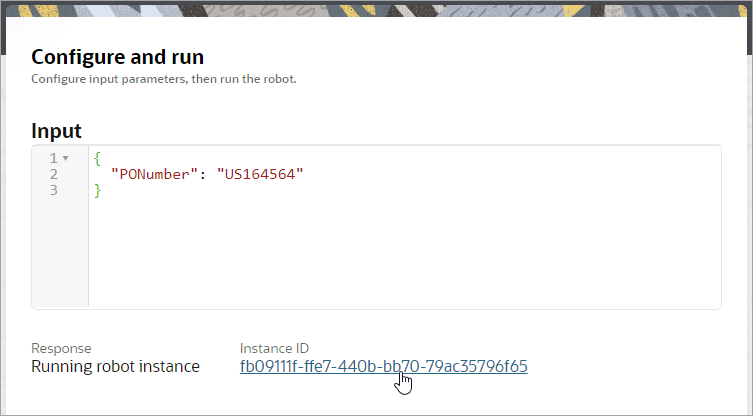
The Integration page opens with the Observe tab selected.
- In the left toolbar, select Robot
 .
.The Robot instances tab appears.
- Check the status of the robot.For descriptions of each status, see Runtime Statuses of Robot Instances.
- Point to the robot, and select View details
 .
.
The Activity stream panel opens.
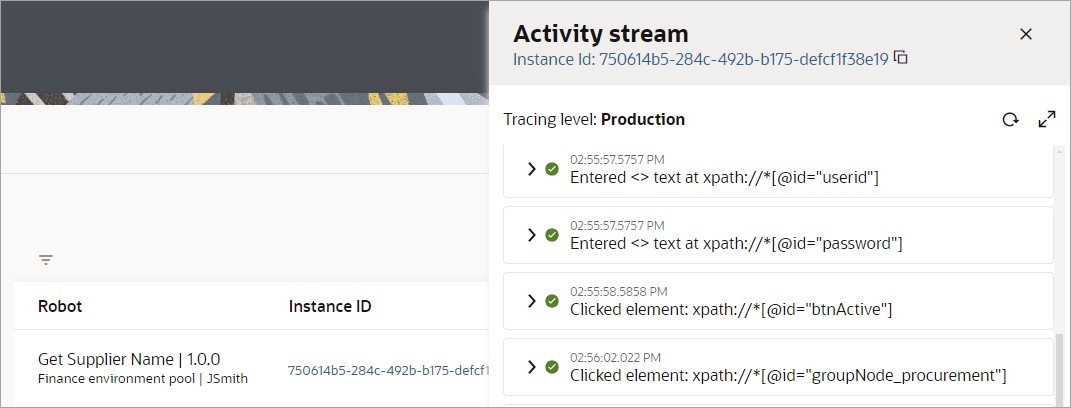
- Review the activity stream for the robot.
Note:
Details are available in the activity stream only after the robot has one of the following statuses: Succeeded or Failed.-
Check whether each step ran correctly: Green checkmarks indicate that the action completed successfully. A red X indicates that the robot wasn't able to complete the action.
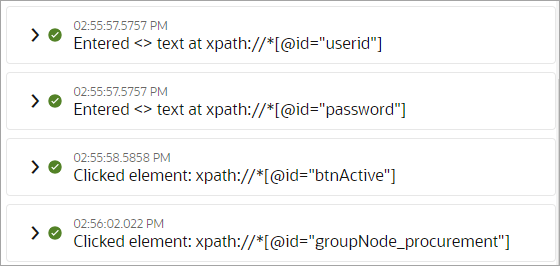
-
Review the steps that the robot completed for each action: Expand each entry in the activity stream to review the tasks that the robot performed.
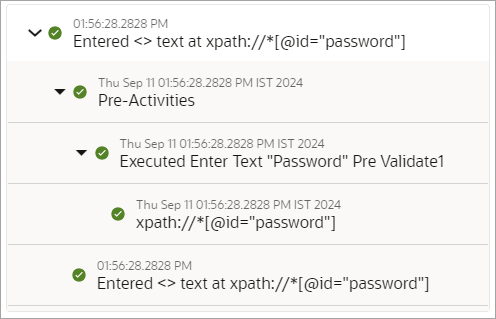
-
Review any information that was logged: For example, if you added a log action to record a value in the activity stream, find and review the logged data.

-
- Review the activity stream for the robot alongside a canvas view of the
robot.
- At the top
of the activity stream, select the robot's instance ID.
The canvas view of the robot opens, with the activity stream on the right.
- To view the
activity stream entry for an action, double-click the action on the canvas.
The related record in the activity stream is highlighted in orange.

- At the top
of the activity stream, select the robot's instance ID.