Configure Email Notification Settings After Failover
If using your own email tenancy, the SMTP configuration section is empty in the new primary instance. After every failover occurs, you must go to the Notifications page in the new primary instance and manually re-enter the SMTP configuration settings.
Note:
If you are using the default Oracle Integration email tenancy, no manual configuration is necessary. Configuration is automatic after failover.- Go to the new primary Oracle Integration instance.
- In the navigation pane,
click Settings, then
Notifications.
The Notifications page is displayed.
- In the SMTP configuration
section, click
 to enable the customer tenancy mode.
to enable the customer tenancy mode.
- Specify the SMTP user name and password and the
default sender email address (that is, the
fromaddress). These three fields are required. You can also optionally specify a default address for system notifications. The settings you enter must match those settings entered prior to failover in Configure Email Delivery If Using Your Own Email Tenancy.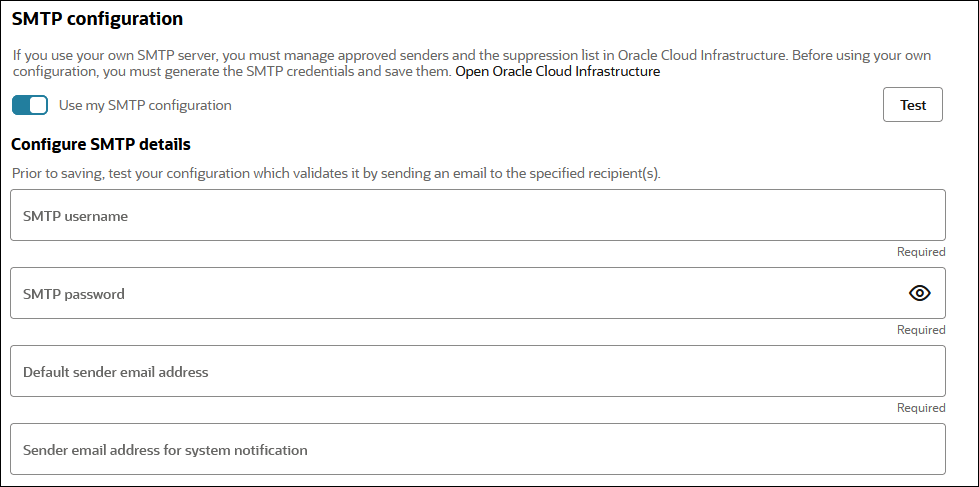
- Click Test to validate the SMTP credentials.
- Click Save.
Configuration is complete.