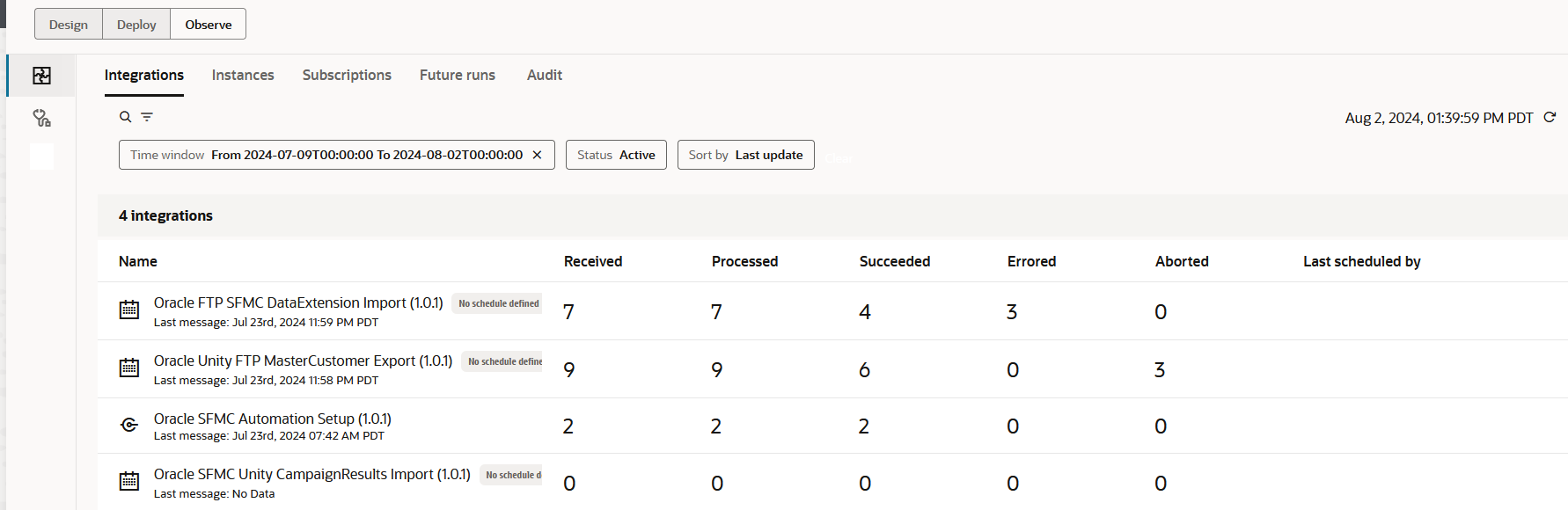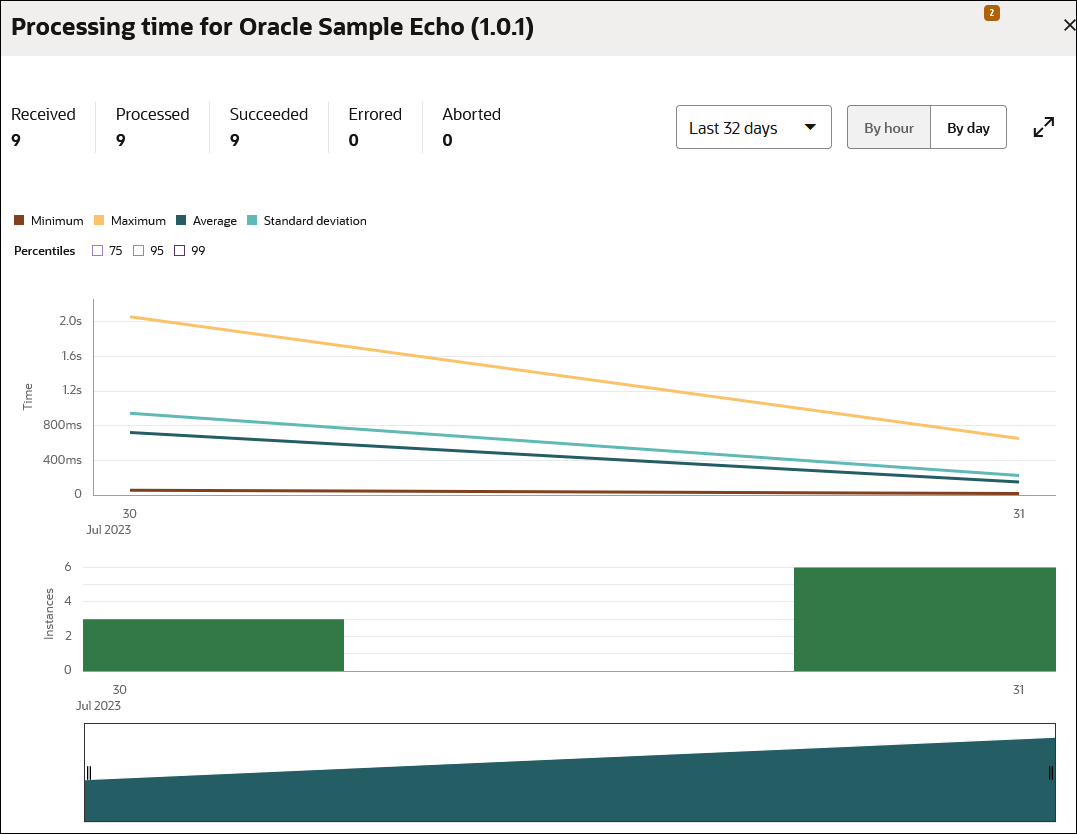Monitor the Message Processing Status of Integrations in Projects
You can view the message processing status of your running integrations in a project, including how many messages have been received and processed, how many successful messages and errors have occurred, and how many messages have been canceled. You can also view aggregated instance metrics for the selected integration.