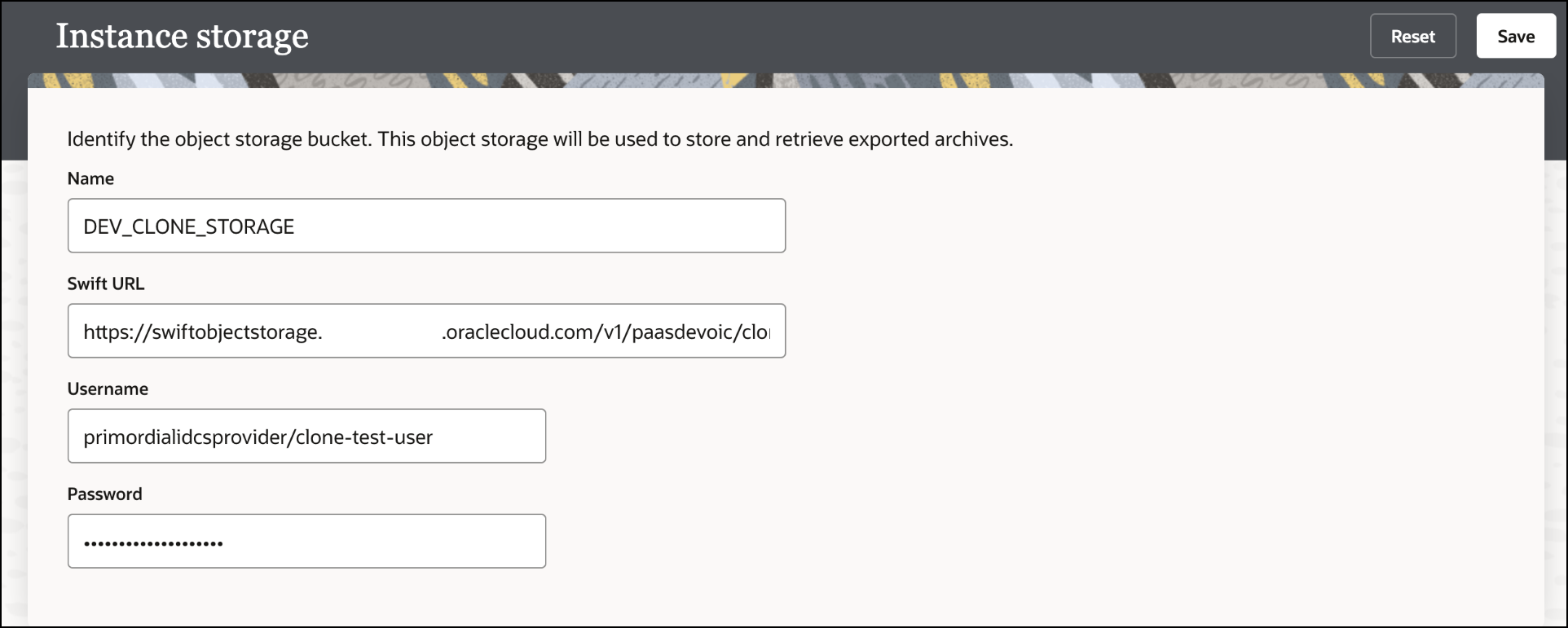Step 2: Configure the Instance Object Storage Bucket
You must specify the Swift URL location and user name and password credentials of your existing object storage bucket instance before you can create export and import archives of design-time metadata on the Import and Export page.
To complete the fields on this page, an object storage bucket instance must
already exist. Otherwise, you must create a new instance. See Step 1: Create an Object Storage Bucket and Construct the Storage URL.