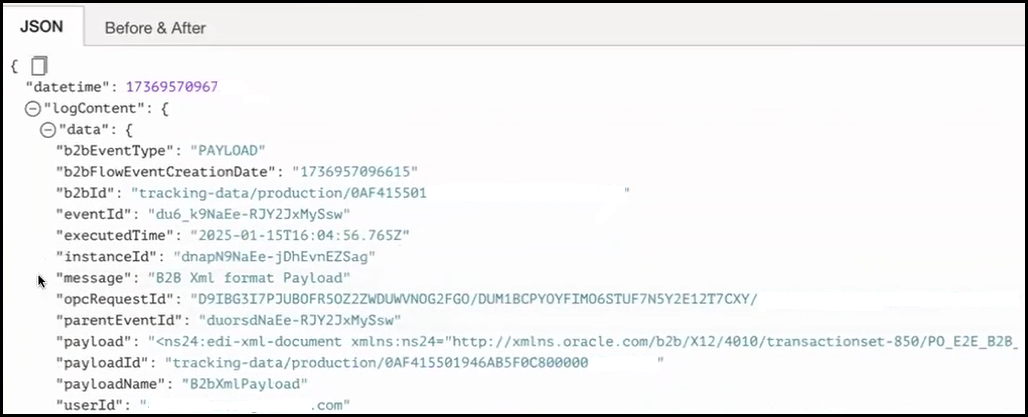Publish B2B Business and Wire Messages to the Oracle Cloud Infrastructure Logging Service
You can publish B2B business and wire messages to the Oracle Cloud Infrastructure logging service. This feature enables you to archive business messages, wire messages, and B2B payloads in your own tenancy beyond the retention period and analyze B2B data to provide more insights and build logging analytic dashboards.
The Oracle Cloud Infrastructure logging service supports collecting and managing the activity stream of integrations. B2B business and wire messages are just another stream of logging data that you can publish to the Oracle Cloud Infrastructure logging service.
Note:
To use the Oracle Cloud Infrastructure logging service, you must first create a log group in your service instance. See Capture the Activity Stream of Integrations in the Oracle Cloud Console in Provisioning and Administering Oracle Integration 3.The following example provides an overview of how to log and view B2B business and wire messages data with the Oracle Cloud Infrastructure logging service.
- Run an integration.
- Copy the integration instance ID located at the top of the
activity stream.
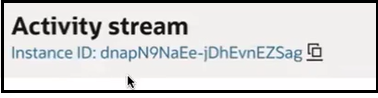
- In the
navigation pane, click Observability,
then B2B tracking.
Note that business and wire messages have been created for this integration instance run. These message details that are also published to the Oracle Cloud Infrastructure logging service.
- Log in to the Oracle Cloud Console.
- Go to the details page for the log group you created, and click Explore log. If you are unsure about how to access this page, see Capture the Activity Stream of Integrations in the Oracle Cloud Console in Provisioning and Administering Oracle Integration 3.
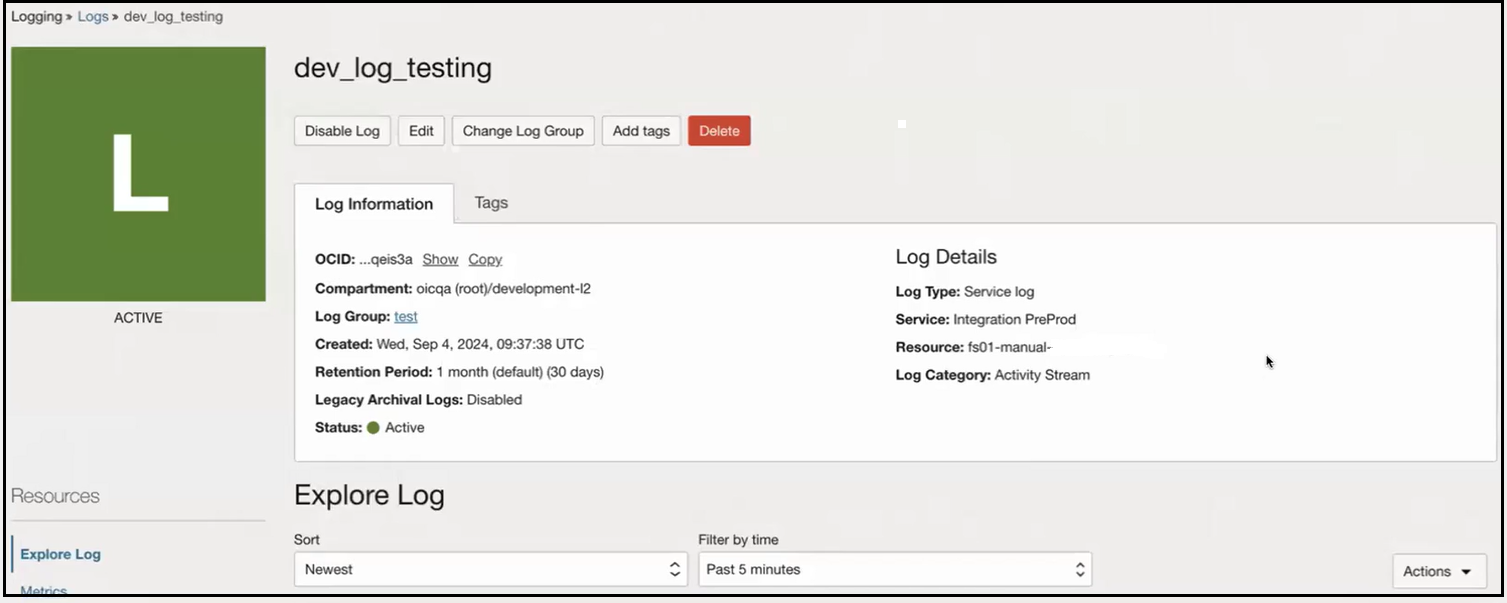
- Create a filter with the integration instance ID you copied in Step
2.

- Scroll down to view the B2B business and wire messages.
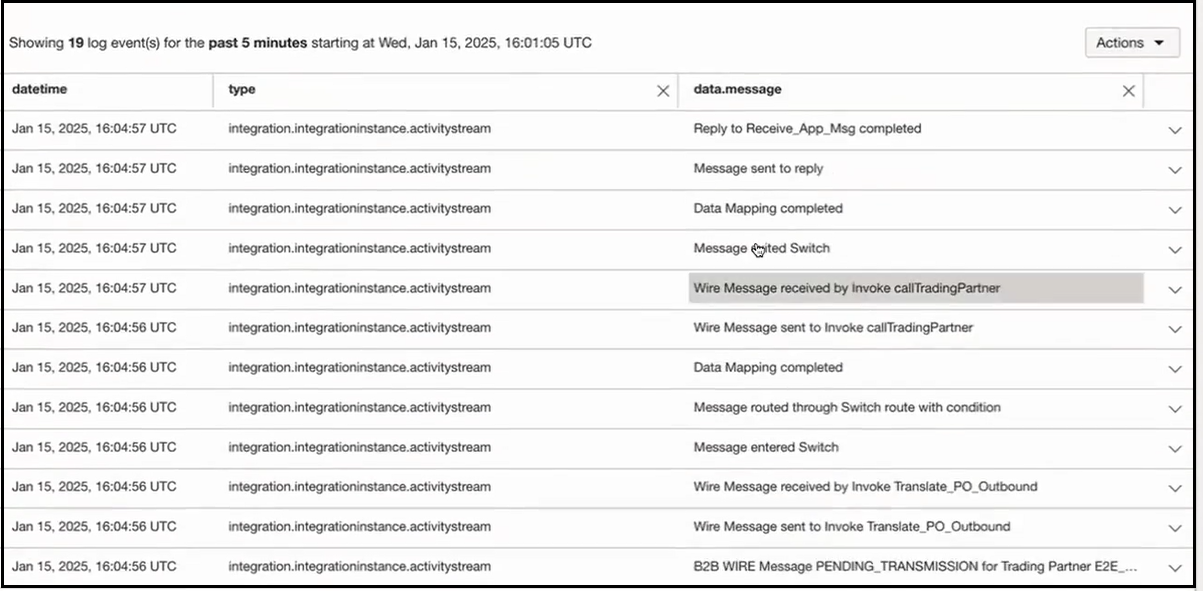
- Click View Message Details
 to view message details.
to view message details.
The following example shows the payload contents of a wire message.