Prerequisites for Creating a Connection
You must satisfy the following prerequisites to create a connection with the GitHub Adapter.
Register a GitHub Application
- During the registration process, enter the callback URL of your
application in the following
format:
https://OIC_instance_URL/icsapis/agent/oauth/callback - Under Permissions, choose the permissions
that your application needs. You need to grant Repository Permissions,
Organization Permissions, and Account Permissions.
For each permission, select the drop-down menu and click Read-only, Read & write, or No access.
- Click Generate a New Client Secret.
Note:
Copy the client ID and client secret. You'll need to enter those values on the Connections page when you configure security for your GitHub Adapter connection in Oracle Integration. See Configure Connection Security.
Authorize a GitHub Application
When you authorize a GitHub application, you are providing the application with access to your GitHub account in accordance with the permissions it requested during the authorization process.
- Click your organization name.
- Click Install.
- Select either All repositories or Only select repositories.
- Click Authorize & Request.
Create an OAuth Application
- During the registration process, enter the callback URL of your
application in the following format:
https://OIC_instance_URL/icsapis/agent/oauth/callback - During the registration process, provide the Webhook URL, specifying the destination where you want to receive notifications.
Note:
- OAuth applications can have multiple Webhook URLs.
- Copy the client ID and client secret. You'll need to enter those values on the Connections page when you configure security for your GitHub Adapter connection in Oracle Integration. See Configure Connection Security.
Create Client Identifier
Access the Identity Domain
- Log in to the Oracle Cloud Console
with your identity domain administrator credentials.
- In the navigation pane, click Identity & Security.
- Click Domains.
- Select your compartment.
- Click the identity domain.
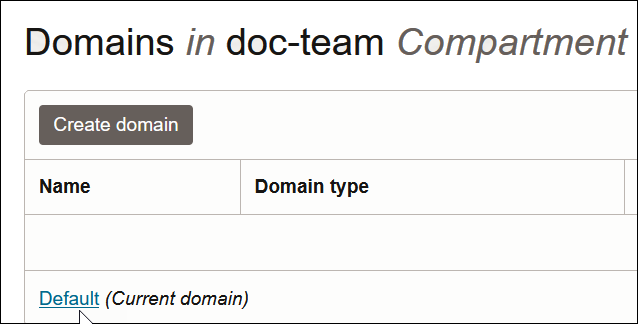
- In the navigation pane, click Integrated applications. This is the location at which you create the client application for your grant type.
Prerequisites for Resource Owner Password Credentials
To trigger the integration with OAuth, a client application is required.
Configure the Client Application
- Click Add application.
- Select Confidential Application, then click
Launch workflow.
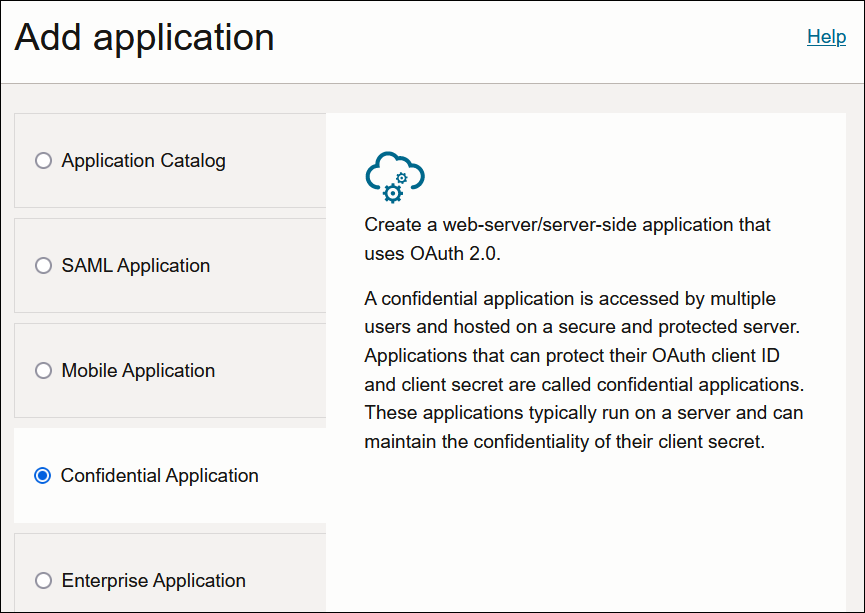
- Enter a name. The remaining fields on this page are optional and can be ignored.
- Click Next.
- Select Skip for later.
- Click Activate, and then Activate application to activate the client application for use.
- In the General Information section, note the
client ID value. This value is required for configuring your connection to
establish identity.
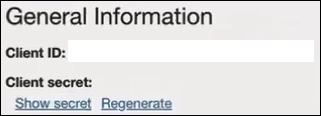
Note:
Copy the client ID and client secret. You'll need to enter those values on the Connections page when you configure security for your GitHub Adapter connection in Oracle Integration. See Configure Connection Security.
Add Roles to the Client Application
- In the navigation pane, click Oracle Cloud Services.
- Select the specific application corresponding to the Oracle Integration instance.
- In the navigation pane, click Application roles.
- Expand ServiceInvoker, then click
Manage next to either Assigned
users or Assigned groups. For example, if
you click Assigned users:
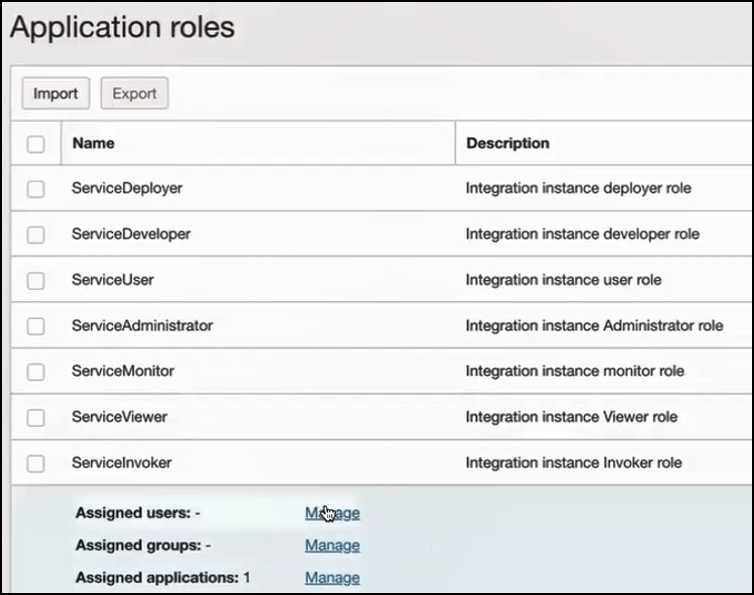
- Click Show available users.
- Select the user and click Assign, then click Close.