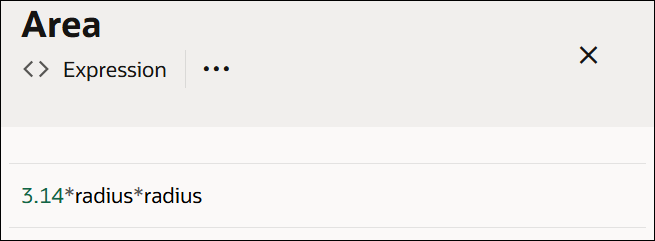Configure Expressions
An expression is a logical notation, defined according to the syntax of FEEL, that evaluates to a single value. It may consist of one or more operands (such as literals, constants, or variables) and zero or more operators.
In Oracle Integration, you can use input variables, outputs of other decisions, or built-in functions to define an expression.
To add an expression decision to the canvas and define its properties, see Add Decisions.
Follow these steps to configure the decision's logic:
Changes you make within the decision model are automatically saved and validated. Errors and warnings, if any, are displayed in the editor. Click the error or warning icon to review and fix them. See Review and Fix Errors in a Decision.
Here are a few examples of simple expressions:
- This expression evaluates an applicant's age. If the age property of the variable applicant is less than 70, the output of the decision is true, else it is false.

- This expression calculates the area of a circle using a constant and an input variable, radius.