Importing the KeyStore Certificate
We will now create a KeyStore File and will import the KeyStore from the WAS Secure Profile. To import the KeyStore Certificate:
Create a new KeyStore Database File by selecting Key Database File, and then select New.
In the new dialog box select:
Key database type = JKS
Filename = give any name
Location = any location where the new Key Database file will be generated.
Click OK. The password dialog box will popup.

In the password dialog box, provide a password for the KeyStore database file that is being created and click OK.
Be sure to write down this password to have it available to provide to the Server Manager Console later when configuring the TrustStore and KeyStore Files for the secure profile.
Now we will import the KeyStore file from the WAS Secure Profile location. To import the KeyStore file:
Click Import to bring up the Open dialog box to import the trust.p12 file from the WAS Secure Profile's etc folder.
For the Key file type field, select PKCS12.
For the File Name field, click Browse and select the trust.p12 file from your <WASInstall>/AppServer/profiles/<profile>/etc folder.
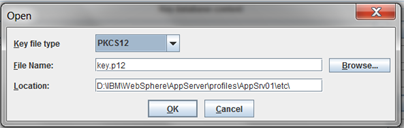
Click OK.
When prompted for a password, use WebAS, which is the default password for all of the profile's TrustStore and KeyStore files.
Click OK. This will bring up the Change Labels dialog box.
Select default from Select a label to change and enter a new label name like Profile1default to make sure every certificate that is imported from different profiles has a unique name associated with it.
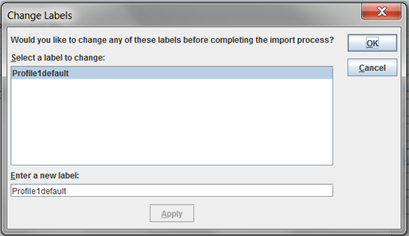
Click Apply.
Click OK to save.
The KeyStore you have imported in the above steps will now be listed under the IKEYMAN Personal Certificates.
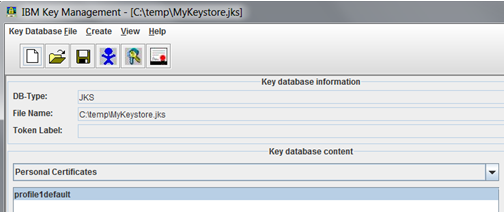
If you do not see the imported certificates under the Signer Certificates section, then the import did not work and you will need to redo these steps for Importing the KeyStore Certificate from the beginning.
If you are using multiple Secure Profiles, you will need to import KeyStore keys from each of these profiles to the same JKS database file. The instructions remain the same.
Close the newly created KeyStore Database by selecting Key Database File, and then select Close.