Verifying SDK 7.0 on WebSphere Application Server 8.5.5
JD Edwards EnterpriseOne supports WebSphere Application Server 8.5.5 running with SDK 7.0 only. You must switch the java level after the installation is completed.
Starting with WebSphere Application Server 8.5.5, SDK 7.0 is supported as an optional feature. The java 1.6 is still the default installation.
Use this procedure to verify the java level:
Locate the managesdk command which is located in the bin directory of your profile. For example:
/QIBM/ProdData/WebSphere/AppServer/V85/NDUse this command to view the available Java products:
managesdk -listAvailableBelow is an example of the returned results from this command:
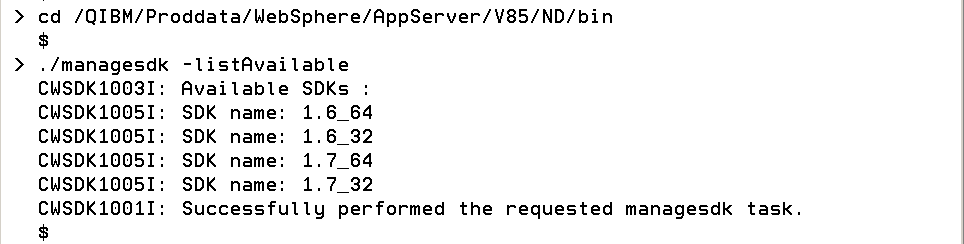 Note: SDK 1.6 is always installed.
Note: SDK 1.6 is always installed.Use this command to view the available Java products with details information:
managesdk -listAvailable -verboseBelow is an example of the returned results from this command:
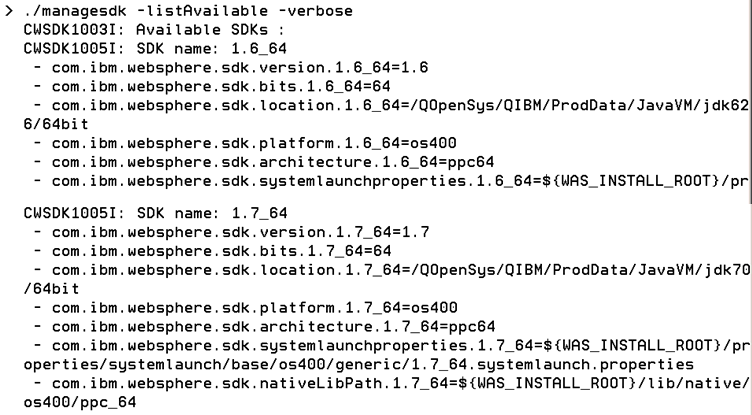 Note: SDK 1.6 is always installed.
Note: SDK 1.6 is always installed.
The following examples demonstrate correct syntax when you run the managesdk command:
managesdk -listAvailable [-verbose]
managesdk -listEnabledProfile -profileName AppSrv01 [-verbose]
managesdk -listEnabledProfileAll [-verbose]
managesdk -enableProfile -profileName AppSrv01 -sdkname 1.7_64
-enableServers
managesdk -enableProfileAll -sdkname 1.7_64 -enableServers
managesdk -getNewProfileDefault [-verbose]
managesdk -setNewProfileDefault -sdkname 1.7_64
managesdk -getCommandDefault [-verbose]
managesdk -setCommandDefault -sdkname 1.7_64