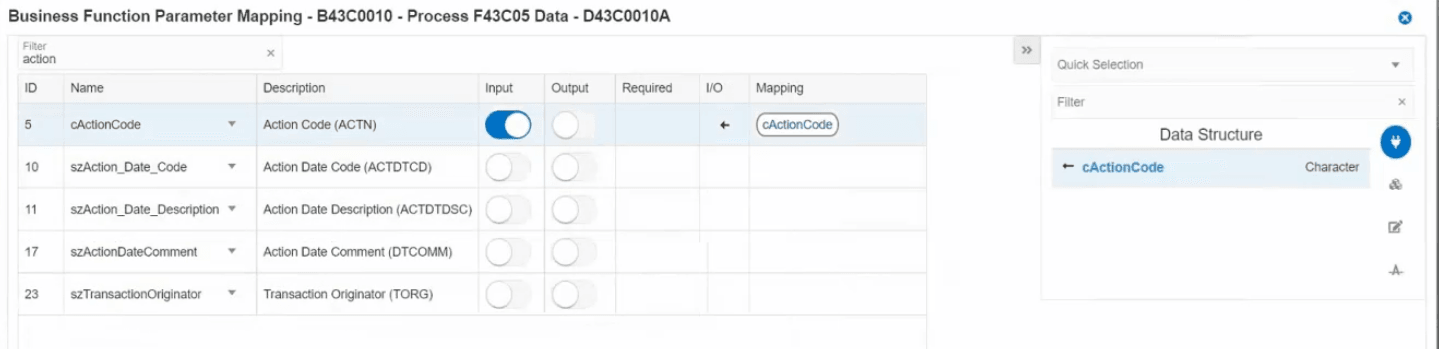Adding a Business Function (Release 9.2.6.3)
You can use the Business Function option in the design tab to create logic extensions that call EnterpriseOne business functions. This option enables you to call a business function from the expansive library of business functions that are included with the EnterpriseOne product, as well as custom business functions.
When you insert a business function to your logic extension, a Business Function panel displayed on the right. When you click the Edit icon, the system displays the Business Function Parameter Mapping window, where you can use the filter field to filter the parameters by name, and then map the parameters.
To add a business function to your logic extension:
- On the design page, hover over the location where you want to add the business function and then click the + icon. Select Business Function from the Action menu. The system displays the Business Function panel on the right.
- In the Business Function panel, edit the label and enter the description for the business function.
- Enter a value in the Function Object Name field. You can also search and select the required object.
- Select a value from the Function Name drop-down menu.
- Click the Edit icon. The Business Function Parameter Mapping window is
displayed.
The Business Function Parameter window contains two panels:
- Business Function Mapping Panel (left panel): Displays a table with the ID, Name, Description, Input, Output, Required, IO, and Mapping fields.
- Object Selector Panel (right panel): Filter and select the value for the Mapped Object field using this panel. You can click the Close and Open icons to hide or view this panel.
- In the Business Function Mapping window, use the Filter field to filter the objects.
- Click the Close button.
Your mappings are displayed in the Business Function panel.
- Click Save.
You can add the business function parameters to the Data Structure and to the Variables tab from the Business Function Parameter Mapping window. Click the drop-down icon next to the Name field and select the Add to Data Structure or Add to Variables or Add to Array (Release 9.2.7)options as required.