User Access by Application Modules – Based on Roles
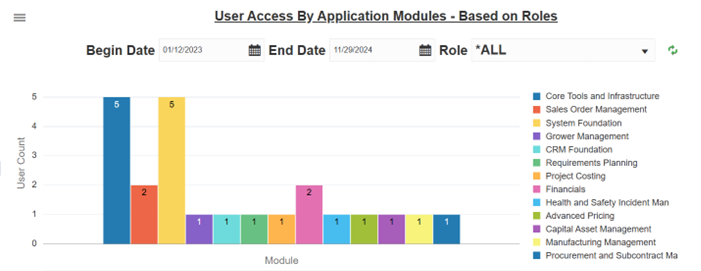
You can use the available fields to filter the data.
- The Begin Date and End Date fields determine the date range for which you want to view the user access count based on user roles.
- For the Roles field, All Roles is selected by default. Use the dropdown menu to select the appropriate role.
The dropdown menu lists only those roles that have been used to access the application modules within the date range.
Click the refresh icon, next to the role dropdown, after you change the role to refresh the data.
You can select or deselect specific application modules from the legend to filter the data in the chart.
Use the tooltip on the left-hand corner to open the Application User Access Tracking filters. Click the Filter icon to access the Grid Level Filters. Use the plus sign to add the grid level filters to the additional filters section. For each selected filter, you can define the required value as equal, not equal, starts with, and so on. Select Allow Override option if you want to override the filter.
Select the Match Type for the conditions you define in the Additional Filters sections. You have the option to either Match All or Match Any.
Click the Detail icon to open the Work with Object Usage Tracking Detail application (P98911). For details, see Working with Object Usage Tracking Detail (P98911).