Previewing Available Content Using the Panel
Use the panel interface elements to embed content in a doclet.
-
Open a report package, and then open a doclet.
You do not need to check out the doclet in order to use the preview feature in the panel.
-
In the Report Package panel, select
Embedded Content from the drop-down menu (see Figure 23-40 .
Figure 23-40 Embedded Content Option Selected in the Report Package Panel
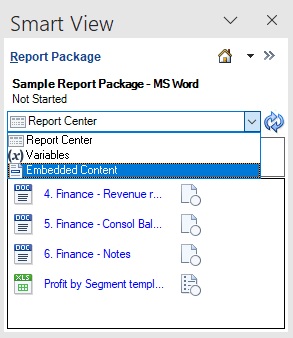
The Embedded Content panel is displayed.
Figure 23-41 Embedded Content Panel
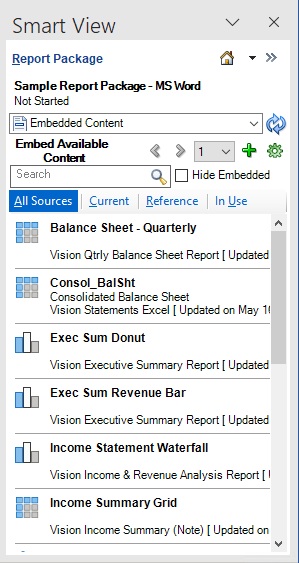
In the Embedded Content panel, All tab, all available content is listed.
-
Optional: Preview an available content using the
Preview button,
 .
.
When you select an available content in the list, the Preview button,
 , is displayed, as shown in Figure 23-42.
, is displayed, as shown in Figure 23-42.
Figure 23-42 Available Content Selected with Insert and Preview Buttons Displayed
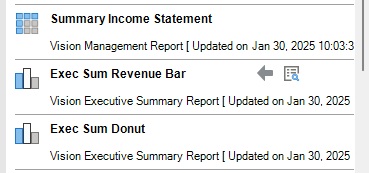
After you click
 , a thumbnail image of the available content is displayed in the
panel, just above the available content name. For example, clicking
, a thumbnail image of the available content is displayed in the
panel, just above the available content name. For example, clicking  for the Exec Sum Revenue Bar available content renders the
following thumbnail image in the panel:
for the Exec Sum Revenue Bar available content renders the
following thumbnail image in the panel:
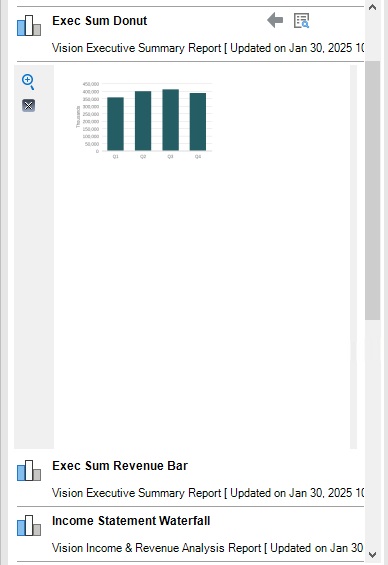
-
Optional: Click
 next to the thumbnail image to enlarge it.
next to the thumbnail image to enlarge it.
The enlarged image is launched into a separate dialog. You can stretch the dialog right to left or up and down to enlarge even further.
Figure 23-43 Portion of Preview Dialog Showing Enlarged Image of Available Content

Click anywhere in the Preview dialog or click the X in the upper right corner of the dialog to close it.
-
Click
 to close the thumbnail image in the panel.
to close the thumbnail image in the panel.