Adding Available Content to Excel-based Reference Doclets Using the Panel
-
Open the report package, and then open and check out the reference
doclet.
The reference doclet should open in Excel. If you opened the report package in Word or PowerPoint, Excel is launched when opening the reference doclet.
-
In the Report Package panel, select
Available Content from the drop-down menu (see Figure 23-21).
Figure 23-21 Available Content Option Selected in the Report Package Panel
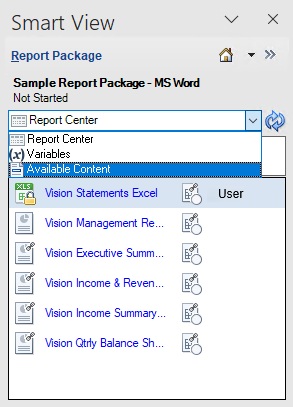
The Available Content panel is displayed, as shown in Figure 23-22.
Figure 23-22 Available Content Panel
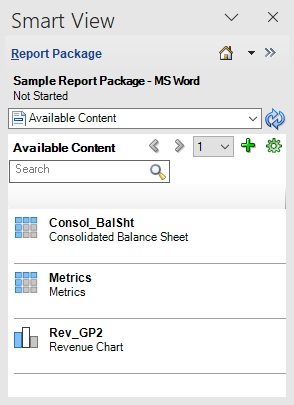
-
In the Available Content panel, click
 to launch the Add Report Content dialog.
to launch the Add Report Content dialog.
-
Click the link for the report content name to add as available content, then
click OK.
In Figure 23-23, the link for the report content "Net Income" is selected, and you can view the Display Name and Description fields. You may add an optional description at this time. The Automatically resize Table Contents check box is selected by default, and you may clear the check box at this time.
Figure 23-23 Add Report Content Dialog Showing Details for Net_Income
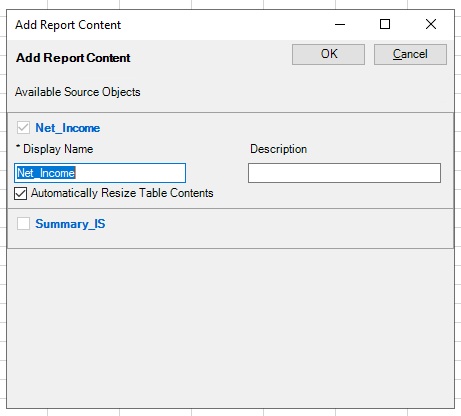
-
Click

next to the content selector drop-down to refresh the panel and view the newly added available content.Figure 23-24 shows the new content we added in the previous step, Net_Income, displayed in the Available Content panel.
Figure 23-24 New Available Content, Net_Income, Added to List
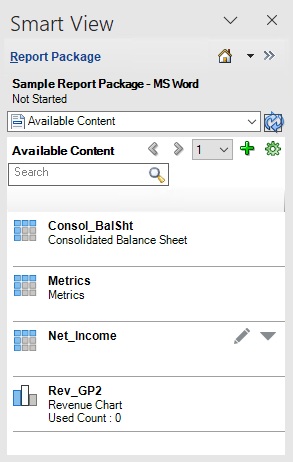
-
Upload, and then check in the reference doclet.
The content you just added is now available for embedding into doclets.
- Optional: Repeat this procedure for any reference doclets that contain named ranges that you want to add as available content.
-
Continue with Embedding Content in a Doclet Using the Ribbon and Dialog.
Optionally, to maintain or delete content in the reference doclet, continue with Updating Excel-based Reference Doclets Using the Ribbon or Deleting Available Content from Excel-based Reference Doclets Using the Ribbon and Dialogs.