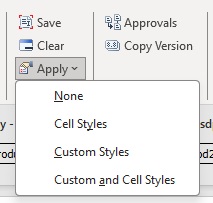Viewing Design-time Formatting in Forms 2.0
Once a form containing design-time formatting is rendered in Excel, Oracle Smart View for Office provides options for viewing the formatting that is available.
These options are accessed from the Apply button within the Formatting group on the provider ribbon.
Tip:
The Apply options are viewing options only and allow you to display the formatting specified for the form, including formatting from Groovy rules, data validation rules, and format-only rules, in addition to Smart View cell styles and any custom Excel formatting that the user saved on a form.
To apply styles to forms: