Submitting Data when Flex Forms Contain Invalid Members
In flex forms, you can submit data even when there are invalid members on the sheet by using the Submit Data Without Refresh action on the provider ribbon (for example, the Planning ribbon).
Note:
To use the Submit Data Without Refresh option on flex forms containing invalid members, the Service Administrator or form designer must select the Show invalid members for flex form option during form design, as described in Enabling the Invalid Member Option.
Support for using Submit Data Without Refresh to submit data on a flex form containing invalid members requires Oracle Smart View for Office 24.200 and Oracle Fusion Cloud Enterprise Performance Management 24.10.
To submit data on a flex form containing invalid members:
-
Ensure that the Show invalid members for flex form is enabled for the flex form.
-
From the provider ribbon, select Submit Data, then Submit Data Without Refresh.
Note:
The Submit Data action will appear grayed out or disabled. But you can select the down arrow next to Submit Data to view the drop-down menu and see that the Submit Data Without Refresh option is enabled
For more information on using Submit Data Without Refresh, see the following:
- Example with Show Invalid Members for Flex Form Enabled
- Example with Show Invalid Members for Flex Form Unchecked
For information on working with invalid members, see Retaining Invalid Members on Flex Forms.
Example with Show Invalid Members for Flex Form Enabled
In this example, the Show invalid members for flex form option is enabled for the form.
In Figure 8-16, row 8, for the member, "Trips," we entered data for July, August, and September in cells B8, C8, and D8. The cells are dirty and ready to be submitted.
In row 9, we entered a member; we're not sure about the member name and entered "9801."
The Submit Data option appears grayed out, but clicking the down arrow, note that the Submit Data Without Refresh option is enabled.
Figure 8-16 Flex Form Showing Dirty Cells and a Member Added
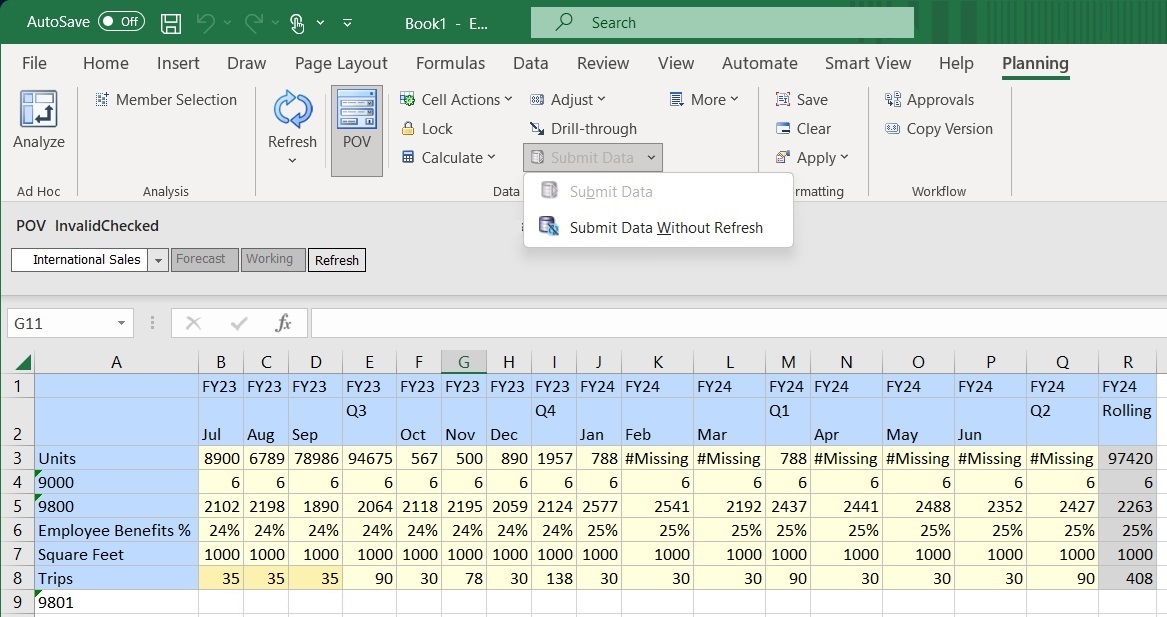
By selecting the Submit Data Without Refresh option, we are able to submit the dirty cells and verify whether the member 9801 is correct. Figure 8-17 shows the result. The data values in row 8 for the "Trips" member show the changed values. The member "9801" in row 9 is highlighted in orange, and the data cells for the row contain the #InvalidMember notation.
The invalid member can be corrected by retyping the member name in cell A9 or using the Member Selection dialog to locate the correct member.
Figure 8-17 Flex Form After Submit Data Without Refresh Showing Updated Data Values and Invalid Member and Data Cells
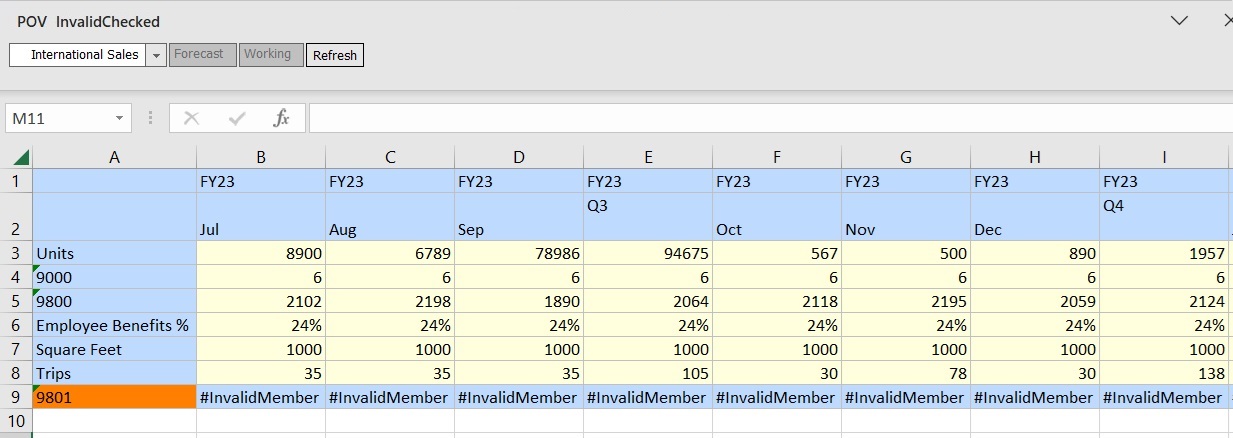
Example with Show Invalid Members for Flex Form Unchecked
In this example, the Show invalid members for flex form option is unchecked for the form.
In Figure 8-18, we made the same changes to the sheet that were made in Figure 8-16.
Now, when attempting to use the Submit Data Without Refresh action, a message informs us that the sheet contains invalid members and must be refreshed.
Figure 8-18 Message that Displays when Show Invalid Members for Flex Form Option is Not Enabled for Form
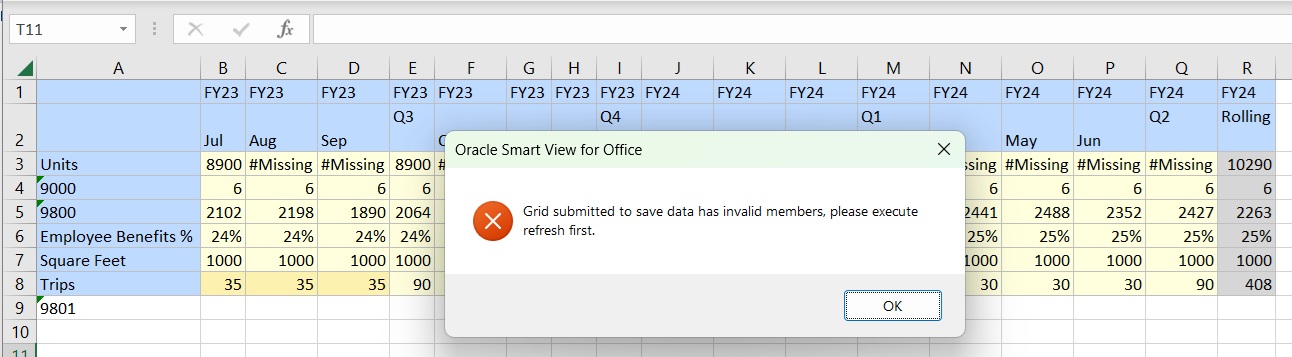
Refreshing the sheet, however, causes us to lose the data changes made in cells B8, C8, and D8, and the member we added in cell A9, as shown in Figure 8-19.
Figure 8-19 Flex Form Cleared of All Updates After Refreshing the Sheet
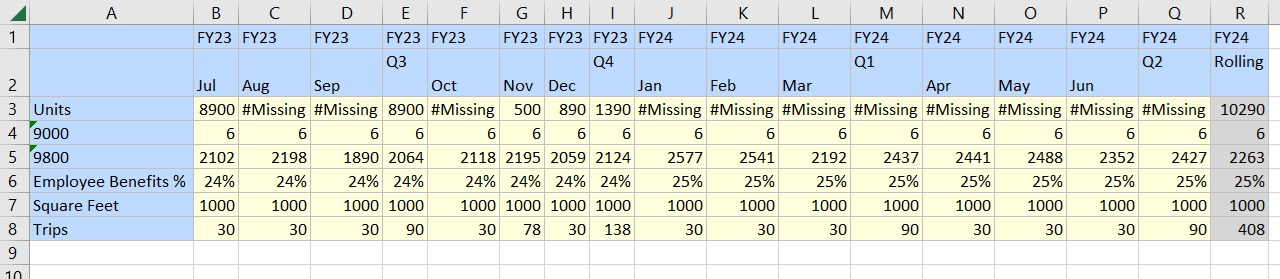
You may reenter data and use the Member Selection dialog to choose the correct members, rather than hand-typing. But enabling the Show invalid members for flex form will save you steps and alert you to the invalid members you may have typed on the sheet.