- User's Guide
- Smart View and Oracle BI EE
- Working with Views Using the View Designer
- Launching the View Designer
Launching the View Designer
Depending on whether you are creating a view or editing a view, you can launch the View Designer using the methods described in this topic.
To launch the View Designer:
-
Perform an action:
-
To create a new view:
-
Right-click the Catalog Root node in the catalog tree, and then select Create New View.
-
Select the Catalog Root node in the catalog tree, and then select Create New View at the bottom of the Smart View Panel.
-
From the Oracle BI EE ribbon, click the View Designer icon.
Figure 22-18 View Designer Icon

You must already be connected to a view in the catalog tree to enable the Oracle BI EE ribbon.
-
-
To edit a view (the view must have been created and inserted from View Designer):
-
From the catalog tree, select a view to edit that was created in View Designer and saved to the Oracle BI Presentation Catalog from Oracle Smart View for Office, and then select the Load view in View Designer link at the bottom of the Smart View Panel.
-
Select an existing view on a worksheet in the current or in a saved Office document and click the View Designer icon (see Figure 22-18).
-
To edit an Excel Pivot Table, click anywhere in the current or in a saved worksheet, even outside the boundaries of the Excel Pivot Table, and click the View Designer icon (see Figure 22-18).
Note:
You can only edit views that were created and inserted from the View Designer in Smart View. To edit views created in Oracle Business Intelligence Enterprise Edition, you must use Oracle BI EE.
-
The Design Layout tab of the View Designer is displayed. Figure 22-19 shows the Design Layout tab of the View Designer with selections made in the Page, Section, Row, Column, and Measures edges.
Figure 22-19 View Designer, Design Layout Tab for Pivot Table Layout
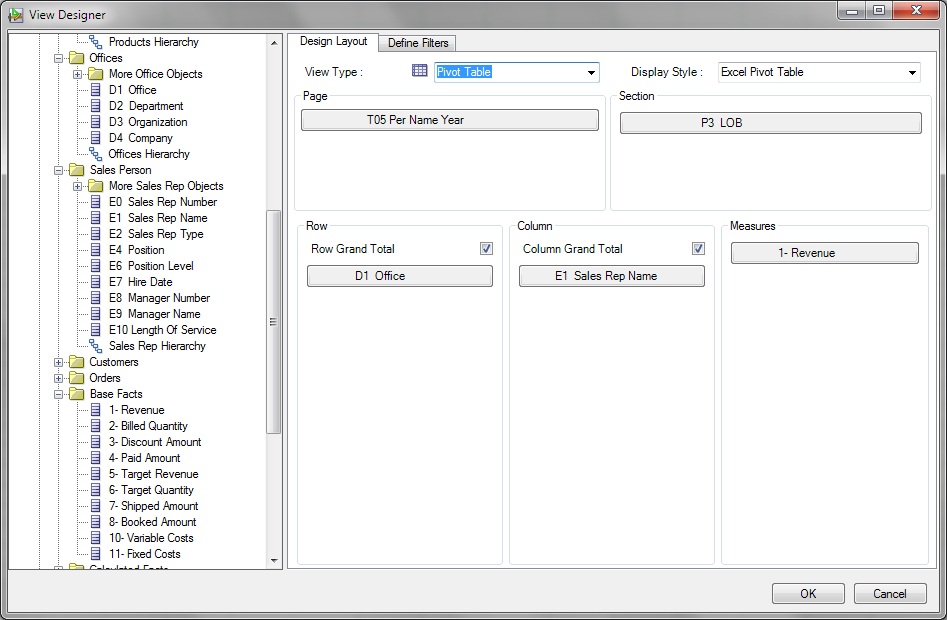
-
- Continue the view design process by following the procedure in Defining the View Type and Display Style.